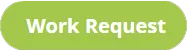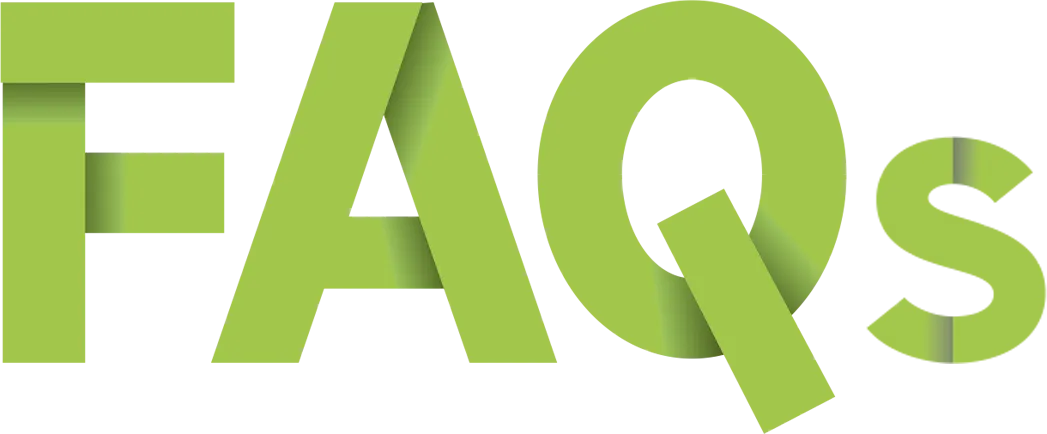
WooCommerce FAQs
Welcome to Suffari’s comprehensive WooCommerce FAQ page, your ultimate resource for mastering every aspect of your online store. Whether you’re just starting out or looking to optimize an existing WooCommerce setup, our carefully curated collection of hundreds of frequently asked questions covers everything from installation and theme customization to payment gateway integration and troubleshooting common issues. To make your experience seamless, we’ve equipped this page with a powerful search bar, allowing you to find precise answers quickly and effortlessly. Can't find the answer you're looking for? No problem. Give us a call anytime at (888) 643-5115 - a digital marketing specialist is standing by.

Stop Paying Too Much for Too Little with other Marketing Agencies.
116 WooCommerce FAQs Answered
Search & Get Answers to 116 commonly asked WooCommerce Questions.
Frequently Asked Questions about WooCommerce
Our extensive library features hundreds of carefully curated FAQs designed to address every aspect of WooCommerce—from installation and configuration to troubleshooting and advanced customization. To make your search effortless, our intuitive search bar allows you to instantly find the precise information you need, saving you time and helping you get the most out of your WooCommerce platform. Dive in, explore, and let Suffari guide you through the world of WooCommerce with clarity and confidence. Start now by typing in the question or keyword you're looking for and see instant filtered results.
Search Frequently Asked Questions on WooCommerce
What is WooCommerce?
WooCommerce is a free, open-source eCommerce plugin for WordPress that allows you to turn your website into a fully functional online store. It enables product listings, shopping carts, secure checkout, and more—making it one of the most popular eCommerce platforms on the web.
Is WooCommerce free?
Yes, WooCommerce is free to install and use on any WordPress website. However, while the core plugin is free, you may incur costs for premium themes, plugins, payment gateways, and additional features.
How much does WooCommerce cost?
The base WooCommerce plugin is free, but total costs depend on your needs:
- Hosting & Domain: ~$10–$30/month
- Theme: Free or ~$50–$100 (one-time)
- Extensions: $0–$300+ depending on functionality
- Payment Processing Fees: Vary by provider (e.g., Stripe or PayPal)
Suffari can help you build a custom WooCommerce store and manage all setup and integrations through our Website Management Plans.
What is WooCommerce used for?
WooCommerce is used to create and manage an online store directly on a WordPress site. It supports:
- Product Listings: Physical, digital, or subscription products
- Shopping Cart & Checkout: Seamless and secure
- Payment Integration: Stripe, PayPal, credit cards, and more
- Shipping Options: Flat rate, real-time, or local delivery
- Order & Customer Management: All in one dashboard
It’s a powerful, flexible solution, especially when managed by experts like Suffari.
How much is WooCommerce?
WooCommerce itself is free, but the total cost depends on the services and tools you use. Expect to pay for hosting, domain registration, optional themes, and premium plugins if you want added features. Suffari offers cost-effective solutions for building and maintaining WooCommerce stores with full support.
How to use WooCommerce?
To use WooCommerce:
- Install WordPress: On your hosting platform.
- Install WooCommerce: From the WordPress plugin directory.
- Follow the setup wizard: Configure payments, shipping, taxes, and more.
- Add products: Include images, descriptions, prices, and inventory.
- Customize design: Use a WooCommerce-compatible theme.
- Launch your store: Go live and start selling.
If you want a done-for-you solution, check out Suffari’s Free Custom Website + Management Plan which includes WooCommerce setup.
Does WooCommerce cost money?
The core plugin is free, but running a WooCommerce store may cost money depending on your needs. Potential costs include hosting, premium plugins, themes, and payment gateway fees. Suffari can help you build and manage a WooCommerce store without surprise expenses through our flat-rate Website Management Plans.
How does WooCommerce work?
WooCommerce works as a plugin that adds eCommerce functionality to WordPress. It turns your site into an online store, letting you:
- List and manage products
- Accept payments through gateways like Stripe and PayPal
- Track orders and customers
- Set up shipping, taxes, and coupons
- Customize design and behavior with themes and plugins
It integrates seamlessly into WordPress, and Suffari can optimize it for conversions and growth.
How to set up WooCommerce?
To set up WooCommerce:
- Log into your WordPress dashboard
- Go to Plugins → Add New and search for “WooCommerce”
- Install and activate the plugin
- Run the Setup Wizard to configure store details, payments, shipping, and tax
- Add your first product and publish your online store
Suffari offers a Free Consultation and can take care of your full WooCommerce store setup from start to finish.
What is the difference between WordPress and WooCommerce?
WordPress is a content management system (CMS) used to build websites and blogs. WooCommerce is a plugin that adds eCommerce functionality to a WordPress site. In short, WordPress is the foundation, while WooCommerce turns that foundation into an online store.
How to edit WooCommerce checkout page?
To edit the WooCommerce checkout page:
- Use a plugin: Plugins like Checkout Field Editor let you easily customize checkout fields.
- Edit theme files: Modify
form-checkout.phpin a child theme if you’re experienced with code. - Use page builders: Tools like Elementor (Pro) offer visual control of the checkout layout.
For fully custom checkout experiences, Suffari can build and optimize high-converting WooCommerce checkouts as part of our Web Design Services.
How to integrate WooCommerce with QuickBooks?
You can integrate WooCommerce with QuickBooks using:
- Connector plugins: Tools like MyWorks or Webgility sync products, customers, and orders.
- Zapier: Automate simple tasks like creating invoices from new orders.
- Manual CSV exports: Download WooCommerce order data and import to QuickBooks (less ideal).
Suffari helps clients streamline ecommerce finances by setting up integrations between WooCommerce and tools like QuickBooks.
Who owns WooCommerce?
WooCommerce is owned by Automattic, the same company behind WordPress.com. They acquired WooCommerce in 2015 and continue to maintain and develop the plugin as part of the WordPress ecosystem.
How to add WooCommerce to WordPress?
To add WooCommerce to your WordPress site:
- Log in to your WordPress dashboard.
- Go to Plugins → Add New.
- Search “WooCommerce” and click Install, then Activate.
- Run the setup wizard to configure store basics, payments, and shipping.
Need help? Suffari offers a Free Custom WooCommerce Website with any website management plan.
How to edit WooCommerce shop page?
You can edit the WooCommerce shop page by:
- Using a page builder: Elementor, WPBakery, or Divi give visual control over product layout.
- Theme settings: Many themes include WooCommerce-specific display options.
- Code customization: Developers can override the
archive-product.phptemplate in a child theme.
Suffari’s Website Management Plans include ongoing WooCommerce design changes and support.
How to install WooCommerce?
To install WooCommerce:
- Log in to your WordPress dashboard.
- Navigate to Plugins → Add New.
- Search for “WooCommerce” and click Install Now.
- Click Activate.
- Run the setup wizard to configure payments, shipping, and store settings.
Suffari can handle your WooCommerce installation and setup as part of our custom web design service.
How to setup WooCommerce?
To set up WooCommerce:
- Install and activate the plugin through your WordPress dashboard.
- Use the Setup Wizard to configure your store location, payment methods, shipping options, and tax settings.
- Add your first product with title, price, image, and description.
- Choose a theme that supports WooCommerce for a polished layout.
Need a pro to handle it all? Suffari’s Free Consultation helps you get started the right way.
Is WooCommerce safe?
Yes, WooCommerce is safe when properly configured. It’s maintained by Automattic and frequently updated. For best results:
- Use reputable plugins and themes
- Keep WordPress, WooCommerce, and extensions up to date
- Use SSL encryption and secure hosting
- Back up your site regularly
Suffari’s Website Management Plans include security hardening and regular updates for WooCommerce sites.
Does WooCommerce integrate with QuickBooks?
Yes, WooCommerce can integrate with QuickBooks through several third-party tools. Popular methods include:
- MyWorks QuickBooks Sync: Real-time syncing of orders, customers, and inventory.
- Zapier: For simpler, event-based automation between the two platforms.
- Webgility or OneSaaS: Full-featured connectors with accounting focus.
Suffari can set up and configure your WooCommerce–QuickBooks integration as part of a Free Consultation.
How to customize WooCommerce product page?
You can customize the WooCommerce product page in several ways:
- Use a page builder: Elementor Pro, Divi, and similar tools let you visually edit product templates.
- Customize templates: Developers can override WooCommerce template files like
single-product.phpin a child theme. - Use plugins: Plugins like WooCommerce Customizer or Product Add-Ons provide flexibility without code.
Need a professional touch? Suffari’s Web Design Services include custom product page layouts that convert.
How to export orders from WooCommerce?
To export orders from WooCommerce:
- Go to WooCommerce → Orders in your WordPress dashboard.
- Click “Export” or “Download” if your theme or plugin supports it.
- Use a plugin like “Advanced Order Export” for detailed CSV export options.
- Choose filters (dates, statuses, fields) and export the file.
Exported orders can be imported into QuickBooks, Excel, or CRM systems. Suffari can automate these exports for your store.
How to remove WooCommerce from WordPress?
To fully remove WooCommerce:
- Go to Plugins → Installed Plugins in WordPress.
- Deactivate and then Delete WooCommerce.
- Delete WooCommerce pages (Shop, Cart, Checkout, My Account) from Pages if desired.
- Remove data by adding
define('WC_REMOVE_ALL_DATA', true);towp-config.phpbefore deletion (optional).
If you're moving platforms, Suffari can help with migration to or from WooCommerce safely.
How to set up WooCommerce on WordPress?
To set up WooCommerce on your WordPress site:
- Log into WordPress and go to Plugins → Add New.
- Search for “WooCommerce” and install the plugin.
- Activate WooCommerce and follow the setup wizard.
- Configure payment, shipping, and taxes.
- Add products and launch your store.
Suffari offers Free Custom Website + WooCommerce Setup for businesses that need expert help getting started.
Is WooCommerce better than Shopify?
Both platforms are excellent—but which is better depends on your needs:
- WooCommerce: Great for flexibility, full control, and integration with WordPress.
- Shopify: Easier for beginners, but has recurring costs and less customization freedom.
- WooCommerce Pros: No monthly fees, open-source, strong SEO, full ownership.
- Shopify Pros: Faster setup, built-in hosting, and excellent support.
Need help deciding? Suffari offers Free Consultations to help you choose and build the right platform for your business.
Is WooCommerce good?
Yes, WooCommerce is one of the most powerful and widely used eCommerce platforms in the world. It’s free, scalable, and integrates seamlessly with WordPress. It’s trusted by small businesses and large brands alike, and with the right hosting and support (like Suffari provides), it’s a fantastic choice for online selling.
Is WooCommerce legit?
Absolutely—WooCommerce is a legitimate, open-source eCommerce platform developed by Automattic (the team behind WordPress.com). It powers over 20% of online stores globally. Suffari uses and supports WooCommerce for clients who want reliable, flexible online shops.
What is WooCommerce hosting?
WooCommerce hosting is web hosting optimized specifically for WordPress and WooCommerce stores. It typically includes:
- Faster servers and caching for performance during high traffic
- Automatic updates and backups
- Enhanced security for online transactions
- Pre-installed WooCommerce in some plans
Suffari provides optimized hosting as part of our Website Management Plans, including WooCommerce support and speed optimization.
What is WooCommerce in WordPress?
WooCommerce is a plugin for WordPress that adds eCommerce features to your site. It transforms a standard WordPress website into a full online store where you can sell physical or digital products, manage orders, process payments, and handle shipping—all from your WP dashboard.
Why use WooCommerce?
People use WooCommerce because it’s:
- Free and open-source
- Highly customizable with thousands of themes and plugins
- Integrated with WordPress, making it great for SEO and content marketing
- Scalable: Works for small shops or large enterprises
- Flexible: Sell physical goods, digital downloads, subscriptions, and more
Suffari recommends WooCommerce for businesses that want a powerful, low-cost, and completely customizable online store. We offer free WooCommerce builds with any website management plan.
Does QuickBooks integrate with WooCommerce?
Yes, WooCommerce integrates with QuickBooks using third-party tools like MyWorks, Webgility, OneSaaS, or Zapier. These integrations allow you to sync orders, customers, inventory, and invoices between your WooCommerce store and QuickBooks account for better financial tracking. Suffari can help set up and automate this integration as part of our Website Management Plans.
Does WooCommerce take a percentage of sales?
No, WooCommerce itself does not take a percentage of your sales. However, payment gateways you connect (like PayPal or Stripe) will charge their standard processing fees. You retain 100% of your sales revenue minus the payment processor’s cut.
How many products can WooCommerce handle?
WooCommerce can handle thousands—even tens of thousands—of products, depending on your hosting and website optimization. With a quality hosting provider and caching setup, WooCommerce can perform well with large catalogs. Suffari helps scale WooCommerce stores for performance and growth through our management and optimization services.
How to add products to WooCommerce?
To add a product in WooCommerce:
- Go to Products → Add New in your WordPress dashboard.
- Enter the product name and description.
- Set price, product type, and categories.
- Add images, inventory, shipping details.
- Publish the product to make it live on your store.
Suffari includes product upload services as part of our content and product creation services.
How to backup WooCommerce?
You can back up WooCommerce using:
- Backup plugins: Tools like UpdraftPlus or Jetpack Backup can schedule automated backups.
- Hosting backups: Many hosts offer daily backups as part of your plan.
- Manual backups: Download files and export the database via cPanel or phpMyAdmin.
All Suffari-managed websites include automatic backups to protect your WooCommerce store from data loss.
How to backup WooCommerce database?
To back up your WooCommerce database manually:
- Log into cPanel or your hosting dashboard.
- Open phpMyAdmin and select your site’s database.
- Click Export and choose "Quick" + "SQL" format.
- Download the file to store a copy of your WooCommerce data.
Suffari automates database backups for all clients with a Website Management Plan.
How to create a coupon code in WooCommerce?
To create a coupon code:
- Go to Marketing → Coupons in your WordPress admin panel.
- Click “Add Coupon” and enter the code name (e.g., SAVE10).
- Set discount type (percentage, fixed cart, or product discount).
- Add usage restrictions or limits if needed.
- Publish the coupon to activate it.
Coupons are great for promotions and customer retention. Suffari can help you run smart coupon-based campaigns as part of our email marketing services.
How to create a coupon in WooCommerce?
This is the same process as creating a coupon code (see FAQ Item 36). Just go to Marketing → Coupons in your dashboard, create a new coupon, define the discount, and publish it for customer use.
How to edit WooCommerce shop page with Elementor?
To edit the WooCommerce shop page with Elementor:
- Install Elementor and Elementor Pro (Pro is required to edit WooCommerce templates).
- Go to Templates → Theme Builder and choose to create a new "Archive" template.
- Select the WooCommerce shop page as the target condition.
- Design your layout using WooCommerce widgets like Product Grid, Filters, etc.
- Publish the template to override the default shop page.
Suffari offers fully customized WooCommerce layouts using Elementor as part of our Web Design Services.
How to export WooCommerce products?
To export products from WooCommerce:
- Go to Products → All Products in your WordPress dashboard.
- Click “Export” at the top of the page.
- Select columns and product types you want to include.
- Click “Generate CSV” to download the export file.
You can import or modify products using this CSV file. Suffari handles bulk product management for stores on our Website Management Plans.
How to make WooCommerce faster?
Speeding up WooCommerce can improve user experience and SEO. Here’s how:
- Use quality hosting: Choose WooCommerce-optimized or VPS hosting.
- Enable caching: Use a plugin like WP Rocket or LiteSpeed Cache.
- Optimize images: Compress with tools like ShortPixel or Smush.
- Minimize plugins: Only use what’s necessary and avoid heavy ones.
- Use a CDN: Distribute content via services like Cloudflare or BunnyCDN.
Suffari optimizes WooCommerce performance as part of every Website Management Plan.
How to see abandoned carts in WooCommerce?
By default, WooCommerce doesn’t track abandoned carts—but you can add this functionality with:
- Plugins: Use tools like “CartFlows,” “WooCommerce Cart Abandonment Recovery,” or “Metorik” for detailed cart tracking and recovery emails.
- Email automation: Connect to tools like Mailchimp or ActiveCampaign to send recovery campaigns.
Want to recover more sales? Suffari can help automate abandoned cart recovery and improve conversion rates through email marketing.
How to test WooCommerce checkout?
To safely test your WooCommerce checkout:
- Enable sandbox/test mode for your payment gateway (e.g., Stripe or PayPal).
- Create a test product with a low price.
- Use test credentials from your payment provider.
- Place a test order and confirm email notifications, payment success, and order logging.
Thorough testing prevents order issues. Suffari includes checkout testing during every new store setup or redesign.
What does WooCommerce do?
WooCommerce adds full eCommerce functionality to any WordPress website. It allows you to:
- Sell products: Physical, digital, or subscription-based
- Process payments: Via credit card, PayPal, Stripe, and more
- Manage inventory: Real-time tracking, alerts, and stock management
- Handle shipping and taxes: With flexible rules and plugins
- Customize everything: From store layout to checkout flow
Suffari uses WooCommerce for clients who want powerful, flexible online stores with full control.
What is WooCommerce?
WooCommerce is a free, open-source plugin that turns a WordPress website into a fully functional online store. It’s scalable, customizable, and widely used around the world. Businesses can sell products, accept payments, and manage orders with ease—all inside the WordPress dashboard.
Why WooCommerce?
WooCommerce is a top choice for eCommerce because it’s:
- Free to use with no monthly platform fees
- Highly customizable with themes and plugins
- Owned by you: No platform lock-in
- Built on WordPress, the most popular CMS in the world
- SEO-friendly and easy to scale
Suffari recommends WooCommerce to businesses that want complete control and customization without ongoing platform fees. Book a Free Consultation to get started.
How to add coupon code in WooCommerce?
To add a coupon code:
- Go to Marketing → Coupons in your WordPress dashboard.
- Click “Add Coupon” and type your desired code (e.g., SAVE20).
- Set the discount type and value (fixed, percentage, or free shipping).
- Add usage limits or conditions if needed.
- Publish the coupon for use on checkout.
This is a great way to run promotions or reward loyal customers. Suffari helps businesses run high-performing coupon campaigns through our email marketing services.
How to add products in WooCommerce?
To add a product:
- Go to Products → Add New in your dashboard.
- Enter product name, description, and price.
- Upload product images and assign categories/tags.
- Set inventory, shipping, and linked products.
- Publish to go live on your store.
Need help uploading a large product catalog? Suffari handles bulk product setup and import through our content creation service.
How to add WhatsApp to WooCommerce?
You can add WhatsApp to your WooCommerce store to chat with customers:
- Use a plugin: “Click to Chat,” “WP Social Chat,” or similar WhatsApp integration plugins.
- Add custom button: Place a WhatsApp link on product pages or your checkout.
- Use floating widgets: Show a floating WhatsApp icon site-wide for quick support.
Suffari integrates WhatsApp with WooCommerce for customer support, marketing, and abandoned cart recovery.
How to connect Printify to WooCommerce?
To connect Printify with WooCommerce:
- Create accounts on both Printify and your WooCommerce store.
- In Printify, go to Manage Stores → Add New Store.
- Select WooCommerce as the platform and enter your store URL.
- Authorize connection via the prompt from your WordPress site.
- Start syncing products from Printify to WooCommerce.
This integration lets you sell print-on-demand products directly through your site. Suffari can set this up as part of a free custom website when you sign up for management services.
How to create coupon code in WooCommerce?
To create a coupon code:
- Go to Marketing → Coupons in your WordPress dashboard.
- Click “Add Coupon” and enter the code (e.g., WELCOME10).
- Choose discount type: Percentage, fixed cart, or fixed product discount.
- Set restrictions or usage limits if needed.
- Click “Publish” to activate the coupon.
Suffari can help you manage and automate coupon campaigns as part of our email marketing services.
How to customize WooCommerce checkout page?
To customize the checkout page:
- Use a plugin: “Checkout Field Editor” or “WooCommerce Blocks” for field control.
- Edit template files: Developers can override
form-checkout.phpin a child theme. - Use Elementor Pro: Design custom checkout pages visually with WooCommerce widgets.
Suffari offers fully customized WooCommerce checkout experiences through our Web Design Services.
How to edit WooCommerce cart page?
To edit the cart page:
- Use a page builder: Elementor Pro allows you to override the cart layout using templates.
- Edit the template file: Developers can modify
cart.phpinside WooCommerce templates in a child theme. - Use custom CSS/JS: Add styling or scripts to change layout or behavior.
For custom cart designs and performance enhancements, Suffari provides full WooCommerce design support under our Website Management Plans.
How to edit WooCommerce emails?
To edit order emails in WooCommerce:
- Go to WooCommerce → Settings → Emails.
- Choose the email template you want to customize (e.g., “New Order”).
- Click “Manage” to change subject, heading, and content.
- Edit template files for deeper changes by overriding email PHP files in a child theme.
- Use a plugin like “Email Customizer for WooCommerce” for drag-and-drop editing.
Suffari helps you set up branded email templates for a polished customer experience.
How to edit WooCommerce product page?
You can edit the product page using:
- Page builders: Elementor Pro allows full customization of product layouts.
- Hooks and filters: Add or remove elements using WooCommerce’s extensive hook system.
- Template overrides: Customize
single-product.phpin a child theme.
Suffari builds high-converting product pages as part of our Web Design Services.
How to import products into WooCommerce?
To import products:
- Go to Products → All Products.
- Click “Import” at the top of the screen.
- Upload a CSV file with your product data.
- Map columns to WooCommerce fields.
- Run the importer and verify products are added correctly.
Suffari offers bulk product upload and data cleanup as part of our content services.
How to migrate from Shopify to WooCommerce?
To migrate from Shopify to WooCommerce:
- Install WooCommerce on your WordPress site.
- Use a migration tool: “Cart2Cart” or “LitExtension” automate the process.
- Export products/customers/orders from Shopify.
- Import data into WooCommerce via plugin or CSV files.
- Test and verify your new store before going live.
Suffari can handle complete Shopify-to-WooCommerce migrations for you through our Website Management Plans.
How to sell on WordPress without WooCommerce?
You can sell on WordPress without WooCommerce using alternatives like:
- Easy Digital Downloads: For selling digital products.
- Shopify Buy Button: Embed Shopify products directly on WordPress.
- Gumroad: For creators selling downloads or memberships.
- Stripe Payment Forms: Use WP Simple Pay or Stripe embed codes for one-time sales.
Suffari helps set up lightweight sales systems for WordPress when WooCommerce is overkill.
How to speed up WooCommerce?
To make your WooCommerce store faster:
- Use optimized hosting: Choose WooCommerce-ready or VPS hosting.
- Enable page caching: Use WP Rocket, LiteSpeed Cache, or similar.
- Minify CSS and JS: Reduce file sizes for quicker loading.
- Optimize images: Compress images using plugins like Smush or ShortPixel.
- Use a CDN: Distribute assets globally with Cloudflare or BunnyCDN.
Suffari includes performance optimization for every client under our Website Management Plans.
How to turn off WooCommerce store?
If you want to temporarily or permanently disable your WooCommerce store:
- Maintenance mode: Use plugins like “WP Maintenance Mode” to hide your store while keeping the site live.
- Disable product visibility: Set all products to “Draft” or make them private.
- Disable checkout: Use code or plugins to turn off purchasing functions.
- Unpublish store pages: Temporarily remove access to Cart, Checkout, and Shop pages.
Suffari can help safely disable, pause, or relaunch your store depending on your needs.
How to update WooCommerce?
To update WooCommerce safely:
- Back up your site: Use a plugin or hosting backup before updating.
- Go to Dashboard → Updates in WordPress.
- Select WooCommerce and click “Update Plugins.”
- Check for theme or plugin conflicts: Review your site and WooCommerce pages after updating.
Suffari handles all updates and compatibility checks as part of our Website Management Plans.
How to use a CDN with WooCommerce?
To speed up your WooCommerce site with a CDN:
- Choose a CDN: Popular options include Cloudflare, BunnyCDN, and StackPath.
- Set up your account: Connect it to your domain and hosting.
- Install a plugin: Use plugins like WP Rocket, W3 Total Cache, or CDN Enabler.
- Test your site: Ensure product images, scripts, and assets are being served from the CDN.
Suffari configures and maintains CDN integrations to maximize WooCommerce speed and performance.
Is Shopify better than WooCommerce?
It depends on your needs:
- Shopify: Easier to use, hosted platform, great for beginners.
- WooCommerce: More flexible, open-source, better for full customization.
- Cost: WooCommerce has no monthly fees (you only pay for hosting/add-ons), while Shopify charges a subscription.
- SEO: WordPress + WooCommerce often outperforms Shopify in SEO control.
Suffari helps businesses choose and migrate to the right platform through a Free Consultation.
Is WooCommerce easy to use?
Yes, WooCommerce is relatively easy to use—especially for WordPress users. It offers a guided setup wizard, simple product creation, and plugin-based expansion. However, beginners may need support with advanced customizations or integrations, which Suffari provides under our Website Management Plans.
Is WooCommerce publicly traded?
No, WooCommerce is not a publicly traded company. It is owned and maintained by Automattic, the private company behind WordPress.com, Jetpack, and other major tools in the WordPress ecosystem.
Is WooCommerce secure?
Yes, WooCommerce is secure when properly maintained. Best practices include:
- Keeping WooCommerce, WordPress, and plugins updated
- Using SSL certificates for secure transactions
- Choosing trusted plugins/themes only
- Enabling firewalls and backups
Security is built into Suffari’s Website Management Plans, so your WooCommerce store stays safe and up to date.
Is WooCommerce WordPress?
WooCommerce is not WordPress itself, but it is a plugin that runs exclusively on WordPress. It extends the core functionality of WordPress by turning it into a powerful eCommerce platform capable of selling products, managing orders, and processing payments.
What does WooCommerce cost?
The WooCommerce plugin is free to use, but other costs may include:
- Hosting: ~$10–30/month depending on your provider
- Premium themes/plugins: $0–300+ depending on features
- Payment processing fees: Stripe, PayPal, etc. take a small cut of each sale
Suffari offers complete WooCommerce site builds and management with no upfront fees through our Free Website + Management Plan.
What is WooCommerce plugin?
The WooCommerce plugin is a free extension for WordPress that transforms your site into an online store. It enables you to list products, accept payments, manage shipping, apply discounts, and more. It’s one of the most powerful and flexible eCommerce tools available.
What is WooCommerce website?
A WooCommerce website is a WordPress-based site that uses the WooCommerce plugin to run an online store. It allows businesses to sell physical or digital products, subscriptions, and services directly to customers through a customizable storefront. Suffari builds WooCommerce websites from scratch for clients as part of our Free Custom Website Plan.
What is WordPress WooCommerce?
WordPress WooCommerce refers to the combination of the WordPress CMS with the WooCommerce plugin to build an online store. WordPress provides the website structure and content management, while WooCommerce adds full eCommerce functionality including product listings, checkout, payment gateways, and shipping options.
WooCommerce — what is it?
WooCommerce is a free, open-source plugin for WordPress that turns any website into a customizable online store. It allows you to sell physical or digital products, manage orders, process payments, offer shipping, apply coupons, and more—all from the WordPress dashboard.
Do I need WooCommerce to sell on WordPress?
No, WooCommerce is not required to sell on WordPress, but it’s the most popular and powerful solution. Alternatives include:
- Easy Digital Downloads: For digital goods
- WP Simple Pay: For Stripe-based payments without a full cart
- Gumroad or Shopify Buttons: For embedded product widgets
If you're unsure which to choose, Suffari can help you compare options during a Free Consultation.
How to add Facebook Pixel to WooCommerce?
To add Facebook Pixel:
- Get your Pixel ID from Facebook Business Manager.
- Install the “Facebook for WooCommerce” plugin via WordPress.
- Connect your store to Facebook via the setup wizard.
- Verify Pixel installation using the Facebook Pixel Helper Chrome extension.
Suffari helps clients set up Facebook tracking, retargeting, and ad integrations through our marketing and SEO services.
How to add PayPal to WooCommerce?
To enable PayPal payments:
- Go to WooCommerce → Settings → Payments.
- Enable “PayPal” or “PayPal Payments”.
- Click Manage to configure settings.
- Enter your PayPal email or API credentials.
- Save changes and test the checkout process.
Need help setting up payment gateways? Suffari can do it for you as part of any Website Management Plan.
How to add wishlist button in WooCommerce?
You can add a wishlist button using:
- Plugins: Popular options include “TI WooCommerce Wishlist,” “YITH Wishlist,” or “WishSuite.”
- Shortcodes or widgets: Many plugins offer shortcodes to place wishlist buttons manually.
- Theme support: Some WooCommerce themes include built-in wishlist functionality.
Suffari can integrate wishlist features and enhance UX across your WooCommerce store.
How to add wishlist in WooCommerce?
To add wishlist functionality:
- Install a wishlist plugin like “TI WooCommerce Wishlist” or “YITH WooCommerce Wishlist.”
- Activate the plugin and configure its display settings.
- Customize buttons and page placement using plugin settings or shortcodes.
- Test the feature to ensure wishlist saving works properly for users.
Wishlists improve customer engagement and repeat visits—Suffari can set this up as part of our Web Design Services.
How to add wishlist in WooCommerce stores?
This is the same as adding a wishlist to WooCommerce (see FAQ Item 76). Use a plugin like “TI WooCommerce Wishlist” or “YITH Wishlist,” configure the display options, and test the experience. You can also customize the design to match your store’s theme.
How to change “Return to Shop” link in WooCommerce?
To change the “Return to Shop” link (shown on empty cart pages):
- Add a custom function to your child theme’s
functions.phpfile: add_filter('woocommerce_return_to_shop_redirect', 'custom_return_to_shop_url');function custom_return_to_shop_url() { return home_url('/your-custom-page'); }- Replace “/your-custom-page” with the URL of your desired shop or landing page.
Suffari includes WooCommerce customization in every Website Management Plan.
How to change WooCommerce checkout page?
To customize the WooCommerce checkout page:
- Use a plugin: “Checkout Field Editor” or “WooCommerce Blocks” provide control over form fields.
- Use a page builder: Elementor Pro lets you design custom checkout templates.
- Edit template files: Modify
form-checkout.phpin a child theme for advanced changes.
Suffari helps businesses create frictionless checkout experiences to improve conversions. Learn more on our Web Design Services page.
How to complete order in WooCommerce?
To manually complete an order in WooCommerce:
- Go to WooCommerce → Orders in your dashboard.
- Click on the order you want to complete.
- Change the status from “Processing” or “On hold” to “Completed.”
- Click “Update” to save the new order status.
This is typically used for digital products or when fulfillment is handled manually. Suffari can automate order flows for your store through our Website Management Plans.
How to connect Mailchimp to WooCommerce?
To connect Mailchimp:
- Install the “Mailchimp for WooCommerce” plugin from the WordPress plugin directory.
- Activate the plugin and click “Connect your store.”
- Log into your Mailchimp account and authorize the connection.
- Select your Mailchimp audience and sync products, orders, and customers.
Once connected, you can send targeted emails, abandoned cart recovery, and product recommendations. Suffari can help set this up as part of our Email Marketing Services.
How to customize WooCommerce emails?
To customize order emails:
- Go to WooCommerce → Settings → Emails.
- Select an email type (e.g., “Completed Order”) and click “Manage.”
- Change the subject, header, and email content in the available fields.
- For full control, override email templates via your child theme.
- Use plugins: “Email Customizer for WooCommerce” lets you edit email templates visually.
Branded email templates can enhance customer trust—Suffari includes this in our management plans.
How to customize WooCommerce shop page?
You can customize the shop page using:
- Page builders: Elementor Pro allows full visual design control.
- WooCommerce Blocks: Customize layout with block-based editing.
- Theme settings: Some themes let you control columns, filters, and layout.
- Template files: Developers can override
archive-product.phpin a child theme.
Suffari builds high-converting shop pages for WooCommerce as part of our Web Design Services.
How to edit checkout page in WooCommerce?
To edit the WooCommerce checkout page:
- Use a plugin: “Checkout Field Editor” to add, remove, or modify fields.
- Use Elementor Pro: Create a custom checkout template with WooCommerce widgets.
- Edit theme files: Customize
form-checkout.phpvia your child theme for full control.
Suffari creates fully optimized checkout experiences to reduce cart abandonment and increase sales.
How to edit shop page in WooCommerce?
To edit the WooCommerce shop page:
- Use Elementor Pro: Create a custom archive page template for products.
- Modify theme options: Some themes provide shop page settings under Appearance → Customize.
- Edit code: Developers can override the
archive-product.phptemplate.
Need help? Suffari offers custom shop page design and optimization under our Website Management Plans.
How to edit WooCommerce My Account page?
To edit the My Account page in WooCommerce:
- Use a plugin: “Customize My Account for WooCommerce” or “YITH WooCommerce Customize My Account Page.”
- Edit templates: Override
my-account.phpand related files in a child theme. - Use hooks: Add or remove dashboard tabs and content with WooCommerce actions/filters.
Suffari helps you build a better customer portal and user experience in WooCommerce.
How to export products from WooCommerce?
To export your product list:
- Go to Products → All Products.
- Click “Export” at the top of the screen.
- Select columns or product types to include in the export.
- Click “Generate CSV” and download the file.
This CSV can be used for bulk editing or migrating products. Suffari handles bulk product management for stores under our management plans.
How to export WooCommerce orders?
To export orders from WooCommerce:
- Use a plugin like “Advanced Order Export for WooCommerce.”
- Go to WooCommerce → Export Orders (via plugin or dashboard link).
- Set filters such as order date, status, and fields.
- Click “Export” to download your order list as a CSV.
This is helpful for accounting or integration with tools like QuickBooks. Suffari can automate order exports for your store.
How to import products to WooCommerce?
To import products:
- Go to Products → All Products.
- Click “Import” at the top of the page.
- Upload your CSV file with product data.
- Map columns to WooCommerce fields.
- Run the importer to upload the products.
Need help formatting or uploading product data? Suffari offers full product import services through our content creation team.
How to import WooCommerce products with images?
To import products with images into WooCommerce:
- Prepare a CSV file with product data including image URLs in the "Images" column.
- Go to Products → All Products → Import in WordPress.
- Upload the CSV file and map each column (ensure "Images" is matched).
- Run the importer and WooCommerce will pull images from the provided URLs.
Suffari can handle bulk product imports with images as part of our content creation services.
How to remove related products in WooCommerce?
To remove related products from the product page:
- Add this code to your theme’s
functions.phpfile: remove_action( 'woocommerce_after_single_product_summary', 'woocommerce_output_related_products', 20 );- Alternatively, use a plugin like “Remove Related Products for WooCommerce.”
Need help editing your theme safely? Suffari includes theme-level WooCommerce customization in our Website Management Plans.
How to set up a WooCommerce store on WordPress?
To set up a WooCommerce store:
- Install WordPress on your hosting platform.
- Install and activate WooCommerce via the plugin directory.
- Follow the Setup Wizard to configure payments, shipping, taxes, and your store info.
- Add your first products and set your store pages.
Suffari offers Free Custom WooCommerce Website Builds with all management plans.
How to set up flat rate shipping in WooCommerce?
To enable flat rate shipping:
- Go to WooCommerce → Settings → Shipping.
- Add or edit a shipping zone.
- Click “Add Shipping Method” and choose “Flat Rate.”
- Set the flat rate cost and save changes.
You can create different flat rates per region or order amount. Suffari configures advanced shipping setups for clients under our Website Management Plans.
How to set up shipping in WooCommerce?
To set up shipping in WooCommerce:
- Go to WooCommerce → Settings → Shipping.
- Add a shipping zone for the regions you ship to.
- Add methods like Flat Rate, Free Shipping, or Local Pickup.
- Configure shipping classes for product-specific shipping rates.
Suffari helps configure optimized shipping rules tailored to your business goals.
How to set up shipping on WooCommerce?
This is the same as FAQ Item 94. Go to WooCommerce → Settings → Shipping, create zones, add methods like Flat Rate or Free Shipping, and assign shipping classes if needed. Suffari can help tailor your store’s shipping logic with our expert setup services.
How to use WooCommerce in WordPress?
To use WooCommerce in WordPress:
- Install the WooCommerce plugin from Plugins → Add New.
- Activate it and complete the Setup Wizard.
- Add products, choose payment and shipping options.
- Customize your store design using a WooCommerce-compatible theme.
Suffari builds and manages WooCommerce stores directly on WordPress with zero upfront cost through our management plans.
How to use WooCommerce on WordPress?
Same as FAQ Item 96. Install and activate WooCommerce on your WordPress site, follow the Setup Wizard, and start adding products. Use plugins and themes to enhance functionality and appearance. Suffari’s expert team is ready to help with setup and management.
How to use WooCommerce with WordPress?
WooCommerce is built specifically for WordPress. To use it:
- Install WooCommerce from the WordPress plugin directory.
- Activate it and configure settings (payments, shipping, tax, store pages).
- Add your products and start selling.
With WordPress, WooCommerce gives you full control over your store design and functionality. Suffari simplifies this with our Free WooCommerce Website Builds.
How WooCommerce works?
WooCommerce is a plugin that turns your WordPress site into a fully functional online store. Here's how it works:
- Product Management: Add and manage physical, digital, or subscription products.
- Shopping Cart: Customers browse and add products to their cart.
- Checkout: Supports secure payments, shipping options, and taxes.
- Order Management: Track and fulfill orders from your dashboard.
- Customization: Extend functionality with themes, plugins, and code.
Suffari helps businesses leverage WooCommerce to sell online quickly and effectively.
Is Shopify or WooCommerce better?
It depends on your goals and preferences:
- WooCommerce: Offers full customization, no monthly fees, and more control. Great for SEO and content-driven sites.
- Shopify: Easier for beginners with built-in hosting, but less flexible and has monthly costs.
- WooCommerce Pros: Open source, scalable, integrates with WordPress.
- Shopify Pros: Hosted platform, great app ecosystem, faster setup.
Still deciding? Book a Free Consultation with Suffari—we’ll help you choose the right platform for your business.
Is WooCommerce open source?
Yes, WooCommerce is 100% open source. It’s developed and maintained by Automattic and has a large developer community. Being open source means it can be fully customized to meet any business need. Suffari uses this flexibility to build tailored eCommerce sites for clients.
What is a WooCommerce?
WooCommerce is a plugin for WordPress that enables you to turn your website into a fully functional online store. You can sell physical or digital products, manage orders, accept payments, and customize your storefront—all within the WordPress platform.
What is abandoned cart in WooCommerce?
An abandoned cart occurs when a customer adds items to their cart but leaves the site without completing the purchase. WooCommerce doesn’t track these by default, but you can recover lost sales using:
- Plugins: CartFlows, WooCommerce Cart Abandonment Recovery, or Metorik.
- Email automation: Send cart reminder emails through tools like Mailchimp.
Suffari helps set up cart abandonment recovery campaigns as part of our Email Marketing Services.
What is WooCommerce Payments?
WooCommerce Payments is an official payment solution from WooCommerce that lets you accept credit and debit cards directly on your site. It’s easy to set up, supports Apple Pay, and offers unified dashboard management. It’s available in select countries and requires a WordPress.com account for setup.
What's WooCommerce?
WooCommerce is a WordPress plugin that turns your website into an eCommerce store. You can sell products, accept payments, offer coupons, handle shipping, and manage inventory—right from your WordPress dashboard. It’s free, open source, and used by millions of businesses worldwide.
Whats WooCommerce?
Same as above (see FAQ Item 105). WooCommerce is the most popular eCommerce plugin for WordPress, enabling businesses to create custom online stores without monthly fees.
WooCommerce — how to add products?
To add products to WooCommerce:
- Go to Products → Add New in your WordPress dashboard.
- Enter product name, description, and price.
- Add product images and assign categories.
- Configure inventory, shipping, and product type.
- Click “Publish” to make the product live.
Suffari helps clients add, manage, and optimize products as part of our content creation services.
WooCommerce pay what you want — how?
To allow “pay what you want” pricing in WooCommerce:
- Install a plugin like “Name Your Price for WooCommerce.”
- Edit a product and enable “Name Your Price” on that item.
- Set a suggested or minimum price (optional).
- Save and test to ensure customers can enter custom amounts.
This strategy is popular for donations or pay-what-you-can pricing models. Suffari can set this up and style it for your brand.
How to create coupon code in WooCommerce?
To create a coupon code:
- Go to Marketing → Coupons in your WordPress admin.
- Click “Add Coupon” and enter the coupon code name (e.g., SAVE20).
- Select the discount type: Fixed, percentage, or free shipping.
- Set usage restrictions or limits as needed.
- Click “Publish” to activate the coupon.
Suffari can help you run coupon-based promotions and track results through our email marketing services.
How to customize WooCommerce single product page?
You can customize the single product page using several methods:
- Page builders: Use Elementor Pro or similar tools to visually redesign product pages.
- Template overrides: Copy
single-product.phpto your child theme and edit HTML/PHP. - Hooks and filters: Add or remove elements using WooCommerce action hooks like
woocommerce_before_single_product_summary. - Plugins: Use tools like “WooBuilder” or “Product Add-Ons” for field-level changes.
Suffari creates fully customized product layouts as part of our Web Design Services.
How to edit product page in WooCommerce?
To edit the product page layout or fields:
- Use Elementor Pro to design a product page template visually.
- Override template files like
single-product.php,content-single-product.phpin your child theme. - Use hooks to insert or remove product elements dynamically.
- Install a plugin to customize tabs, images, or add-ons.
Suffari helps you optimize your product pages for conversions and SEO with full design support.
How to edit WooCommerce single product page?
Same as FAQ Items 110 and 111. You can:
- Edit templates like
single-product.phpin a child theme. - Use Elementor Pro or another page builder for visual control.
- Apply WooCommerce hooks to add/remove elements like title, price, or tabs.
Let Suffari build a product page that looks great and converts better—start with a Free Consultation.
How to get WooCommerce order details?
To view WooCommerce order details:
- Go to WooCommerce → Orders in your WordPress dashboard.
- Click on any order to open the full detail view.
- Review customer info, products ordered, payment status, shipping info, and notes.
You can also export orders with plugins like “Advanced Order Export for WooCommerce.” Suffari offers automated reporting and order tracking setups under our management plans.
What is Mailchimp for WooCommerce?
Mailchimp for WooCommerce is a plugin that connects your WooCommerce store to your Mailchimp email marketing account. It allows you to:
- Sync customers and order data
- Send abandoned cart emails
- Create targeted email campaigns
- Track campaign revenue
Suffari helps businesses integrate Mailchimp with WooCommerce and build revenue-driving email campaigns. Learn more about our Email Marketing Services.
Which WordPress plan for WooCommerce?
If you're using WordPress.com, you'll need the Business Plan or higher to install WooCommerce and other plugins. For self-hosted WordPress.org sites, any hosting plan that supports WordPress will work. Suffari recommends using a self-hosted WordPress setup with WooCommerce for full control and flexibility—we even include hosting with our Website Management Plans.
WooCommerce 3.9 — what's new?
WooCommerce 3.9 introduced a few important updates:
- WooCommerce Blocks 2.5: Better design and flexibility for product blocks and layouts.
- PHP 7.0+ requirement: Improved speed and compatibility, but dropped support for older PHP versions.
- Bug fixes and performance enhancements: Minor code improvements and updates to the REST API.
If you're running an older version, Suffari can update and test your WooCommerce store as part of our Website Management Plans.

Looking to Dominate your Online Presence?
Stop Paying Too Much for Too Little with other Marketing Agencies.
More Marketing Tips & Guides
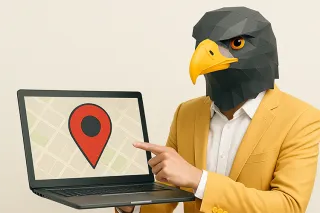
How To Optimize Location Pages For SEO - Suffari
Learn effective strategies to optimize location pages for SEO to boost local rankings and attract customers in your area from the SEO experts at Suffari. ...more
SEO & Backlinking Guides ,Content Creation Guides Web Design Guides Local Marketing Guides &Marketing Guides
July 27, 2025•23 min read
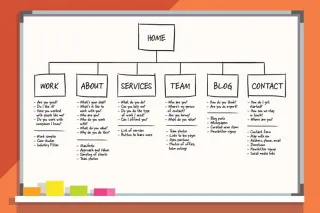
What is a Sitemap? - Suffari
Discover what a sitemap is, how it helps search engines crawl your site, and why every website needs one for better SEO performance. ...more
SEO & Backlinking Guides ,Web Design Guides &Website Marketing Tips
July 08, 2025•14 min read
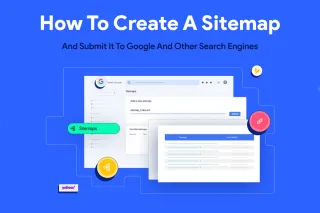
How to Create a Sitemap - Suffari
Step-by-step guide on how to create an XML sitemap for your website to improve SEO and help search engines index your pages. ...more
SEO & Backlinking Guides ,Web Design Guides Website Marketing Tips &Marketing Guides
July 08, 2025•20 min read

How Much Does it Cost to Build a Website? - Suffari
How much does it cost to build a website? Free? The true cost of building a website can vary depending on a variety of factors. ...more
Web Design Guides ,Marketing Guides Marketing Ideas for Small Business &Marketing Tips
July 04, 2025•9 min read
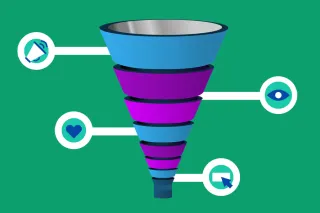
The 5 Stages of a Digital Marketing Funnel - Suffari
The digital marketing funnel is a powerful tool for businesses to track and understand their customers' journey to a conversion. ...more
Content Creation Guides ,Web Design Guides Marketing Guides &Marketing Tips
July 04, 2025•11 min read
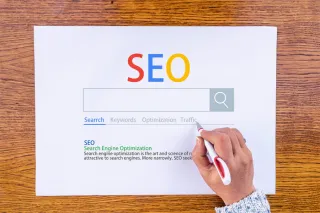
How Long Should A Meta Title Be? - Suffari
Trying to avoid your Meta Title from being cut off because it's too long. Did you know that the max length isn't in characters? Try our online checker. ...more
SEO & Backlinking Guides ,Content Creation Guides &Marketing Guides
July 04, 2025•10 min read
(813) 553-2231
Tampa, FL 33624
Stop Paying Too Much for Too Little with other Marketing Agencies
© Copyright 2026. Suffari. All rights reserved.