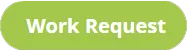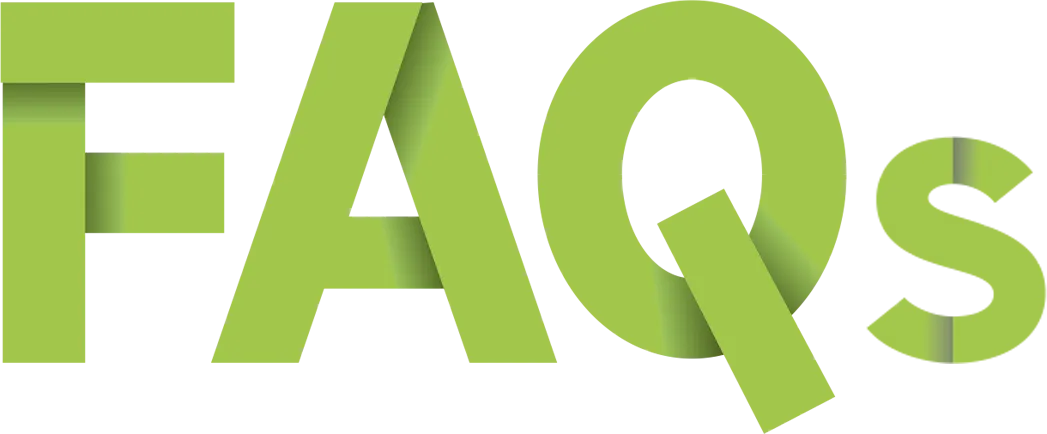
Square Website FAQs
Welcome to the Safari FAQ page dedicated to Square Websites, your ultimate resource for all things related to building and managing your online presence with Square’s intuitive platform. Whether you’re a small business owner setting up your first ecommerce site or an experienced user looking to troubleshoot advanced issues, you’ll find hundreds of frequently asked questions on Square's website builder and ecommerce platform. From detailed guides on customization and e-commerce integration to tips on SEO and payment processing, our comprehensive FAQ library is designed to provide clear, step-by-step answers. Plus, our powerful search bar makes it easy to quickly find the exact information you need. Can't find the answer you're looking for? No problem. Give us a call anytime at (888) 643-5115 - a Square ecommerce specialist is standing by.

Stop Paying Too Much for Too Little with other Marketing Agencies.
186 Square FAQs Answered
Search & Get Answers to commonly asked Square Website Questions.
Frequently Asked Questions about Square's Website Builder.
Welcome to the Suffari FAQ page dedicated to Square Websites, your go-to resource for quick and comprehensive answers to all your questions. We’ve included an easy-to-use search bar that lets you quickly search questions that include the word "Square". Dive in and explore our wealth of information designed to make your Square Website experience smooth, efficient, and successful. Start now by typing in the question or keyword you're looking for and see instant filtered results.
Search Frequently Asked Questions on Square Websites
Does Square have a website builder?
Yes, Square offers a built-in website builder known as Square Online (which integrates the functionality of the former Weebly platform). You can create a complete website or online store, using drag‑and‑drop tools and integrated payment processing.
How to delete a Square website?
Currently, Square does not support full deletion of Square Online sites. Instead, you can:
- Unpublish the website to prevent public access and halt activity.
- Cancel your site’s subscription to deactivate it in the admin dashboard.
If the site is unused or outdated, renaming it (e.g., "Do Not Use") may be suggested by support.
How much is a Square website?
Square Online offers three plans:
- Free Plan: $0/month plus 2.9% + 30¢ per transaction. Basic features, custom subdomain, ads on your site. Unlimited bandwidth.
- Plus Plan: $29/month (annually billed), full customization, custom domain, remove branding, abandoned cart recovery.
- Premium Plan: $79/month (annually billed), lower processing fee (2.6% + 30¢), real-time shipping rates, premium support.
Transaction fees apply on every plan.
How to edit a Square website?
To edit your Square Online site:
- Log into your Square Dashboard and open your site’s editor.
- Add or modify sections, pages, products, text, or styling using the drag‑and‑drop interface.
- Save and publish your changes.
How to unpublish a Square website?
To take your Square website offline without deleting it:
- Unpublish through the site availability settings to make it private or password‑protected.
- Cancel or pause your subscription to deactivate the site.
The site remains recoverable and your data remains intact.
Can I use Square on my website?
Yes. Square Online includes built‑in hosting, payment processing, and integration with Square POS. You can also embed Square payment buttons into other websites if needed.
Does Square offer a free website?
Yes, Square’s Free Plan allows you to build and publish a website with basic functionality at no monthly cost. You'll pay only transaction fees when you make sales.
How to create a Square website?
To build your site using Square Online:
- Sign in to your Square account
- Navigate to Online Store → Create Website
- Choose a template and customize it using the builder with sections, products, style options.
- Add inventory and payment methods, then publish.
How to accept Square payments on my website?
Square Online sites come integrated with Square Payments.:
- Connect your Square account in the dashboard
- Enable payment options like credit cards, Apple Pay, Google Pay, Cash App
- Transaction fees apply per sale, depending on your plan.
How to delete a Square website?
Square currently does not allow full deletion of websites. Instead, you can:
- Unpublish the site via the editor settings.
- Cancel the subscription to prevent further billing.
- Remove pages or content if you want to make the site blank.
For complete removal, contact Square Support for assistance.
How to edit my Square website?
To edit your Square Online site:
- Log into your Square Dashboard
- Open “Online” → “Website”
- Select “Edit Site” to launch the site editor.
- Update pages, products, and design as needed.
- Click “Publish” to save your changes.
How to build a Square website?
Building a Square website involves:
- Signing up for a Square account
- Choosing a template in Square Online
- Adding products, pages, and content
- Customizing the layout and design
- Publishing the site with a free subdomain or custom domain.
Square provides drag-and-drop tools that make it beginner-friendly.
How do I edit my Square website?
To edit your site:
- Go to Square Dashboard → Online
- Click “Edit Site”
- Use the drag-and-drop editor to change text, images, or add new sections.
- Preview changes and then click “Publish.”
All changes are live once published.
How do I unpublish a Square website?
To unpublish your Square Online website:
- Log in to your Square Dashboard
- Go to Online → Website
- Select the site you want to unpublish
- Click “Edit Site” → Settings → General
- Toggle off the “Publish” option or use the “Unpublish Site” link at the bottom
This removes your site from public view, but you can republish it at any time.
How do I accept Square payments on my website?
If you're using Square Online, payment integration is built-in. For other platforms:
- Use Square’s API to add payment processing to your own custom website
- Use third-party integrations with platforms like WooCommerce or Wix that support Square
- Set up your Square account with bank info and payment methods enabled
Square supports credit cards, Apple Pay, Google Pay, and Cash App Pay.
How do I remove a Square website from search engines?
To hide your Square site from Google and other search engines:
- Unpublish the site from your dashboard
- Disable SEO indexing in the “Site Visibility” or “SEO” settings
- Use password protection for pages you want to restrict access to
Keep in mind that if the site has already been indexed, you’ll need to request removal via Google Search Console.
Is a Square website good for small businesses?
Yes, Square Online is a solid option for small businesses that need:
- Simple setup with no coding required
- Built-in payment processing through Square
- Affordable plans including a free tier
- Inventory management synced with Square POS
- Mobile-friendly templates
For businesses that want a more custom, SEO-optimized website with hands-on support, Suffari offers free custom websites when you sign up for a Website Management Plan.
What is Square website?
A Square website refers to an online store or business website created using Square Online, Square's website builder platform. It allows users to build websites with drag-and-drop tools, sell products, manage inventory, and accept payments—all integrated with Square's payment processing system.
How to make a website on Square?
To create a website with Square:
- Sign up for a Square account at squareup.com
- Go to “Online” in your dashboard
- Select a template and customize it with the drag-and-drop builder
- Add your products or services and configure payment and shipping options
- Click “Publish” to launch your site
No coding experience is required to get started.
Is Square a good website builder?
Square Online is a solid choice for small businesses looking for:
- Fast setup with no technical skills needed
- Built-in payments powered by Square
- Integration with Square POS for in-person and online sales sync
- Free plan option with upgrade paths as you grow
- Tools for local delivery, shipping, and pickup
If you need a more flexible and fully customized solution, consider a free custom website from Suffari with a Website Management Plan.
How to add items to Square Online Store?
To add items to your Square Online Store:
- Go to your Square Dashboard → Items
- Click “Create an Item”
- Enter the name, description, price, and category
- Upload product images and set stock levels
- Save the item and assign it to your online store
Items can be managed individually or in bulk through the Items tab.
How to set up Square Online Store?
Setting up a Square Online Store involves:
- Creating or logging into your Square account
- Accessing the “Online” section from your dashboard
- Choosing your store layout and branding
- Adding products, payment options, and shipping settings
- Publishing your store to go live
It’s a fast and user-friendly way to start selling online.
How to build a website with Square?
You can build a website with Square Online by following these steps:
- Sign up for a free Square account
- Select “Online” from your dashboard
- Choose a theme and customize your homepage
- Add products, services, or appointment booking tools
- Connect your domain and publish your site
Square’s intuitive tools make website building accessible even for beginners.
How to build a website on Square?
To build a website using Square Online, follow these steps:
- Create a Square account: Sign up at Square's official site.
- Go to the Online section: Access the website builder via your Square Dashboard.
- Choose a layout: Pick a design template that fits your business type.
- Add content and products: Use the drag-and-drop builder to add text, images, and store items.
- Publish your site: Click "Publish" to make your website live.
Square makes it easy for small businesses to launch an ecommerce site without needing coding skills.
How to edit your Square website?
You can edit your Square Online site by doing the following:
- Log into your Square Dashboard
- Navigate to the “Online” tab
- Select “Edit Site” from the left-hand menu
- Use the editor to modify pages, images, text, and products
- Click “Publish” to save and apply your changes
Changes go live immediately once published.
How to make a Square website?
Making a Square website is easy with their built-in tools. You can:
- Start from a free template: Choose a layout that fits your brand.
- Use the drag-and-drop editor: No coding required.
- Connect Square Payments: Accept credit cards, Apple Pay, and more.
- Sync with Square POS: Ideal for local businesses and storefronts.
- Launch with a free or custom domain: Go live quickly.
While it's beginner-friendly, Square websites are limited in SEO capabilities. If you're not getting traffic or struggling to rank, Suffari can build you a free SEO-optimized ecommerce site on WordPress or GoHighLevel with a Website Management Plan.
How to add Square to my website?
You can add Square to your existing website to accept payments by:
- Using Square's payment links: Create and embed checkout links.
- Embedding a Square checkout button: Add it via simple HTML code.
- Integrating via APIs: Use Square’s Developer API for more advanced custom sites.
- Using third-party plugins: Platforms like WooCommerce and Wix offer Square plugins.
This allows your visitors to make purchases using Square without needing to use the Square Online platform.
How to integrate Square into a website?
To integrate Square into your website:
- Sign up for a Square account and complete your business profile.
- Access Square Developer tools for payment APIs and SDKs.
- Use a plugin if you're on WordPress, Wix, BigCommerce, or similar platforms.
- Embed buy buttons or payment links if you prefer not to use full APIs.
- Test transactions in the sandbox environment before going live.
For easier management and faster setup, Suffari can help integrate Square or migrate you to a more SEO-friendly ecommerce platform through our Website Management Plans.
How to set up a Square website?
To set up your Square website:
- Create a Square account or log in
- Go to the “Online” section in the dashboard
- Choose a site layout or start from a guided setup
- Add your products, content, and branding
- Set up payments, shipping, and taxes
- Click “Publish” to launch your site
It’s great for beginners, but lacks SEO flexibility. If growth and traffic are important, consider a free, professionally built ecommerce site through Suffari’s Website Management Plans.
How to make a Square website?
Making a Square website is simple and doesn’t require coding:
- Create a Square account at squareup.com
- Go to “Online” in the Dashboard
- Select a design and customize it with your branding
- Add products or services using the Items section
- Connect payment methods and publish your site
While setup is easy, Square has limitations with SEO. For stronger rankings and growth, Suffari can build you a free SEO-optimized website with a Website Management Plan.
How to pause Square website?
To pause or temporarily take your Square site offline:
- Log into your Square Dashboard
- Go to the “Online” section
- Select “Site Visibility” under Website Settings
- Choose “Unpublished” to take the site offline
- Save changes to apply
You can republish at any time without losing your content or products.
How to get QR code for Square website?
You can generate a QR code that links directly to your Square Online store:
- Log into your Square Dashboard
- Go to Online → Website
- Select “Share Site” from the settings menu
- Click “Download QR Code”
- Use the QR code on marketing materials or storefront signs
This is a quick way to help customers access your site using their mobile devices.
How to set up Square payment on website?
To set up Square payments on your website:
- Create a Square account
- Navigate to Online → Payments in your Dashboard
- Enable Square as your payment processor
- Link your bank account for deposits
- Test transactions before going live
Square also offers integrations with external platforms like WordPress and Wix. For a seamless ecommerce setup, you can also get a free professionally built store with Suffari’s Website Management Plan.
Why is my Square website not working?
Your Square website might not be working for several reasons:
- Unpublished site: Make sure you clicked “Publish” after editing.
- Domain setup issues: Check if your domain is properly connected.
- Payment settings incomplete: Incomplete setup can block checkout.
- Browser cache or script errors: Try clearing your browser cache.
- Square server issues: Check Square’s status page for outages.
If your site is live but not performing or ranking in search, Suffari can rebuild it for free on a more powerful SEO platform like WordPress or GoHighLevel. Learn more here.
How to add items on Square website?
To add products to your Square Online website:
- Go to your Square Dashboard
- Click “Items” from the navigation
- Select “Create an Item”
- Enter the name, price, and description
- Upload product images and save
These items will automatically sync with your website’s online store.
How to create Square website?
To create a Square website, follow these basic steps:
- Create or sign in to your Square account
- Go to the “Online” section from your dashboard
- Choose a template or guided setup
- Add your products, content, and branding
- Click “Publish” when you're ready to go live
For better performance and traffic, consider upgrading to a custom SEO-optimized site built by Suffari—free with your management plan.
How to add Square payment to website?
To add Square payment processing to your website:
- Log into your Square Dashboard
- Navigate to the “Online” section
- Click “Settings” → “Checkout”
- Enable Square as your primary payment method
- Connect your bank account to receive payouts
If using a third-party site (like WordPress or Wix), use Square’s payment plugin or integration. Or get a professionally built ecommerce site with Square or Stripe fully integrated.
How to change font on Square website?
To change the font on your Square website:
- Go to your Square Online editor
- Select “Website” → “Site Design”
- Click on “Fonts” under design options
- Choose a font style and size that fits your brand
- Save and publish your changes
Font customization is somewhat limited. If you need more flexibility, Suffari offers advanced design services through our Website Management Plans.
Why are my items not showing on Square website?
If your items aren’t appearing on your Square Online site, check the following:
- Visibility: Make sure the item is marked “Visible” in online store settings.
- Inventory: Confirm the item has available stock.
- Location: The selling location must be assigned correctly.
- Category Assignment: Ensure the item is listed under a visible category.
- Publishing: After adding items, republish the site for changes to go live.
Persistent visibility issues may be due to a bug or sync error. Contact Square support if problems persist.
What is Public Square website?
“Public Square” is not affiliated with Square (Squareup.com). It refers to a separate platform focused on marketplace-style e-commerce, typically emphasizing patriotic or values-based shopping experiences. If you're looking to build an online store with payment processing, you're likely referring to Square’s website builder at Square Online.
How to add items to Square website?
To add products to your Square Online website:
- Go to Square Dashboard → Items
- Click “Create Item”
- Add product name, price, image, and description
- Set visibility to “Online” and assign stock
- Save and publish changes to display on your website
Item edits can also be done in bulk through the Items menu or imported via CSV files.
How to cancel Square website subscription?
To cancel your paid Square website subscription:
- Log into your Square Dashboard
- Go to “Account & Settings” → “Subscriptions”
- Select the Square Online subscription
- Click “Cancel” and confirm
- Follow prompts to finalize the cancellation
Your site may revert to the free plan if applicable.
Can I add Square to my website?
Yes, you can integrate Square into your existing website to accept payments. Options include:
- Embed Square payment buttons on product or checkout pages
- Use a Square API integration for custom setups
- Install the Square plugin if you're using WordPress, Wix, or similar
- Connect your store using Square-compatible ecommerce tools
For advanced ecommerce integrations, Suffari offers custom development and integration services with Square and other platforms.
Is Square website down?
If your Square Online site isn't working, check Square’s System Status page to see if there's a service outage. You can also try clearing your browser cache or switching devices. Persistent downtime may require contacting Square support.
How do I link my Square account to my website?
To link your Square account to your website:
- Log in to your Square Dashboard
- Set up Square Online or go to “Apps” for third-party integrations
- Use an embed code, plugin, or ecommerce connector depending on your site platform
- Verify that payment options are correctly enabled
- Test transactions before publishing live
This integration allows you to accept payments directly on your site. For a seamless setup, Suffari can build and link your store for free with our Website Management Plan.
How do I delete my Square website?
To delete your Square Online website completely:
- Log into your Square Dashboard
- Navigate to “Online” → “Website”
- Select the site you want to delete
- Go to “Settings” → “General”
- Scroll down and click “Delete Site”, then confirm
This action cannot be undone, so make sure you have backups if needed.
How to set up my Square website?
To set up your Square Online site:
- Sign into your Square account or create one at squareup.com
- Go to “Online” in the dashboard
- Choose a template and start customizing your site
- Add products, pages, and branding
- Set up payments and shipping, then publish your site
Square makes it easy to launch quickly, but SEO and design options are limited. For advanced help, Suffari will build your site for free with one of our Website Management Plans.
How to change Square website template?
Square Online doesn't allow you to swap templates the way some other builders do. However, you can change your site’s look by:
- Going to Website → Edit Site
- Choosing “Site Design”
- Adjusting layout styles, colors, and fonts
- Rearranging content blocks and header options
For more control over design and layout, consider Suffari's custom website design services included in our affordable monthly plans.
How to set up Square website?
Setting up your Square website is quick and user-friendly:
- Go to your Square Dashboard and click “Online”
- Select your business type and follow the setup wizard
- Add store details, products, and branding
- Configure payments, tax, and shipping
- Preview and publish your site
You can be live in less than an hour, but if you're serious about SEO, consider letting Suffari build an optimized shop for you for free.
How to add Google Tag to Square website?
To add Google Tag Manager or Google Analytics:
- Copy your GTM or GA4 tracking code from Google
- Go to Square Dashboard → Online → Website → Settings
- Select “Tracking Tools”
- Paste your tracking code in the designated field
- Save and publish your changes
This lets you track user behavior and marketing data. If you need help integrating analytics or ad tracking, Suffari can manage this for you as part of our Website Management Plans.
How to edit website on Square?
To edit your Square website content and design:
- Log into your Square account
- Click “Online” → “Website” → “Edit Site”
- Use the editor to update text, images, and pages
- Adjust layout, fonts, colors, and banners
- Click “Publish” to save and apply changes
While basic changes are easy, if you're looking for better SEO and marketing flexibility, Suffari's team can take over site editing and optimization for you.
How to create a website with Square?
To create a website using Square Online:
- Create a Square account at squareup.com
- Click on “Online” in the dashboard
- Choose a business category and website template
- Customize your content and product pages
- Configure payment and delivery settings and publish
Square's builder is best for ecommerce beginners. For more advanced control, SEO, and design flexibility, Suffari will build you a professional site for free when you sign up for our Website Management Plan.
How to make a website with Square?
You can make a website with Square Online by signing up at squareup.com and using their website builder. It's designed for small businesses and integrates directly with Square payments. The platform is user-friendly and includes ecommerce tools for product pages, checkout, and inventory.
How to customize a Square website?
To customize your Square Online website:
- Log into your Square Dashboard: Go to the “Online” tab.
- Click “Edit Site”: This opens the drag-and-drop builder.
- Edit content blocks: Modify images, text, and page layout.
- Adjust design settings: Change colors, fonts, and themes.
- Add or remove pages: Use the Pages section to update structure.
While design options are limited compared to other platforms, Square is fast and easy to use for beginners. For full design freedom, Suffari builds custom websites for free on WordPress or GoHighLevel.
How to create a website on Square?
To create your website on Square Online:
- Create or log into your Square account
- Go to “Online” from your Dashboard
- Select your business type and a starter template
- Customize your pages and add content
- Set up payment, shipping, and domain then publish
You can build and publish a basic store quickly. For an advanced ecommerce setup, Suffari will build a high-performing site for free when you enroll in a management plan.
How to set up a Square Online store?
Setting up your Square Online store is simple:
- Log into your Square account
- Click “Online” from the dashboard
- Choose your store type (retail, restaurant, etc.)
- Add products, pricing, images, and descriptions
- Configure tax, shipping, and payment methods then publish
It’s great for getting started quickly. But if you want a store that’s better optimized for Google, Suffari can improve your SEO and design as part of our Website Management services.
How to add items to my Square Online store?
You can add products manually or sync with your POS inventory:
- Go to your Square Dashboard → Online → Items
- Click “Create New Item”
- Add product details: name, price, description, photos
- Choose fulfillment options: shipping, pickup, local delivery
- Save and sync to show the item on your live site
Proper product setup helps ensure good user experience and search engine visibility.
What are the pros and cons of using Square Online for ecommerce?
Square Online is great for some businesses but may fall short for others:
- Pros: Free plan available, easy to use, integrates with Square POS, mobile responsive.
- Cons: Limited design flexibility, poor SEO tools, limited third-party integrations, basic blogging features.
If you're not getting sales or traffic, Suffari can build a free custom shop that's optimized for growth on WordPress or GoHighLevel.
What are the main pros and cons of using Square Online for my ecommerce needs?
Here’s a breakdown of Square Online's strengths and weaknesses:
- Pros: Built-in payments, free starter plan, POS sync, easy setup, basic analytics.
- Cons: Limited SEO, fewer advanced ecommerce features, fewer customization options, not ideal for scaling.
Square Online is a good choice for beginners. But if you're serious about growing your online store, Suffari will build a new, SEO-optimized ecommerce site for free with one of our Website Management plans.
What are the main advantages of using Square Online for ecommerce?
Square Online offers several benefits, especially for small businesses:
- Free to start: No upfront fees for launching your store.
- Integrated payments: Seamless Square POS and online payment processing.
- Simple setup: No coding or design skills required.
- Mobile-friendly templates: Responsive design across devices.
- Syncs with inventory: Automatically updates product stock in real time.
However, if SEO and long-term growth are goals, Square can be limiting. Suffari can rebuild your ecommerce site for free with better SEO tools on WordPress or GoHighLevel.
How to use SEO on Square Marketplace?
Square Online includes some basic SEO options:
- Edit page titles and meta descriptions: Go to the Website Editor → Pages → SEO Settings.
- Use keyword-friendly product names and descriptions
- Enable friendly URLs under Settings → SEO.
- Add image alt text when uploading product photos.
- Connect a custom domain to improve credibility and indexing.
Square's SEO features are limited, so for better search rankings, Suffari offers professional SEO services and free site rebuilds with a Website Management plan.
How to delete my Square website?
To delete your Square Online website:
- Log into your Square Dashboard
- Go to “Online” and click “Website”
- Select “Settings” from the left menu
- Click “Site Visibility” → Unpublish Site
- To cancel your plan, go to Account & Settings → Subscriptions
Be sure to back up any content you want to keep before removal.
How to change hours on Square website?
To update business hours shown on your Square Online site:
- Login to your Square Dashboard
- Click “Online” and choose “Website”
- Go to “Location & Hours” or click your footer section in the site editor
- Edit your hours as needed
- Save and publish the site to apply changes
Keeping your hours accurate improves trust with customers and search engines alike.
How to use Square on my website?
You can integrate Square for payment processing on your own website:
- Use Square’s API to build custom payment forms
- Embed Square payment links on your product or booking pages
- Use Square checkout buttons for individual products
- Integrate with ecommerce platforms like WooCommerce, Wix, or Weebly
If you're not sure how to add Square or want a more professional solution, Suffari’s Website Management services include secure payment integration and ecommerce setup.
How do I find my Square website?
To find the public URL of your Square Online site:
- Log into your Square Dashboard
- Click “Online” from the menu
- Select “Website Overview”
- Your website link will be displayed at the top of the dashboard
- Click “View Site” to open it
You can also connect a custom domain if you purchased one through Square or another provider.
How to add video to Square website?
To embed video in your Square Online website:
- Open your Square site editor
- Navigate to the section where you want the video
- Click “Add Section” → “Video”
- Paste the YouTube or Vimeo URL into the provided field
- Customize settings like title, description, and layout
Square does not currently support direct video file uploads, only embeds from supported platforms.
How to add Square gift cards to website?
To sell Square gift cards on your website:
- Go to your Square Dashboard and click on “Gift Cards.”
- Create digital gift cards with custom designs and values.
- Enable gift card sales in your Online Store settings.
- Add a gift card section or button in the site editor.
- Publish your website so customers can purchase gift cards online.
This allows customers to buy and send gift cards via your Square Online store.
What aspect ratio is needed to upload a video to a social website that requires a square?
A square aspect ratio means the width and height of the video are equal. The most common square ratio is:
- 1:1 aspect ratio
- Recommended resolution: 1080x1080 pixels
- Format: MP4 or MOV files are widely accepted
This format is ideal for Instagram feeds, Facebook posts, and other square-format content platforms.
How to set up a website with Square?
To build and launch a website using Square Online:
- Sign into your Square Dashboard
- Go to “Online” → “Website”
- Click “Get Started” to launch the site builder
- Choose a template and customize your design
- Add products, payment methods, and settings
- Publish your site when ready to go live
Need a faster, SEO-optimized site? Suffari can build you a better ecommerce website for free with any Website Management plan.
How to add gift cards to Square website?
You can sell Square gift cards directly from your Square Online site:
- Create or enable gift cards from your Square Dashboard under “Gift Cards”
- Customize your gift card page in the Online Editor
- Add a link or button to your gift card product page on your homepage
This allows customers to purchase and send digital gift cards directly from your website.
How do I get a QR code for my Square website?
You can generate a QR code that links directly to your Square Online website:
- Go to your Square Online Dashboard
- Click “Website” → “Overview”
- Copy your website URL
- Use Square’s built-in QR generator (or any third-party QR code generator)
- Download and share the QR code on marketing materials or packaging
Square makes it easy to connect offline traffic to your online store with QR codes.
Can you use Square on a website?
Yes, you can integrate Square’s payment system into your own website:
- Use Square’s developer APIs to build custom checkout experiences
- Add Square payment buttons or hosted checkout links
- Use third-party platforms like WooCommerce, Wix, or BigCommerce with Square integration
Not sure how to integrate payments? Suffari’s Website Management plans include payment setup and ecommerce integration services.
How to deactivate a Square website?
To temporarily deactivate your Square Online site:
- Log into your Square Dashboard
- Go to “Online” → “Website”
- Open “Settings” → “Site Visibility”
- Select “Unpublish” to take the site offline
- Save or confirm changes
This hides your site without deleting any content; you can republish any time.
How do I add Square to my website?
You can integrate Square payments into an existing website by:
- Embedding payment buttons or links via HTML from Square Dashboard.
- Using Square’s API for custom integration and checkout flows.
- Installing a Square plugin or extension for platforms like WordPress or Wix.
- Utilizing third-party tools that support Square payments.
This allows customers to pay through Square while using your preferred website platform.
How do I link Square to my website?
To connect your Square account to your website:
- Log in to your Square Dashboard
- Go to the “Apps” or “Online” section
- Select your platform (e.g., WordPress, Wix, custom site)
- Enable Square integration by installing plugins or embedding code
- Verify payment setup and test transactions before publishing
This ensures that your site accepts payments securely through Square.
How to set up Square on your website?
To set up Square on your site for online payments:
- Create a Square account or log in
- Enable Square checkout or payment API from the Square dashboard
- Insert Square embed code or plugin into your site pages
- Connect your bank and verify payout settings
- Run a test purchase to confirm functionality
If you're unsure about integration or need ongoing support, Suffari’s Website Management Plans include expert setup and payment integration.
How to embed Square into a WordPress website?
To embed Square payments in WordPress:
- Install a Square integration plugin (such as “Square for WooCommerce”)
- Connect the plugin to your Square account via API keys
- Add Square product or checkout blocks in your pages or posts
- Test purchases in sandbox or live mode before going live
For professional setup, consider Suffari’s ecommerce management services.
How to connect Square to your website?
Linking Square to your website involves:
- Setting up Square checkout or API in your Square Dashboard.
- Embedding payment buttons or links into your website via code.
- Adding Square plugins on platforms like WordPress, Wix, or Weebly.
- Testing payment flow before making your site live.
This enables secure transactions through Square on your existing website.
Is the Square website down?
If your Square Online site is unresponsive:
- Check Square’s Status Page for reported outages.
- Clear your browser cache and try again.
- Test on another device or network.
- Contact Square support if the issue persists.
Keep your site uptime monitored when running an ecommerce business.
Where to buy Peppermint Square brand products?
Peppermint Square appears to refer to a decorative or craft brand (such as quilt patterns, ornaments, or seasonal decor). You can find Peppermint Square products on marketplaces like:
- Etsy – handmade and pattern listings for Peppermint Square designs
- eBay – various Peppermint Square items from sellers
- Other boutique retailers and art craft shops such as In Between Stitches or The Vintage Spool
If you intended “Square” as in Square Online (the website platform), that is separate from the Peppermint Square brand.
How to set up Square (payment) on my website?
To integrate Square payments into your existing website:
- Create or log into your Square account
- Enable payment options in the Square Dashboard’s Payment Settings
- Embed Square payment buttons or links into your site HTML
- Use a plugin or integration if you’re using a platform like WordPress or Wix
- Test a transaction before going live
If you need help with payment integration or custom setup, Suffari’s Website Management Plans include expert assistance and secure checkout implementation.
How to add Square to a Wix website?
To accept Square payments on a Wix site:
- In your Wix dashboard, go to the App Market
- Search and install the “Square Payments” integration
- Connect it using your Square account credentials
- Add product or checkout buttons to your Wix pages
- Test the setup with a sample purchase
This lets you use Square for payments while managing content and content design through Wix.
How to make a website through Square?
You can build a site using Square Online’s site builder:
- Create or log into your Square account
- Go to “Online” in the Dashboard
- Select a template and customize it
- Add products, content, and branding
- Set up payment and shipping options then click “Publish”
If Square’s SEO and design limitations are a concern, Suffari offers a free custom-built website with a Website Management Plan.
How to change business hours on Square website?
To update your business hours on Square Online:
- Log into Square Dashboard
- Go to “Online” → “Website” → “Edit Site”
- Locate sections labeled “Location & Hours” or edit your footer
- Update your business hours
- Save and publish changes
Accurate hours are important for customer trust and search rankings.
What is the Public Square website?
"Public Square" is not related to Square Online or Square payments. It usually refers to a different platform or marketplace brand (often values‑based marketplaces). For ecommerce sites and payment processing, you likely mean Square Online from Squareup.com.
How to put Square on your website?
To add Square payment functionality to your website:
- Use Square embed code or payment links added to product or checkout pages
- Install the Square plugin on platforms like WordPress or Wix
- Use Square API for full integration if building from scratch
- Enable payment options in your Square dashboard and connect your bank
This allows secure payments using Square while keeping control of your website design.
How to get a QR code for my Square website?
To generate a QR code linking directly to your Square Online site:
- Log into your Square Dashboard and go to “Online” → “Website” → “Overview”
- Copy your site’s public URL
- Use Square’s built-in "Share Site" QR code generator if available
- Or paste your URL into any free QR code generator tool
- Download the QR code and use it in print or digital marketing
This makes it easy for customers to scan and visit your online store.
Is the Square website down?
If your Square Online site or Square Dashboard isn't loading:
- Check Square’s official status page or system alerts
- Clear browser cache and refresh
- Try accessing from another device or network
- Contact Square support if issues persist
Monitoring site uptime is essential for running an online store.
How to remove low stock notification on Square website?
To remove the "Low Stock" notice on your Square Online store:
- Log into Square Dashboard and go to “Online”
- Navigate to Items → Site Items
- Select the item that shows the low stock warning
- Adjust the inventory to reflect current or higher stock levels
- Or turn off low-stock visibility settings under “Item Settings” or “Inventory”
Keeping product availability accurate ensures a smooth shopping experience and prevents missed sales.
How to add Square Appointments to your website?
You can integrate Square Appointments into your website by:
- Logging into your Square Dashboard and going to the Appointments section
- Setting up your services and availability
- Copying your booking site URL from the Appointments dashboard
- Embedding the booking widget or linking to it on your website
- Publishing changes to go live
This makes it easy for customers to book time with you online.
How to create a QR code for my Square website?
You can generate a QR code by:
- Copying your Square Online store link from the Dashboard
- Using Square’s share feature if it includes a QR tool
- Or paste the URL into a free QR code generator such as QRCode Monkey or Canva
- Download the image file and test it on your mobile
- Print or share it in your marketing materials
QR codes are great for offline-to-online promotions, especially at physical stores or events.
What does a Square website look like?
Square websites are clean, mobile-responsive, and optimized for online selling. While their designs are simple and easy to navigate, they are limited in terms of advanced layout customization and SEO flexibility. Most Square sites follow a product-first layout, ideal for retail or appointment-based businesses.
If you're looking for a more SEO-friendly and scalable solution, consider getting a free custom ecommerce website built by Suffari on platforms like WordPress or HighLevel.
How to delete a website on Square?
To delete your Square Online site:
- Log into your Square Dashboard
- Navigate to Online → Website → Overview
- Select the site you want to remove
- Go to “Settings” → “General”
- Choose “Delete Site” or unpublish to disable it temporarily
Be cautious, as deleting a site is permanent and cannot be undone.
How to add a gift card to your Square website?
To enable gift card purchasing on your Square Online store:
- Log into your Square Dashboard
- Go to “Online” → “Gift Cards”
- Create digital gift cards and customize branding
- Add the gift card product to your Square website navigation or homepage
- Publish your site to go live with gift cards
This can increase customer loyalty and help boost revenue.
How to add a Square payment button to your website?
To add a Square payment button on a non-Square site:
- Log into your Square Dashboard and create a Checkout Link
- Choose a product or custom amount for the button
- Copy the embed code provided after generating the button
- Paste the code into your website’s HTML in the section where you want the button
- Test the checkout to make sure it works properly
Need help implementing custom payment buttons or want to explore more flexible ecommerce platforms? Suffari’s affordable Website Management Plans can take care of that for you.
How to edit a Square Appointments website?
To update your Square Appointments booking page:
- Log into your Square Dashboard and go to “Appointments”
- Click “Booking Site” or “Online Booking”
- Edit details such as services, availability, staff, and business info
- Customize layout – add your logo, banner, hours, and colors
- Save and publish your changes
Your booking link will automatically reflect updated information once published.
Why are my items not showing up on my Square website?
If products are invisible on your Square Online store, check:
- Online visibility: Ensure items are set to “Visible Online” in the Items section.
- Inventory tracking: Items with zero inventory are hidden by default unless visibility is overridden.
- Location assignment: The item must be assigned to your online selling location.
- Category assignment: Products should be placed into at least one visible category.
- Published state: After editing items, republish your site so changes go live.
For persistent display issues, contact Square support to check if there's a sync or configuration error.
How to add Square payment to my website?
You can integrate Square payments on your own website in several ways:
- Square Checkout Links: Create and embed payment links or buttons via HTML.
- Square API: Use the Developer platform for custom checkout experiences.
- Platform plugins: Install Square plugins on platforms like WordPress or Wix.
These methods enable secure payment acceptance without relying on the Square Online platform.
How to add Square to a website?
To accept Square payments on an external site:
- Sign in to your Square account
- Create payment links or find your embed code in the Payments or Checkout section
- Paste the code into your website’s HTML
- Use plugins if you're using WordPress, Wix, or similar platforms
- Test a transaction to confirm functionality before going live
How to connect Square to a website?
To link your Square account with your website:
- Enable Square Checkout or API access in your Dashboard
- Embed payment buttons or checkout links via code
- Install Square plugins on supported platforms
- Test transactions to ensure payments complete successfully
Need hands‑on help? Suffari’s plans include Square integration expertise to make sure everything works smoothly.
How to add categories on Square website?
To organize items with categories on your Square Online store:
- Log into your Square Dashboard
- Go to Online → Categories in your Items section
- Click “Create Category” and name it
- Assign items to that category as needed
- Publish your site so categories appear online
Categories make navigation easier and improve product discoverability for customers.
How to put Square on my website?
To embed Square into your site:
- Use HTML embed codes from Square Checkout Links for products or services
- Install Square plugins in platforms such as WordPress or Wix
- Use Square API for fully customized integration
This enables you to collect payments through Square without using the Square Online platform directly.
How much is a Square website per month?
Square Online pricing varies based on plan:
- Free Plan: No monthly cost; 2.9% + 30¢ per transaction.
- Plus Plan: Around $29/month (when billed annually), with branding removal, custom domain, and advanced features.
- Premium Plan: Typically $79/month annually, offering lower pricing per transaction, priority support, and advanced tools like real‑time shipping rates.
The Free Plan is great for getting started; upgrades offer branding control and feature flexibility.
How to change Square website name?
To update your Square Online site name visible on your website:
- Log into your Square Dashboard
- Go to Online → Website → Edit Site
- Navigate to Site Design → Branding or Header section
- Edit the site title or logo text to your new name
- Save and publish your changes
This updates how your site name appears to visitors.
How to remove address from Square website?
To hide your physical address from display on your Square Online store:
- Open your Square Dashboard → Online → Edit Site
- Go to footer or contact section where your address is listed
- Select and delete the address text or uncheck “Show address” toggle
- Save and publish to reflect changes
Removing your address can protect your privacy if you operate remotely or don’t offer in-person service.
What is the Fashion Square website?
Fashion Square is not related to Square Online. It typically refers to shopping centers or retail websites such as “Scottsdale Fashion Square” mall website. If you meant a Square Online store in the fashion niche, you’d build and host it via Square’s ecommerce platform。
How do I add a square donate button to my website?
To embed a Square donate (payment) button on your site:
- Log into your Square Dashboard
- Go to Online or Checkout → Create Checkout link
- Name it “Donation” and set amount options or custom amounts
- Copy the embed HTML snippet
- Paste it into your website’s HTML where you want the donate button to appear
Visitors can then click and donate securely using Square’s processing.
How to add Square payment to WordPress website?
To accept Square payments on WordPress:
- Install a Square integration plugin (for example, “Square for WooCommerce”)
- Connect it using your Square account API credentials
- Create products or payment links within the plugin
- Add Square checkout buttons or product blocks to your pages or posts
- Test the payment workflow in sandbox or live mode
If you're unsure which plugin to use or need full ecommerce setup, Suffari’s Website Management Plans include Square integration support and custom payment setup.
How to edit hours on Square website?
To change your business hours displayed on your Square Online site:
- Log into Square Dashboard
- Go to Online → Website → Edit Site
- Choose the section labeled “Location & Hours” or navigate via the footer header
- Modify hours of operation
- Save and publish
Accurate hours help customers and support local SEO.
Does Crafters Square have a website?
Crafters Square refers to a craft brand or community rather than Square’s builder. It may have its own site or marketplace presence, but it’s unrelated to Square Online. If you meant building an online store for crafts, Square Online lets you do that, or alternatively, consider a custom site built by Suffari for better SEO and design.
How to delete a category on a Square website?
To remove a product category from your Square Online store:
- Log into Square Dashboard and go to Online → Categories
- Find the category you want to delete
- Click “Delete Category” or manage items so category is empty
- Confirm deletion
Cleaning up unused categories improves navigation and site clarity.
How to set up a website on Square?
To create a website using Square Online:
- Log into your Square Dashboard
- Go to Online → Get Started
- Choose a template and answer setup questions (business type, features needed)
- Add branding, products, and pages using the site editor
- Publish your site once ready
Square makes it easy to launch an ecommerce website quickly, but if you're struggling with visibility or SEO, consider switching to an SEO-optimized website built for free by Suffari.
What is the Center Square website?
The “Center Square” is not related to Square’s ecommerce platform. It's an independent news organization focused on state and local government reporting. If you were referring to a central dashboard or feature on Square Online, please clarify the context.
How to take payment on Square website?
Square Online has built-in payment processing. To accept payments:
- Add products or services to your store
- Ensure your Square account is fully verified
- Enable checkout via Online → Settings → Checkout
- Select Square as your payment processor
- Publish your site so customers can purchase
Payments will automatically route to your linked bank account.
Square website templates—how to design them?
Square offers preset themes you can customize via the site editor:
- Choose a layout: Use Square’s theme selection to pick a layout that fits your business.
- Customize fonts and colors: Match your brand identity using design tools.
- Edit page sections: Drag and drop content blocks like images, text, or buttons.
- Add navigation and pages: Organize your site for better UX.
- Preview and publish: Review design before going live.
If you're limited by Square's template system, Suffari offers custom web design included in all Website Management plans.
Can I link Square to my website?
Yes, you can link Square to your external website by using Square payment links, embeds, or API integrations. This lets you accept payments even if you’re not using a Square Online store.
How to add photos to Square website?
To upload images to your Square Online site:
- Open your Square Dashboard
- Navigate to Online → Website → Edit Site
- Select the section or page where you want to insert a photo
- Click “Add Image” or drag image block to the desired spot
- Upload from your computer and save
Images should be high-resolution and sized properly to avoid slow load times.
How to link Square to website?
To connect your Square payment system to a non-Square website:
- Use Square Checkout Links: Create a payment link and embed it as a button.
- Install a plugin: If using WordPress, WooCommerce has official Square integration.
- Use Square API: For developers, Square offers APIs to integrate directly into custom sites.
If you'd prefer a professional setup with ongoing support, consider Suffari's Website Management Plans which include payment integration, design help, and more.
What is the Squareup website?
Squareup.com is the official website for Square, Inc., a platform offering tools for payments, online stores, appointments, POS systems, and business management. From Squareup.com, users can sign up, manage their accounts, access Square Online, and explore various business tools.
How to add shipping to Square website?
To enable shipping options for your Square Online store:
- Go to Square Dashboard → Online
- Click “Fulfillment” → “Shipping”
- Add a shipping region and select the country or area
- Choose a shipping type (flat rate, free, or carrier-calculated)
- Set rates and delivery estimates, then save
This ensures your customers are charged the right amount at checkout for delivery.
How to add discount code to Square website?
To offer discount codes for your Square Online store:
- Log into your Square Dashboard
- Navigate to Online → Coupons
- Create a new coupon code by selecting “Create a Coupon”
- Choose the discount type (percentage or dollar amount)
- Set expiration date and usage rules, then publish
Coupon codes can be entered by customers during checkout.
How to add a pop-up on Square website?
Square Online supports pop-ups through its editor:
- Go to Online → Website → Edit Site
- Click “Pop-Ups” under Site Design tools
- Create a new pop-up (email capture, announcement, etc.)
- Set timing, frequency, and target audience
- Save and publish your site
This is helpful for promotions, mailing list opt-ins, and announcements.
How to link Square Appointments to a website?
You can embed your Square Appointments booking page directly on your website:
- Visit Square Dashboard → Appointments → Booking Site
- Copy your booking link or embed code
- Paste the code into your existing website (HTML section)
- Use buttons or call-to-action links to direct visitors to book with you
This works on both Square Online and third-party platforms like WordPress and Wix.
How to add stock on Square website?
To manage inventory for products on your Square Online store:
- Open Square Dashboard → Items
- Select the item you want to edit
- Scroll to “Stock” settings and click “Edit Stock”
- Add available quantity and set stock alerts
- Save changes to reflect updates online
Stock levels help prevent overselling and display accurate availability to customers.
Can you create a website with Square?
Yes, Square offers a website builder called Square Online that lets you create an ecommerce store or business website. It includes hosting, templates, shopping cart, appointments, and integrated payment processing with no coding required.
While it’s easy to use, Square Online has serious SEO limitations. If you're not ranking or making sales, consider switching to an SEO-optimized website built free by Suffari with a Website Management Plan starting at just $399/month.
How do I embed a Square store in my website?
To embed your Square Online store into an external website, you can link or use embed tools:
- Link Option: Copy your Square store URL and add it to a button or menu on your existing site.
- Embed Widget: If you're using a platform like WordPress, use Square’s “Buy Button” or iframe embed code from the Square dashboard.
- Custom HTML: Add the embed code or link directly into your site’s HTML where you want the store to appear.
Note: Square doesn't support full store embedding like Shopify, but you can link or embed products individually. For more powerful integration, Suffari can rebuild your store on WordPress or GoHighLevel with deep ecommerce flexibility and SEO.
How to unpublish a Square website?
To unpublish your Square website:
- Log in to your Square Dashboard
- Go to “Online” → “Website” → “Overview”
- Select the site you want to unpublish
- Click “Site Visibility” or “Unpublish Site”
- Confirm your selection
Your site will no longer be live until you publish it again.
How to add services to Square website?
You can add services by setting up your items or using the Square Appointments feature:
- Use Items: Add a new item in your Square Dashboard and set the category to “Service.”
- Add Description: Include service details, pricing, and any options.
- Appointments Integration: Link to Square Appointments for scheduling features.
- Display on Website: Add it to your featured services or catalog section in the editor.
This allows customers to see your offerings and even book directly if connected to Appointments.
How to use Square website?
Square Online is a website builder tailored for small businesses. You can use it to:
- Sell products or services online with inventory and payment tools built in
- Schedule appointments with the Square Appointments feature
- Customize site layout using templates and drag-and-drop tools
- Track orders, bookings, and customer data in the dashboard
- Promote your business with integrated email marketing and SEO tools
Square Online is beginner-friendly but limited in SEO and advanced design. Suffari’s Website Management Plans offer better performance with expert help and no setup fees.
How to connect Instagram to Square website?
To connect Instagram to your Square Online store:
- Log in to your Square Dashboard
- Go to “Online” → “Marketing” → “Instagram Integration”
- Connect your Facebook/Instagram account
- Enable Shopping on Instagram and tag products from your Square catalog
- Use Instagram Feed block in the website editor to display recent posts
This can help you turn Instagram followers into customers by linking your store and social media.
How to embed Square into website?
To embed Square services into another website:
- Buy Buttons: Generate them for individual products in your Square dashboard
- Appointment Booking: Use embed code from Square Appointments for scheduling
- Donation Buttons: Use custom HTML to add donation buttons linked to Square payments
- QR Codes: Link to your Square store or checkout page
For full integration with WordPress or a custom CMS, it’s best to book a consultation with Suffari to ensure your ecommerce setup is optimized.
How much is Square website a month?
Square Online offers several pricing tiers:
- Free Plan: $0/month, includes basic features and Square branding
- Plus Plan: $29/month, adds custom domain support and more design features
- Premium Plan: $79/month, includes advanced shipping, marketing, and analytics tools
Transaction fees apply on all plans. For better ROI and flexibility, consider switching to a fully optimized platform built free by Suffari’s Free Website + Management Plan.
How to edit business hours on Square website?
To change your business hours:
- Go to your Square Dashboard
- Click “Online” → “Website” → “Edit Site”
- Open the “Contact” or “About” section where hours are listed
- Click on the business hours section and update accordingly
- Save and publish your changes
This ensures your store displays accurate availability for visitors.
How to use Square Website Builder?
Square Website Builder allows users to quickly create and manage ecommerce websites. To use it:
- Log into your Square Dashboard
- Navigate to “Online” and click “Website” to start a new site
- Choose a template and customize it using drag-and-drop tools
- Add products, services, or booking options from your Square inventory
- Publish the site when ready and start accepting orders or appointments
It’s ideal for beginners but limited in SEO. For an SEO-optimized ecommerce site, consider Suffari’s Free Website + Management Plan.
How do I log into my Square website?
To log into your Square website:
- Visit the Square Dashboard at squareup.com/login
- Enter your email and password linked to your Square account
- Click “Online” from the menu to manage or edit your website
This gives you access to your site's editor, orders, items, and settings.
How to add Google reviews to Square website?
You can’t embed Google reviews directly through the Square Website Builder, but here are a few workarounds:
- Use a third-party widget: Platforms like Elfsight or Tagembed offer embeddable review widgets
- Manual embed: Copy the Google review link and create a testimonial section linking to it
- Screenshots: Take a screenshot of your reviews and add them as image content
If you want dynamic review integration and advanced customization, Suffari’s Website Management Plans can help implement better review display strategies.
How to connect Square to Wix website?
Square cannot be directly integrated into Wix for full ecommerce syncing, but you can:
- Use Square for payments by enabling Square as a payment provider in Wix settings
- Manually sync inventory between Wix and Square if needed
- Link to your Square site using buttons or menus on your Wix site
For a more seamless ecommerce and SEO experience, consider a rebuild through Suffari’s Free Site + Website Management Plan.
What is Four Square website?
Foursquare is not related to Square’s ecommerce platform. It’s a location-based technology company offering tools for business location data, tracking, and social check-ins. If you meant Square's ecommerce builder, it is a different product entirely designed for selling online.
How do I use Square on my website?
To use Square on your website, you can:
- Embed Buy Buttons: Create individual product buttons from Square Dashboard
- Add Payment Links: Use hosted checkout pages for services or donations
- Use APIs: Developers can integrate Square payments into custom websites
- Link to Square Online: Drive traffic to your full Square Online store from another website
For full ecommerce integration, consider Suffari’s Website Management Services with Square or a more scalable platform.
How to add reviews to Square website?
Square Online doesn't support native customer review sections, but you can:
- Add a Testimonials section manually in the site editor
- Embed third-party review widgets from services like Elfsight, Trustpilot, or Google Review widgets
- Include screenshots of reviews and upload them as image blocks
For integrated review functionality and SEO benefits, book a free consultation with Suffari to explore better options.
How do I add Square Appointments to my website?
To add Square Appointments to your website:
- Log into your Square Dashboard
- Go to “Appointments” → “Online Booking”
- Copy the booking site link or embed code
- Add it to your site via button, iframe, or HTML widget
- Customize styling to match your site
This enables visitors to book your services directly through your website.
How to use Square on website?
To use Square on your website effectively:
- Payment Integration: Accept payments using Square Checkout, APIs, or Buy Buttons
- Product Listings: Sync inventory through Square Online or manually showcase products
- Booking Tools: Integrate Square Appointments for service-based businesses
- Analytics: Track orders and customer insights via the Square dashboard
If your website builder doesn’t support Square well, Suffari can build you a better store that is fully optimized for SEO and sales performance.
How to cancel Square website?
To cancel your Square website:
- Log into your Square Dashboard
- Navigate to “Account & Settings” → “Subscriptions”
- Find your Square Online subscription and click “Manage Subscription”
- Select “Cancel Subscription” and confirm
This stops future billing, but your site content will remain unless manually deleted.
How to add Square to your website?
You can add Square functionality to your existing site in several ways:
- Buy Buttons: Generate product-specific buttons to embed
- Payment Links: Use Square Checkout links for simple transactions
- Embeddable Store: Use iFrames to insert a Square store into your site
- API Integration: Developers can connect via Square’s API for deeper integration
If you need help embedding Square or upgrading your ecommerce setup, Suffari’s Web Design and Management Plans can help you connect payment tools easily.
How to link Square to my website?
You can link Square to your site in a few ways:
- Use a Square Payment Link and embed it in buttons or CTAs
- Add a store link to your Square Online Shop
- Embed a booking or order widget for services or food ordering
These methods work well for basic sites. For SEO-optimized and fully integrated stores, Suffari offers free custom ecommerce websites with affordable management plans.
How to embed Square store into website?
To embed your Square store into another website:
- Go to Square Dashboard → Online → Website
- Select “Share” or “Embed” options
- Choose Buy Buttons or embed full store (if available)
- Copy the embed code and paste it into your site’s HTML
Use iFrame support or a widget/HTML section in your site builder to display the store.
How to publish Square website?
To publish your Square Online site:
- Log into your Square Dashboard
- Click “Online” then “Website”
- Customize your pages in the editor
- Click the “Publish” button in the upper right corner
Your site will go live with your Square subdomain or custom domain if connected.
Why is my Square website not secure?
Square sites are HTTPS-secured by default. If your site shows as "Not Secure," it may be due to:
- Custom domain setup delay: SSL may still be provisioning
- Improper DNS configuration: Verify CNAME and A records
- External content: Embedded items from HTTP-only sources may trigger warnings
Allow 24 hours for DNS to propagate. Contact Square support if the issue persists.
Can I use Square to accept payments on my website?
Yes, Square can be used to accept payments on most websites. Options include:
- Hosted checkout links for quick payment setup
- Buy buttons to embed product purchases on any site
- Custom API integrations for more control
To streamline integration and accept payments professionally, Suffari’s website management plans can help implement secure Square payments on custom websites.
How to set up a free Square website?
To set up a free Square Online website:
- Create a Square account at squareup.com
- Go to “Online” in your Dashboard
- Select “Create a Website” using the free plan
- Choose a template and customize it
- Publish your site using a free Square subdomain
The free version includes ecommerce features, but lacks advanced SEO control. For a better-optimized store, consider a free ecommerce site by Suffari.
How to add Square to my GoDaddy website?
You can add Square to your GoDaddy site using Square’s embeddable tools:
- Payment Links: Generate checkout links from your Square Dashboard and embed them as buttons on GoDaddy
- Buy Buttons: Add product-specific buy buttons using custom code blocks
- Use Square Online Store: Link to your Square-hosted store from your GoDaddy site
If you're struggling to connect these platforms or want a fully integrated ecommerce solution, Suffari builds custom online stores for free when you sign up for website management.
How to use Square on your website?
To use Square on your website, you have a few integration options:
- Embed Buy Buttons or Checkout Links for specific products or services
- Connect your Square Online store directly through a subdomain or redirect
- Use the Square API for full payment integration
Choose based on how customizable your platform is. For more advanced or SEO-friendly setups, Suffari’s web design team can implement Square seamlessly.
How to create website on Square?
To create a website using Square:
- Sign in to Square Dashboard
- Select “Online” from the menu
- Click “Get Started” under the website setup
- Pick a template and customize your site content
- Publish your site when ready
The free plan includes hosting. However, Square has limited SEO capabilities—Suffari offers SEO-optimized sites built for growth.
How to connect Square to my website?
You can connect Square to your website by:
- Embedding Square payment links or buy buttons into your site’s HTML
- Using the Square API for backend payment integrations
- Linking to your Square Online store directly
This helps you accept payments online. If you're looking for a smoother integration with better SEO, Suffari’s website management plans are a great option.
How to delete items from Square website?
To delete items from your Square Online store:
- Log in to Square Dashboard
- Go to “Items” → “Item Library”
- Select the item you want to remove
- Click “Delete Item” at the bottom of the item page
- Confirm deletion
This will remove the item from your online store and POS inventory if synced.
How much does Square charge for online store?
Square’s pricing for online stores includes:
- Free Plan: $0/month with Square branding
- Plus Plan: $29/month with custom branding and analytics
- Premium Plan: Custom pricing for advanced ecommerce features
- Transaction Fees: Typically 2.9% + $0.30 per online order
If you need more SEO control, Suffari’s SEO-optimized online shops are built for free with our management plans.
How to delete Square Online Store?
To delete your Square Online store:
- Log into your Square Dashboard
- Go to Online → Website → Overview
- Select the site you want to delete
- Click “Site Settings” → “General”
- Choose “Delete Site” and confirm the action
Make sure to also cancel your subscription to avoid future billing.
How to build an online store with Square?
To build an online store with Square:
- Log in to your Square Dashboard
- Select “Online” from the menu
- Click “Get Started” to launch your online store builder
- Choose a layout and add pages, products, and branding
- Set up payments, shipping, and taxes, then publish your store
This is ideal for small businesses starting out. If you’re looking for more advanced SEO or design flexibility, Suffari will build your ecommerce site for free with a website management plan.
How do I add items to my Square online store?
To add items to your Square online store:
- Log into Square Dashboard
- Go to “Items” → “Item Library”
- Click “Create an Item”
- Enter the item name, price, description, and images
- Enable visibility for online store and click “Save”
Items will sync across POS and online store if inventory is shared.
How to unpublish Square online store?
To unpublish your Square Online store:
- Log in to your Square Dashboard
- Navigate to “Online” → “Website” → “Site Visibility”
- Switch your site status to “Unpublished”
- Save changes and confirm the action
This takes your site offline but does not delete your data or design settings.
How do I delete my Square online store?
To permanently delete your Square Online store:
- Log into your Square Dashboard
- Go to “Online” → “Website”
- Select the store you wish to delete
- Click “Site Settings” → “General”
- Click “Delete Site” and confirm
You should also cancel any subscriptions to prevent billing after deletion.
How to arrange items in Square online store?
To change item order on your Square store:
- Go to your Square Dashboard
- Click “Online” → “Item Sync” or “Categories”
- Select the category you want to reorder
- Drag and drop items into your preferred order
The new arrangement will reflect on the live site immediately.
How does Square online store work?
Square Online Store is a hosted ecommerce platform that allows small businesses to:
- Sell products or services online
- Accept payments through Square
- Sync inventory between POS and online
- Offer delivery, pickup, and shipping
- Use a free or paid plan based on features needed
While it's user-friendly, it lacks advanced SEO tools. If you're serious about ranking and growing traffic, Suffari offers full SEO and ecommerce solutions.
How to change hours on Square online store?
To update business hours on your Square Online store:
- Log in to your Square Dashboard
- Click “Online” → “Website” → “Edit Site”
- Navigate to the business info or footer section
- Edit your hours using the text editor or scheduling tools
- Click “Publish” to apply changes
This ensures your site reflects the most current operating hours for pickup or delivery.
What is Square Online Store?
Square Online Store is an ecommerce platform provided by Square that allows businesses to sell products or services online. It syncs with Square’s POS system, supports inventory tracking, order fulfillment, and integrates with Square Payments. It’s ideal for small businesses looking for a quick and easy way to launch an online storefront without coding experience.
How to start a Square Online Store?
To start a Square Online Store:
- Log into your Square account or sign up for a free one.
- Go to the “Online” section from the Square Dashboard.
- Click “Get Started” to choose a template and customize your site.
- Add your products, business info, and payment settings.
- Click “Publish” when ready to go live.
Square Online offers a free plan, but many businesses upgrade to unlock more features.
How to add tip option on Square Online Store?
To enable tipping in your Square Online Store:
- Log in to your Square Dashboard.
- Go to “Settings” → “Checkout”.
- Toggle on the option to allow tips during checkout.
- Customize tip percentages or allow custom amounts.
- Save your changes and test the checkout process.
Offering tipping is a great way to increase revenue for service-based online orders.
How to set up Square Online Store?
Setting up your Square Online Store involves the following:
- Access Square Dashboard and click “Online.”
- Choose a template that fits your business needs.
- Add items using the Item Library or manually.
- Configure shipping, pickup, and delivery.
- Set up payment and tax settings, then publish.
Need a more SEO-friendly or flexible store? Suffari will build a new online store for free when you sign up for our management plan.
How to create a Square Online Store that includes Mailchimp?
To integrate Mailchimp with your Square Online Store:
- Sign into your Square Dashboard
- Go to “Apps” and find Mailchimp
- Click “Get Started” to connect your Mailchimp account
- Enable sync of customer emails between Square and Mailchimp
- Use Mailchimp to automate email marketing for orders and campaigns
This integration helps build stronger customer relationships with email marketing. Suffari also offers email marketing management included in all our plans.
How to set up an online store with Square?
To set up an online store with Square:
- Log into your Square account
- Click on “Online” in the main menu
- Select a website layout and design
- Add products, services, and branding
- Set up shipping, payment, and SEO settings, then publish
This DIY approach works well for new sellers. But for a fully optimized shop that ranks and converts better, let Suffari build it for you free with our Website Management plan.
How to cancel Square Online Store?
To cancel your Square Online Store:
- Go to your Square Dashboard and click “Account & Settings.”
- Click “Subscriptions” under Business Info.
- Select the Online Store subscription.
- Click “Cancel Subscription” and confirm.
- Unpublish your site if you want it taken offline immediately.
Consider Suffari's free custom-built ecommerce sites if you're switching to a platform better optimized for SEO and scalability.
How to add gift cards to Square Online Store?
To add gift cards to your Square Online Store:
- Go to your Square Dashboard and select “Items.”
- Click “Gift Cards” from the submenu.
- Choose digital or physical gift cards to sell online.
- Enable the gift card option for your Square Online site.
- Customize designs and pricing, then click “Save.”
Gift cards boost revenue and customer retention—especially around holidays and promotions.
How much does Square Online Store cost?
- Free Plan: $0/month — basic site with Square branding.
- Plus Plan: $29/month — custom domain, advanced features.
- Premium Plan: $79/month — lower processing rates, shipping discounts.
Processing fees are also charged per transaction. If you want an ecommerce site without limitations, Suffari builds SEO-optimized stores for free with any Website Management plan.
How to set up online store with Square?
Follow these steps to set up your Square Online Store:
- Sign into your Square account.
- Go to “Online” from the Dashboard.
- Choose a template and business type.
- Add items, pricing, and descriptions.
- Configure payment, delivery, and SEO settings.
- Publish your site to go live.
Need a more powerful setup? Suffari offers free online store builds on SEO-friendly platforms like WordPress and GoHighLevel.
How much is a Square Online Store?
Square Online Store has tiered pricing:
- Free Plan: $0/month (includes Square ads and subdomain).
- Plus Plan: $29/month with custom domain support.
- Premium Plan: $79/month for advanced ecommerce tools.
Transaction fees apply to all plans. If you're looking for more control and growth potential, Suffari provides managed ecommerce sites with built-in SEO and marketing tools.
How to add gift card to Square Online Store?
You can sell digital or physical gift cards on your Square Online Store:
- Login to your Square Dashboard.
- Navigate to “Items” → “Gift Cards”.
- Click “Create Gift Card” and choose digital or physical.
- Add it to your online catalog.
- Customize design and denominations then publish.
This is a great way to generate future revenue and increase brand loyalty.
How to setup online store with Square?
Here’s how to get started with Square Online:
- Create a Square account if you haven’t already.
- Select “Online” from the Dashboard.
- Pick your store type (retail, food, services, etc.).
- Add your products and business info.
- Configure payment and delivery options.
- Click “Publish” to go live.
If SEO or sales are struggling, book a free consultation with a Suffari ecommerce expert.
Which is better for online store builder? Wix vs Square
- Square: Better for POS integration, easy setup, free plan, and in-person retailers.
- Wix: More advanced design flexibility, better for visual brands, but a steeper learning curve.
- Square Limitations: Poor SEO capabilities and limited design/customization.
- Wix Limitations: Slower loading speeds and limited backend control.
If neither platform is helping you scale, Suffari builds optimized online stores on WordPress or GoHighLevel for free with any Website Management plan.
How to add shipping to Square Online Store?
- Go to your Square Dashboard and select “Online.”
- Navigate to “Settings” → “Shipping”.
- Click “Add Shipping Profile” to create shipping zones.
- Enter rates and carrier options.
- Save and assign items to this profile if needed.
Proper shipping setup is essential for ecommerce success. For help configuring ecommerce platforms, Suffari offers website management and ecommerce support.
How to create a Square Online Store?
- Log into your Square account.
- Select “Online” from the main dashboard.
- Choose a template and business category.
- Add your products, images, and descriptions.
- Configure payments, shipping, and taxes.
- Click “Publish” to launch your store.
If you need more SEO control or custom features, Suffari can rebuild your store for free on a more scalable platform.
How much is Square Online Store?
- Free Plan: $0/month — Basic ecommerce with Square branding.
- Plus Plan: $29/month — Custom domain, advanced design, no Square ads.
- Premium Plan: $79/month — Lower processing fees and shipping discounts.
Each plan includes hosting and POS integration. For businesses needing full SEO and growth potential, Suffari offers scalable ecommerce solutions.
How to add a coupon code to Square Online Store?
- Login to your Square Dashboard.
- Select “Online” → “Coupons”.
- Click “Create Coupon” and choose the discount type.
- Set code, usage limits, and expiration dates.
- Apply the coupon to specific items or all items.
Coupon codes can increase conversions and reward loyal customers.
How to turn off Square Online Store?
- Log into your Square Online Dashboard.
- Go to “Website” → “Site Visibility”.
- Select “Unpublished” to hide the site from visitors.
- Save changes to disable the public view.
This will pause the online store without deleting any data.
How to use Square Online Store?
- Sell Products: List physical or digital items for sale.
- Take Payments: Accept card, Apple Pay, and other payments via Square.
- Customize Layout: Use drag-and-drop builder to design your site.
- Manage Orders: Track fulfillment and inventory through the dashboard.
- Connect Social: Sync with Instagram and Facebook for social selling.
If you're outgrowing Square or want SEO-driven traffic, book a free consultation with Suffari.
How to create an online store with Square?
- Create or log in to a Square account.
- Click “Online” in the dashboard.
- Select your store type and industry.
- Add products and set payment options.
- Design your site and publish it live.
Suffari can migrate your store to WordPress or GoHighLevel for better SEO and performance. Learn more about our free custom store builds.
What is a Square Online Store?
A Square Online Store is a website and ecommerce platform offered by Square that allows you to:
- Sell products or services online with secure Square payment integration.
- Use customizable templates for your brand design.
- Manage inventory, delivery, and pickup within one dashboard.
- Connect POS with online sales seamlessly.
It's ideal for small businesses needing simple ecommerce. For advanced functionality and SEO, consider Suffari’s website management and SEO plans.

Looking to Dominate your Online Presence?
Stop Paying Too Much for Too Little with other Marketing Agencies.
More Website & SEO Guides
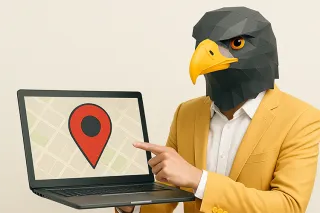
How To Optimize Location Pages For SEO - Suffari
Learn effective strategies to optimize location pages for SEO to boost local rankings and attract customers in your area from the SEO experts at Suffari. ...more
SEO & Backlinking Guides ,Content Creation Guides Web Design Guides Local Marketing Guides &Marketing Guides
July 27, 2025•23 min read
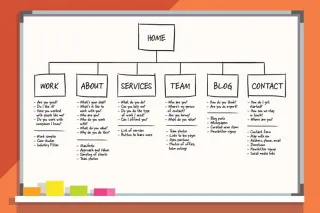
What is a Sitemap? - Suffari
Discover what a sitemap is, how it helps search engines crawl your site, and why every website needs one for better SEO performance. ...more
SEO & Backlinking Guides ,Web Design Guides &Website Marketing Tips
July 08, 2025•14 min read
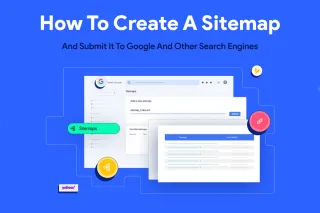
How to Create a Sitemap - Suffari
Step-by-step guide on how to create an XML sitemap for your website to improve SEO and help search engines index your pages. ...more
SEO & Backlinking Guides ,Web Design Guides Website Marketing Tips &Marketing Guides
July 08, 2025•20 min read

How Much Does it Cost to Build a Website? - Suffari
How much does it cost to build a website? Free? The true cost of building a website can vary depending on a variety of factors. ...more
Web Design Guides ,Marketing Guides Marketing Ideas for Small Business &Marketing Tips
July 04, 2025•9 min read
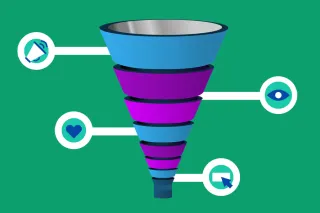
The 5 Stages of a Digital Marketing Funnel - Suffari
The digital marketing funnel is a powerful tool for businesses to track and understand their customers' journey to a conversion. ...more
Content Creation Guides ,Web Design Guides Marketing Guides &Marketing Tips
July 04, 2025•11 min read
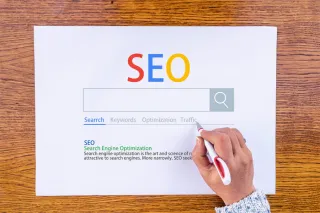
How Long Should A Meta Title Be? - Suffari
Trying to avoid your Meta Title from being cut off because it's too long. Did you know that the max length isn't in characters? Try our online checker. ...more
SEO & Backlinking Guides ,Content Creation Guides &Marketing Guides
July 04, 2025•10 min read
(813) 553-2231
Tampa, FL 33624
Stop Paying Too Much for Too Little with other Marketing Agencies
© Copyright 2025. Suffari. All rights reserved.