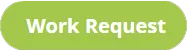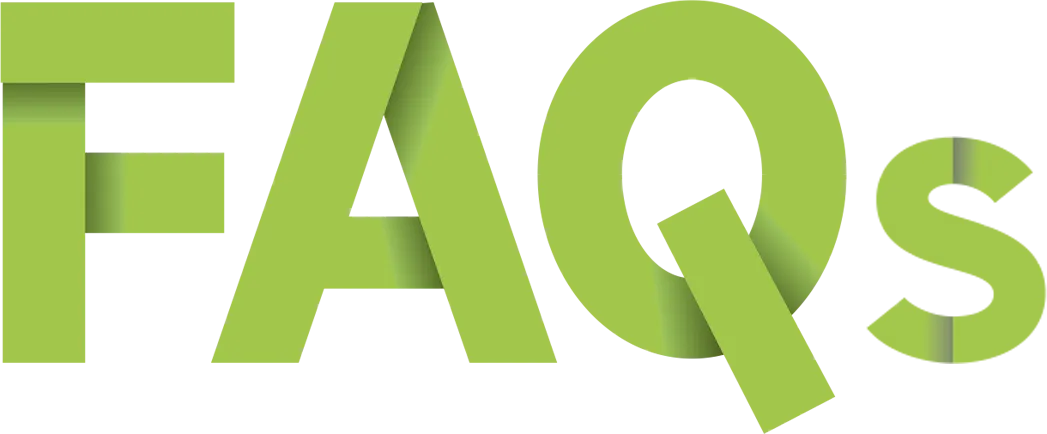
Onsite SEO FAQs
Search Onsite SEO Frequently Asked Questions about:
Meta Titles, Meta Descriptions, Title Tags, Headings, H-tags, Sitemaps, Internal Links, and the Robots.txt file.
Welcome to Suffari's Onsite SEO FAQs page, your go-to resource for mastering the essential elements that boost your website’s search engine performance. Whether you’re curious about optimizing meta data to improve click-through rates, structuring your sitemap for better crawlability, strategically using tags to enhance content relevance, or organizing headings to create a seamless user experience, we’ve got you covered. Our comprehensive FAQs also include tips on effectively utilizing the search bar to help visitors quickly find the information they need. Dive in to discover actionable insights and best practices that will help your site stand out in search results and deliver superior value to your audience. Can't find the answer you're looking for? No problem. Give us a call anytime at (888) 643-5115 - an SEO Specialist is standing by to answer any of your questions.

Stop Paying Too Much for Too Little with other Marketing Agencies.
401 Onsite SEO FAQ's Answered
Search Questions & Get Answers on Onsite SEO
Frequently Asked Questions about Onsite SEO
Meta Titles, Meta Descriptions, Title Tags, Headings, H-tags, Sitemaps, Internal Links, and Robots.txt file
Type in your question below to find answers to critical onsite SEO components such as crafting effective meta title and descriptions that accurately represents your content, creating comprehensive sitemaps to enhance site crawlability, utilizing strategic tags and headings to improve keyword relevance, and implementing a user-friendly search bar to enhance visitor navigation. Whether you’re a seasoned SEO professional or just starting out, our FAQs provide clear, actionable insights to help you optimize your site structure, improve rankings, and deliver a seamless user experience. Type in your question, phrase, or keyword in the box below now to find answers about onsite SEO!
Search Frequently Asked Questions on Onsite SEO
What is a meta description?
A meta description is a short snippet of text that summarizes the content of a web page. It appears below the page title in search engine results and helps users decide whether to click through to your site.
What is meta description?
A meta description is a brief explanation of a webpage's content, typically shown in search engine results beneath the page title. It influences click-through rates but not rankings directly.
How long should a meta description be?
The ideal length for a meta description is between 145 and 160 characters, including spaces. This range ensures your entire message is displayed without being cut off in search engine results.
What are meta descriptions?
Meta descriptions are HTML attributes that provide concise summaries of web pages. They help search engines and users understand what a page is about before clicking through.
How long should meta description be?
Meta descriptions should be between 145 and 160 characters to ensure they display properly in search results and give users enough information to entice a click.
How to write a meta description?
To write an effective meta description, focus on clearly summarizing the page’s content and encouraging clicks. Include relevant keywords naturally.
What is a meta title?
A meta title, also known as a title tag, is the main title of a webpage that appears in search engine results and browser tabs. It plays a significant role in SEO and user engagement.
How to write meta descriptions?
Writing meta descriptions involves capturing the essence of a page in 145–160 characters and encouraging users to click by being clear, relevant, and engaging.
How to write a good meta description?
To write a good meta description:
- Keep it concise: Aim for 145–160 characters.
- Be relevant: Summarize the actual content of the page.
- Use keywords: Include terms users might search for.
- Encourage clicks: Use a compelling tone or call-to-action.
- Make it unique: Avoid duplicate descriptions across pages.
Need help optimizing your SEO content? Suffari’s onsite SEO services are included in all of our website management plans.
What is meta description SEO?
In SEO, a meta description is used to inform both search engines and users about the content of a page. While it doesn’t directly impact rankings, it can significantly affect click-through rates.
How to add meta description in WordPress?
You can add a meta description in WordPress using an SEO plugin:
- Install a plugin: Use tools like Yoast SEO or Rank Math.
- Edit the page/post: Scroll down to the plugin’s meta box.
- Write your description: Enter your custom meta description.
- Preview and adjust: Use the snippet preview to refine it.
- Update the post: Save your changes before publishing.
Using WordPress but want better SEO results? Suffari’s website management plans include full onsite SEO optimization and content support.
What is meta title and meta description?
A meta title is the page’s headline that appears in browser tabs and search engine results. A meta description is the brief summary shown below the title. Together, they help users and search engines understand your page's purpose.
What is meta description in SEO?
In SEO, the meta description is a short summary of a page’s content that appears in search engine results. While it doesn't impact rankings directly, it affects user engagement and can improve click-through rates.
How many characters should a meta description be?
A meta description should typically be between 145 and 160 characters. Staying within this range ensures it displays fully in search engine results without being cut off.
How many characters meta description?
Meta descriptions should ideally be 145–160 characters in length, including spaces. This helps ensure full visibility in search results.
What is a meta description for a website?
A meta description for a website is a brief summary of a specific webpage’s content. It’s displayed in search engine results beneath the title and is used to inform users about what to expect on the page.
What is meta title?
A meta title is the title of a webpage that appears in browser tabs and search engine listings. It's a critical SEO element that tells both users and search engines what the page is about.
How many characters in meta description?
A meta description should be no longer than 160 characters. Ideally, aim for 145–160 characters to avoid truncation in search engine results.
How long should meta descriptions be?
Meta descriptions should be concise, ideally between 145 and 160 characters. This allows enough space to summarize the content while ensuring the text doesn’t get cut off in search results.
Why are meta descriptions important?
Meta descriptions are important because:
- Improve Click-Through Rates: A well-written description encourages users to click.
- Provide a Summary: They help users understand page content quickly.
- Appear in SERPs: They show up in search engine results beneath the page title.
- Impact SEO indirectly: Though not a direct ranking factor, better CTR can influence rankings.
Need help crafting SEO-friendly meta descriptions? Explore Suffari’s content creation services, included in every plan.
How to write meta descriptions for SEO?
To write meta descriptions that support SEO:
- Use Keywords Naturally: Include target phrases without keyword stuffing.
- Be Clear and Compelling: Write for users, not just algorithms.
- Stay Within Length: Keep it between 145–160 characters.
- Include a Call-to-Action: Invite the user to take the next step.
For fully optimized meta content, Suffari’s SEO experts handle this as part of our monthly plans.
How long should a meta title be?
A meta title should be between 50 and 60 characters. This helps ensure it displays properly in search results without being cut off.
How many characters in a meta description?
There are typically 145 to 160 characters in a properly optimized meta description. Staying within this range improves readability and visibility in search engine listings.
How many characters for meta description?
The recommended length for a meta description is 145–160 characters. Anything longer may be truncated in search engine results.
How to write meta description?
To write a meta description, summarize the page content in 145–160 characters, use keywords naturally, and add a subtle call-to-action to encourage clicks.
What is a meta description used for?
A meta description is used to give a concise summary of a webpage’s content. It appears in search engine results and influences whether users choose to visit your page. Writing strong meta descriptions can help boost your visibility and click-through rate in search results.
What are meta titles?
Meta titles, also known as title tags, are the clickable headlines that appear in search engine results. They describe the main topic of a webpage and are crucial for both SEO and user engagement.
What is a meta description tag?
The meta description tag is an HTML element that provides a brief summary of a webpage’s content. It's placed in the page's head section and often appears in search engine results.
How to write a great meta description?
To write a great meta description:
- Be concise: Keep it between 145–160 characters.
- Be descriptive: Summarize what the page is truly about.
- Use keywords: Include relevant search terms naturally.
- Include a CTA: Encourage users to click with action-oriented language.
- Make it unique: Avoid duplicating descriptions across pages.
Let Suffari’s content creation team handle your meta descriptions as part of our SEO-optimized Website Management plans.
Does meta description affect SEO?
While meta descriptions don’t directly influence search engine rankings, they do impact click-through rates, which can indirectly improve SEO performance.
When optimising a website for search, what impact do meta and title tags have on the search engine?
Meta and title tags help search engines understand the content and relevance of your pages. Title tags directly influence SEO rankings, while meta descriptions improve visibility and user engagement in search results.
What’s a meta description?
A meta description is a short snippet that summarizes a webpage’s content. It appears in search engine listings and helps users decide if they want to visit the page.
How long can a meta description be?
A meta description can be up to 160 characters long, but it’s best to keep it between 145–160 characters to ensure it’s fully visible in search results.
What is meta descriptions?
Meta descriptions are brief summaries of webpage content written in HTML tags. They appear in search engine results and help attract clicks by explaining the page’s purpose.
Why are meta descriptions important?
Meta descriptions are important because:
- They improve visibility: Shown in search engine results.
- They influence clicks: A strong description can raise click-through rates.
- They offer context: They help users know what to expect on your page.
- They support SEO: While not a ranking factor, they affect user behavior.
Want help writing high-performing meta descriptions? Try Suffari’s SEO and content services, included in all plans.
What is a meta description?
A meta description is a short HTML attribute that describes the content of a webpage. It's displayed in search engine results and helps users determine if the page is relevant to their search.
How to find a meta description?
You can find a meta description by viewing the source code of a webpage or using browser extensions. In the source code, look for the tag: <meta name="description" content="...">
How to check meta description of a website?
To check a meta description:
- Right-click on the webpage and select “View Page Source.”
- Use CTRL+F or CMD+F to search for “description.”
- Look for the meta tag that begins with
<meta name="description". - Read the content inside the content attribute.
- Alternatively, use SEO tools like MozBar or browser plugins to view it quickly.
Need help auditing your website’s SEO elements? Suffari’s website management includes complete SEO reviews and ongoing optimization.
What is SEO meta description?
An SEO meta description is a short summary of a webpage's content written to appear in search engine results. It’s crafted to improve visibility and encourage users to click on your link.
Is meta description important for SEO?
Yes, meta descriptions are important for SEO because they influence click-through rates. While they don't directly affect rankings, a higher CTR can signal relevance to search engines.
How to write meta description for SEO?
Writing SEO-friendly meta descriptions involves:
- Using target keywords: Integrate them naturally, not forcefully.
- Staying within length: Use 145–160 characters.
- Summarizing clearly: Reflect what the page offers.
- Inviting action: Add a CTA like “Learn more” or “Get started.”
Want optimized descriptions on every page? Suffari’s onsite SEO is included with all website management plans.
What is the meta description?
The meta description is an HTML attribute that provides a concise explanation of a webpage’s content. It's used by search engines to display a summary beneath the page title in search results.
How to add a meta description in WordPress?
You can add a meta description in WordPress using an SEO plugin:
- Install an SEO plugin: Popular ones include Yoast SEO and Rank Math.
- Edit the page or post: Scroll down to the SEO plugin section.
- Enter your meta description: Use the designated field.
- Preview: Check how it appears in search results.
- Update the content: Save your changes.
Managing a WordPress site? Suffari’s WordPress management plans include full SEO setup and optimization.
How to change meta description in WordPress?
To change the meta description in WordPress:
- Use an SEO plugin: Such as Yoast SEO or All in One SEO.
- Go to the page or post editor: Open the content you want to edit.
- Edit the SEO snippet: Locate the meta description field in the plugin’s section.
- Update the text: Replace the current description.
- Save and update: Click “Update” to apply the changes.
Need help with SEO in WordPress? Suffari’s onsite SEO comes standard with all website management plans.
What is meta description used for?
A meta description is used to summarize the content of a webpage and attract users from search engine results. It's not a direct ranking factor but plays a major role in encouraging clicks.
Where to add meta description in WordPress?
In WordPress, you can add a meta description using an SEO plugin. Most plugins provide a field labeled “Meta Description” directly in the post/page editor screen.
How to edit meta description in WordPress?
To edit a meta description in WordPress:
- Log in: Access your WordPress admin panel.
- Edit the post/page: Open the content you want to modify.
- Locate the SEO plugin box: Scroll to the plugin’s editor section.
- Edit the meta description: Make your changes.
- Save: Update or publish the page.
Let Suffari handle it for you—our WordPress SEO services are included with all monthly plans.
How long is a meta description?
A meta description should be between 145 and 160 characters. This range ensures it's displayed fully in search engine results without being cut off.
What is meta description in WordPress?
In WordPress, the meta description is the text summary of your content that search engines use in their listings. It’s usually added through an SEO plugin like Yoast or Rank Math.
What are title tags and meta descriptions?
Title tags and meta descriptions are HTML elements that summarize a webpage’s content for search engines and users. The title appears as a clickable headline, and the meta description appears beneath it in search results.
Where is the meta description in WordPress?
The meta description in WordPress is typically found in the SEO plugin’s snippet editor within the page or post editor. It’s not part of the main content area, but rather a separate field below the text editor.
How to find meta description of a page?
You can find the meta description of a page by viewing the page source in your browser. Right-click the page, select “View Page Source,” then search for <meta name="description" to see the content.
How to use Ahrefs for meta description?
To use Ahrefs for checking meta descriptions:
- Run a Site Audit: Use Ahrefs’ Site Audit tool to crawl your site.
- Check the “On-Page” Report: Look under “Content” for missing or duplicate meta descriptions.
- View individual pages: Click into page-level details to review each meta description.
- Identify issues: Look for overlength, missing, or unoptimized meta descriptions.
- Update in your CMS: Make improvements based on the audit findings.
Want a professional SEO audit? Suffari’s website management plans include technical and on-page SEO optimization.
What is a meta title and meta description?
A meta title is the main headline of a web page shown in search results and browser tabs. A meta description is a brief summary displayed below the title. Both are crucial for SEO and user engagement.
How long should meta title be?
A meta title should be between 50 and 60 characters. Keeping it within this range ensures it’s displayed properly in search results without being cut off.
What is a meta description example?
Here’s an example of a meta description for a bakery website: “Fresh, handcrafted pastries and custom cakes made daily. Visit Sweet Treats Bakery for the best desserts in town!”
How long meta description?
A meta description should typically be 145 to 160 characters long. This ensures it is fully visible in search engine results without being truncated.
How to write a meta description for SEO?
To write a strong SEO meta description:
- Use primary keywords: Include terms people are searching for.
- Summarize page content: Be accurate and relevant.
- Stay concise: 145–160 characters max.
- Include a call-to-action: Motivate users to click.
Suffari’s SEO team specializes in crafting compelling, optimized meta content across your website.
What is a good meta description?
A good meta description is clear, concise, and engaging. It accurately describes the page content, includes relevant keywords, and encourages users to click through from search engine results.
What is a homepage meta description?
A homepage meta description is the summary that appears in search engine results for your website’s main page. It should clearly state your brand, services, or mission in 145–160 characters.
What are meta descriptions in SEO?
In SEO, meta descriptions are brief HTML summaries of webpage content. They don’t directly affect rankings but significantly influence click-through rates from search engine results.
What makes a good meta description?
A good meta description should:
- Be relevant: Accurately reflect the page content.
- Include keywords: Use natural, search-friendly language.
- Stay within limits: 145–160 characters.
- Be unique: Avoid duplicating descriptions across pages.
- Encourage clicks: Include a soft call-to-action.
Need help improving your meta content? Suffari’s SEO and content creation services are included in all management plans.
What’s a meta description?
A meta description is a short, HTML-based text summary that tells search engines and users what a page is about. It helps boost click-through rates by providing context in search results.
How to add meta description tag in WordPress?
To add a meta description tag in WordPress:
- Install an SEO plugin: Yoast SEO or Rank Math are great options.
- Edit your page/post: Open the WordPress editor.
- Scroll to the SEO box: Usually found below the content area.
- Enter your meta description: Use the provided input field.
- Update the page: Save your changes before publishing.
Need WordPress SEO help? Suffari’s team can optimize your entire site as part of our ongoing management service.
How long are meta descriptions?
Meta descriptions are ideally between 145 and 160 characters. Keeping within this range ensures full visibility in search results and better user engagement.
How to add meta description in WordPress without plugin?
To add a meta description in WordPress without a plugin, you’ll need to manually edit your theme files:
- Go to Appearance > Theme File Editor
- Open the header.php file
- Insert the following code inside the <head> tag:
<meta name="description" content="Your meta description here." /> - Save the changes
This method is not recommended for beginners. Suffari offers SEO and website support included with all WordPress management plans.
What is meta data description?
Meta data description, often simply called a meta description, is a short HTML tag used to describe the content of a webpage. It's displayed in search engine results to inform users about the page.
What is a meta description for a blog?
A meta description for a blog is a summary of the blog post’s content. It appears in search results to attract readers and should include relevant keywords and a call to action.
What is meta description tag?
The meta description tag is an HTML element placed in the <head> section of a webpage. It looks like this:<meta name="description" content="Your summary here." />
What is meta description example?
Example: “Get expert tips on how to improve your website’s SEO and drive more traffic with effective content strategies.” This type of description helps attract clicks in search results.
How long should your meta description be?
Your meta description should be between 145 and 160 characters to ensure it displays fully in search engine results and clearly communicates your page’s purpose.
What is meta description?
A meta description is a brief, 145–160 character summary of a webpage’s content. It appears below the page title in search results and can significantly influence click-through rates.
How to change meta description in Shopify?
To change the meta description in Shopify:
- Log in to your Shopify admin dashboard.
- Go to Online Store > Pages or Products
- Select the page you want to edit.
- Scroll to “Search engine listing preview”
- Click “Edit website SEO” and change the meta description.
Need help optimizing Shopify for search engines? Suffari’s SEO team works across all platforms including Shopify.
How to find the meta description of a page?
To find a page's meta description:
- Right-click the webpage and select “View Page Source.”
- Press CTRL+F (or CMD+F on Mac) and type “description.”
- Look for this tag:
<meta name="description" content="...">
Want your meta content fully optimized? Suffari handles technical SEO as part of all website management plans.
How long should meta titles be?
Meta titles should be between 50 and 60 characters. This length helps ensure that the full title displays in search results without being cut off.
How to write meta title?
To write a strong meta title:
- Include the target keyword: Make it clear what the page is about.
- Keep it concise: Stay under 60 characters.
- Make it unique: Avoid duplicate titles across pages.
- Use branding: Consider adding your brand name at the end.
For better rankings and click-throughs, let Suffari’s SEO experts create optimized meta titles and descriptions for your website.
What is homepage meta description?
The homepage meta description is a short summary of your main page’s purpose, used by search engines to display in search results. It should include your brand name and key services.
How to create meta description?
To create a meta description:
- Summarize your page in 145–160 characters.
- Use relevant keywords to match user intent.
- Add a CTA like “Learn more” or “Get started.”
- Make it unique for each page.
- Use clear and engaging language.
Need professional help writing SEO content? Suffari’s content team is here to help.
How to write a meta description for a blog post?
To write a meta description for a blog post:
- Summarize the article: Mention the core topic or takeaway.
- Include target keywords: Match what users are searching for.
- Keep it within 145–160 characters: So it's fully visible in search.
- Use active language: Make it compelling to encourage clicks.
Need blog SEO help? Suffari’s onsite SEO services include blog optimization in all of our website plans.
How to add meta description in Squarespace?
To add a meta description in Squarespace:
- Log in to your Squarespace dashboard.
- Go to Pages and select the page you want to edit.
- Click the gear icon next to the page name.
- Scroll to SEO settings and enter your meta description.
- Save your changes.
Suffari helps businesses on all platforms, including Squarespace. Learn about our SEO and digital marketing services.
Are meta descriptions a ranking factor?
No, meta descriptions are not a direct ranking factor in search engine algorithms. However, they strongly influence click-through rates, which can indirectly affect your SEO performance.
How to update meta description in WordPress?
To update a meta description in WordPress:
- Log in to your WordPress dashboard.
- Edit the page or post you want to update.
- Scroll to the SEO plugin section (e.g., Yoast SEO or Rank Math).
- Edit the meta description in the “Snippet Preview” area.
- Click “Update” to save your changes.
Don’t want to do it yourself? Suffari’s WordPress SEO team can manage all your SEO updates for you.
Moz how to write meta descriptions in Yoast?
To write meta descriptions in Yoast (as explained by Moz and other SEO experts):
- Install and activate Yoast SEO on your WordPress site.
- Edit a post or page from your dashboard.
- Scroll to the Yoast SEO section.
- Click “Edit snippet” to open the meta fields.
- Enter your meta description with keywords and a clear CTA.
Yoast helps you stay within the optimal length and provides live previews. Suffari also offers SEO content writing and optimization for WordPress users.
What are meta titles and descriptions?
Meta titles are the main titles shown in search results and browser tabs. Meta descriptions are short summaries below the title that describe the page's content. Together, they shape first impressions and drive clicks.
How to write a meta title?
To write a strong meta title:
- Include your main keyword: Make it clear what the page is about.
- Be specific: Use descriptive, relevant language.
- Stay within 50–60 characters: Avoid getting cut off in search results.
- Consider branding: Add your brand name at the end, if space allows.
Need expert help? Suffari’s SEO team crafts powerful meta titles as part of our content strategy.
How long can meta descriptions be?
Meta descriptions can be up to 160 characters long, but the ideal range is between 145 and 160 characters. This ensures your full message appears in search engine results.
Moz how long meta description?
According to Moz, the recommended length for a meta description is between 145 and 160 characters. This keeps your content visible in search engine listings without being truncated.
Is meta description a ranking factor?
Meta descriptions are not a direct Google ranking factor. However, compelling descriptions can increase your click-through rate, which may indirectly benefit your SEO performance over time.
How to write great meta descriptions?
To write great meta descriptions:
- Use keywords: Include search terms naturally.
- Be descriptive: Accurately reflect the page content.
- Add a call-to-action: Encourage user engagement.
- Keep it concise: Stick to 145–160 characters.
- Make it unique: Tailor each description to its page.
Let Suffari’s SEO specialists write high-converting meta descriptions that drive traffic and clicks.
Where does meta description show up?
The meta description appears beneath the page title in search engine results pages (SERPs). It provides a preview of the page's content and influences whether users click through.
How long should a meta description be?
A meta description should be 145 to 160 characters long. This ensures it’s fully visible in search results and effectively communicates the page’s content.
What to put in meta description?
Your meta description should include:
- Relevant keywords: Match search intent.
- A clear summary: Briefly explain what the page is about.
- A call-to-action: Encourage clicks (“Learn more,” “Get started,” etc.).
- Unique value: Highlight what makes your page worth visiting.
Want help writing them? Suffari’s content experts can craft compelling meta descriptions for every page of your site.
What impact do meta and title tags have on the search engine?
Meta and title tags help search engines understand your page’s topic. Title tags directly impact rankings, while meta descriptions affect user engagement through click-through rates in search results.
How to write good meta description?
To write a good meta description:
- Summarize the page: Clearly reflect its content.
- Use keywords: Naturally include relevant search terms.
- Stay concise: Keep it within 145–160 characters.
- Encourage action: Include a subtle call-to-action.
- Make it unique: Avoid duplicates across your site.
Let Suffari’s SEO experts write powerful, high-converting meta descriptions for your site.
How to add meta description in Google Sites?
To add a meta description in Google Sites:
- Go to your Google Site and click the gear icon.
- Select “Settings”.
- Click “Custom Meta Tags” under the “Settings” menu.
- Add this tag:
<meta name="description" content="Your meta description here" /> - Save your changes.
Google Sites offers limited SEO tools. For more control, consider switching to a platform managed by Suffari’s web development team.
How many characters for a meta description?
A meta description should be 145 to 160 characters long. This range ensures the entire message is shown in search results without being cut off.
How to add meta description?
You can add a meta description by inserting this HTML tag into the <head> section of your webpage:
<meta name="description" content="Your summary here." />
Most content management systems also provide fields to enter meta descriptions without coding. Suffari can handle this as part of our SEO services.
How to add meta description in Shopify?
To add a meta description in Shopify:
- Log in to your Shopify admin panel.
- Go to Online Store > Pages (or Products/Collections).
- Select the item you want to update.
- Scroll to “Search engine listing preview”.
- Click “Edit website SEO” and enter your meta description.
Want expert Shopify SEO? Suffari’s team supports Shopify sites with technical and content optimization.
What should a meta description include?
A strong meta description should include:
- A summary of the page content
- Relevant keywords users are searching for
- A call-to-action like “Shop now” or “Learn more”
- Unique value to stand out from competitors
Need professionally written meta descriptions? Suffari’s content team includes this in every website management plan.
Moz why are meta descriptions important?
Moz and other SEO experts emphasize that meta descriptions are important because they improve your click-through rate by encouraging users to visit your site. While they don’t impact rankings directly, they can influence traffic and engagement.
What is a meta description in WordPress?
In WordPress, a meta description is a brief HTML snippet used to summarize a page’s content. It’s typically added using an SEO plugin like Yoast or Rank Math and appears in search engine results below the page title.
How to write good meta descriptions?
To write effective meta descriptions:
- Use target keywords naturally.
- Summarize clearly what users will find.
- Keep within 145–160 characters.
- Include a call-to-action.
- Tailor it uniquely for each page.
Suffari's SEO service includes writing optimized meta descriptions across all of your website pages.
What is meta description WordPress?
The WordPress meta description is a short summary added to a page or post that appears in search engine results. It’s typically managed using SEO plugins like Yoast SEO or Rank Math.
In the HubSpot CMS, where do you go to change a page’s meta description?
In HubSpot CMS, follow these steps to change a page’s meta description:
- Log into HubSpot and go to “Marketing > Website > Website Pages.”
- Click on the page you want to edit.
- Go to the “Settings” tab at the top.
- Scroll down to “Meta Description.”
- Update and save the new description.
Suffari can manage HubSpot SEO settings as part of your website management plan.
How to write a homepage meta description?
To write a homepage meta description:
- Mention your brand and what your business does.
- Highlight key services or benefits.
- Include relevant keywords.
- Use a call-to-action like “Explore our solutions” or “Get started.”
Example: “Suffari offers custom websites and monthly management plans with SEO, design, and digital marketing. Book a free consultation today.”
What is a title tag?
A title tag is an HTML element that defines the title of a web page. It appears in search engine results as the main clickable headline and in browser tabs. Title tags are crucial for SEO and should include relevant keywords.
What is title tag?
A title tag is an HTML element that specifies the title of a web page. It appears in browser tabs and search engine results, serving as the clickable headline for a page.
When would it be beneficial to have a different title tag than your heading tag?
It’s beneficial to have a different title tag and heading tag when:
- SEO strategy differs: The title tag can include keywords for search visibility.
- User readability matters: Headings may be more reader-friendly than search-optimized titles.
- Branding consistency: Title tags can promote brand while headings reflect page context.
- Character limitations: Title tags must be concise, while headings can be longer.
Need help with SEO strategy and on-page optimization? Suffari’s SEO services cover all content elements.
What is the title tag?
The title tag is the HTML tag that defines the page title seen in search engine listings and browser tabs. It's an essential SEO element used to describe the content of the page.
How long should a title tag be?
A title tag should be between 50 and 60 characters long. This ensures that the full title is visible in search engine results without being cut off.
What is title tag in SEO?
In SEO, the title tag is a critical on-page element that helps search engines understand the topic of a page. It also influences click-through rates by acting as the page’s headline in search engine results.
How to write a title tag?
To write a strong title tag:
- Include primary keywords near the beginning.
- Keep it under 60 characters to avoid truncation.
- Make it descriptive and engaging.
- Include your brand if relevant and space allows.
For expert-written meta content, check out Suffari’s SEO and content services.
How long should your page's title tag be?
Your page’s title tag should be 50–60 characters. This length ensures that it appears fully in search engine results and communicates the page’s purpose effectively.
How to add title tag in WordPress?
To add or edit the title tag in WordPress:
- Install an SEO plugin like Yoast SEO or Rank Math.
- Edit your page or post.
- Scroll to the SEO plugin section.
- Enter your custom title tag in the “SEO Title” field.
- Update the post to save changes.
Suffari’s WordPress management service includes full SEO configuration for your title tags and more.
What is a title tag on a website?
A title tag on a website is the HTML element that defines the name of a page shown in search engine results and browser tabs. It’s one of the most important tags for SEO and user engagement.
How to change title tag in WordPress?
To change the title tag in WordPress:
- Install an SEO plugin like Yoast SEO.
- Edit the page or post.
- Scroll to the plugin’s title field.
- Modify the SEO Title as needed.
- Update the post to apply changes.
Managing WordPress? Suffari can optimize your title tags as part of a complete SEO strategy.
How to find a title tag?
You can find a page’s title tag by:
- Viewing the browser tab: It usually displays the title tag.
- Checking search engine results: The headline shown is the title tag.
- Viewing page source: Right-click the page, choose “View Page Source,” and look for the <title> tag inside the <head> section.
What is the difference between a heading tag and a title tag?
The title tag appears in browser tabs and search results, while the heading tag (like <h1>) appears on the actual web page. Title tags influence SEO and CTR; heading tags organize on-page content for users and search engines.
What is title tag?
A title tag is an HTML element that defines the title of a webpage. It is essential for SEO, as it tells search engines what the page is about and appears in search results and browser tabs.
What is a title tag?
A title tag is the clickable text in search engine results and the title displayed in browser tabs. It plays a major role in helping both search engines and users understand what your page is about.
What is the title tag?
The title tag is an HTML element that defines the title of a web page. It appears in search engine results and browser tabs, and plays a crucial role in SEO and user engagement.
What is a title tag in WordPress?
In WordPress, a title tag is the SEO title of a page or post. It can be automatically generated or manually edited using SEO plugins like Yoast SEO or Rank Math to improve visibility in search engines.
What’s a title tag?
A title tag is the main title of a web page shown in browser tabs and search engine listings. It's critical for SEO and tells both users and search engines what the page is about.
What is a title tag SEO?
In SEO, the title tag is the clickable headline shown in search engine results. It’s one of the most important on-page elements for keyword targeting and attracting user clicks.
What is title tag in SEO?
The title tag in SEO is the HTML tag that provides the name of a webpage. It directly affects search engine rankings and is a key factor in influencing whether users click on your page in search results.
How to craft the perfect SEO image title tag?
Image title tags are used for accessibility and SEO. To create a great one:
- Use relevant keywords: Describe the image using terms users search for.
- Keep it concise: Use clear, descriptive language in a few words.
- Avoid stuffing: Don’t overuse keywords.
- Use proper format: Add the title in HTML like
<img src="..." title="Your text">.
Want fully optimized SEO and media tags? Suffari’s SEO service includes image optimization for Google visibility.
Where is the title tag in WordPress?
In WordPress, the title tag is typically found in the <head> section of your site’s HTML. You can edit it using an SEO plugin like Yoast SEO under the “SEO Title” or “Snippet Preview” section of a page or post editor.
How to change page title tag in WordPress?
To change a page’s title tag in WordPress:
- Install and activate an SEO plugin like Yoast or Rank Math.
- Edit the page or post from the dashboard.
- Scroll to the SEO section and find the title field.
- Enter your new title tag in the SEO Title box.
- Click “Update” to save changes.
For hands-free SEO updates, check out Suffari’s monthly WordPress support plans.
How to write title tag?
To write a title tag:
- Start with your primary keyword.
- Keep it under 60 characters for full visibility.
- Make it clear and compelling.
- Include branding if space allows.
A well-written title tag improves both SEO and click-through rate. Let Suffari’s SEO experts handle your title strategy.
What tag is used to contain information about a web page, such as the title and related pages?
The <head> tag contains metadata about a web page, including the <title> tag, meta descriptions, and links to stylesheets or scripts. It’s located near the top of the HTML document.
Ahrefs how to create the perfect title tag?
According to Ahrefs, to create the perfect title tag:
- Use target keywords early in the tag.
- Match search intent: Align with what users expect to see.
- Be concise: Stay within 50–60 characters.
- Write compelling copy: Encourage clicks with engaging language.
Need SEO done right? Suffari follows Ahrefs’ best practices to optimize your entire website.
What is an SEO title tag?
An SEO title tag is the title of a web page displayed in search engine results. It’s a critical on-page element that uses keywords to describe the content and attract user clicks.
When would it be beneficial to have a different title tag than your heading tag?
Using a different title tag than your heading tag is helpful when:
- You need to include keywords in the title but want simpler headings for readability.
- You’re targeting search engines with the title but focusing on UX with the heading.
- You’re branding differently in title tags than in content headings.
Suffari’s SEO experts know when and how to use unique title and heading strategies to boost rankings.
How many characters in a title tag?
A title tag should contain between 50 and 60 characters. This ensures that it displays properly in search results without being cut off by ellipses.
What is tag and title?
In HTML, a “tag” is a code element used to structure content. The “title” tag specifically defines the title of a web page and appears in search engine results and browser tabs.
How long should title tag be?
A title tag should be between 50 and 60 characters long. This range ensures it’s displayed properly in search engine results without getting cut off.
The contents of the <title> tag will appear where in a modern browser?
The contents of the <title> tag appear in two main places:
- Browser tab: It shows at the top of the web browser window.
- Search engine results: As the clickable headline for the page listing.
What is a title tag in SEO?
A title tag in SEO is the HTML element that defines a page’s title, which appears in search engine listings. It is a crucial on-page SEO factor that helps improve visibility and click-through rates.
Where is title tag in WordPress?
The title tag in WordPress is generated automatically from your post/page title or can be customized using SEO plugins like Yoast SEO or Rank Math. You’ll find it in the “SEO Title” section of the editor.
What is the use of title tag in HTML?
The <title> tag in HTML defines the title of the document. It’s used by browsers to label the tab and by search engines to display the page’s headline in search results.
When would it be beneficial to have a different title tag than your heading tag?
It’s beneficial to use a different title tag than your heading tag when:
- Your heading doesn’t accurately describe the page content.
- Your heading is too long and would get cut off in search engine results.
- Your title is more engaging or SEO-friendly than your heading.
They serve different purposes, so they don’t always need to be identical. Let Suffari fine-tune your title and heading structure for best SEO results.
Where should you put the title tag?
The title tag should be placed inside the <head> section of your HTML document. This allows browsers and search engines to properly interpret and display your page title.
What kind of heading tag should you use for subtitles on a page? H1, H2, H3, B, or C
For subtitles on a page, use the H2 or H3 heading tags depending on your content hierarchy. H1 should be used once for the main title, while H2 and H3 help organize content into sections and subsections.
How many internal links per page SEO?
There’s no fixed number, but best practice is to include 3 to 10 internal links per page depending on content length. They should be relevant, natural, and enhance user navigation.
How to find internal links to a page?
You can find internal links to a page by:
- Using tools like Ahrefs: Run a site audit and check internal backlinks.
- Using Google Search Console: Navigate to “Links” > “Internal links.”
- Using site search: In Google, type
site:yourdomain.com “target page URL”.
Suffari’s SEO team can audit and build a healthy internal linking structure for better rankings and engagement.
What are internal links?
Internal links are hyperlinks that point to other pages within the same website. They help users navigate your site and help search engines understand your site’s structure and page hierarchy.
What is an internal link?
An internal link is a hyperlink that points to another page within the same website. It helps guide users and search engines through your site’s structure.
Do internal links help SEO?
Yes, internal links help SEO by improving crawlability, distributing page authority, and guiding users to relevant content. They also help search engines understand the hierarchy and relationships between pages.
How many internal links per page?
Most SEO experts recommend including 3 to 10 internal links per page, depending on content length and context. The key is to keep them relevant and useful for both users and search engines.
How to fix broken internal links?
To fix broken internal links:
- Run a site audit using tools like Ahrefs, SEMrush, or Screaming Frog.
- Identify broken links and their source pages.
- Update the URLs to the correct pages or remove the links entirely.
- Redirect if needed: Use 301 redirects if the content has moved.
- Re-scan the site to confirm all issues are resolved.
Need technical help? Suffari’s website management plans include SEO audits and broken link repairs.
How to build internal links for SEO?
To build internal links for SEO:
- Link from high-authority pages to new or important content.
- Use keyword-rich anchor text to describe the linked content.
- Organize by topic: Create clusters of related content.
- Use contextual placement: Add links within body content, not just navigation.
- Audit regularly: Check for broken or outdated links.
Want a professionally built link structure? Suffari’s SEO team can plan and implement strategic internal linking for your site.
Why are internal links important for SEO?
Internal links are important for SEO because they:
- Help search engines crawl your site more efficiently.
- Distribute authority across pages, improving rankings.
- Enhance user experience by guiding visitors to related content.
- Improve dwell time and reduce bounce rates.
What is internal links?
Internal links are hyperlinks that connect one page of a website to another page on the same domain. They help users navigate the site and improve SEO by creating a clear content structure.
Are internal links good for SEO?
Yes, internal links are very beneficial for SEO. They help search engines index your site, distribute page authority, and improve user navigation and engagement.
How many internal links is too many?
There’s no strict limit, but too many internal links can dilute link equity and confuse both users and search engines. As a rule of thumb, aim for 3–10 contextual internal links per page and keep navigation intuitive.
How to find internal links in a website?
You can find internal links by:
- Using SEO tools like Ahrefs, Screaming Frog, or SEMrush to generate internal link reports.
- Google Search Console: Check “Links” > “Top linked pages – internally.”
- Manual checks: Browse each page and inspect links pointing to your own domain.
Choose all that apply. Why are internal links important for SEO?
Internal links are important for SEO because they:
- Improve crawlability: Help search engines discover and index content.
- Pass authority: Distribute ranking power between pages.
- Enhance user experience: Guide visitors through related content.
- Support site structure: Reinforce content hierarchies and topic clusters.
What are internal links and external links?
Internal links connect pages within the same domain, while external links point to pages on different websites. Both play important roles in SEO and content strategy.
What is a internal link?
An internal link is a link from one page on your website to another page within the same domain. It helps search engines understand your site’s architecture and improves navigation for visitors.
How to add internal links in WordPress?
To add internal links in WordPress:
- Edit the page or post where you want the link.
- Select the text you want to hyperlink.
- Click the link icon in the toolbar.
- Search for or paste the URL of the page you want to link to.
- Click “Apply” to save the link.
Need internal link strategy help? Suffari offers full onsite SEO and content support in all management plans.
How to add an internal link in WordPress?
You can add an internal link in WordPress by:
- Highlighting the anchor text in the editor.
- Clicking the link icon.
- Typing or pasting the internal URL or searching for the page title.
- Selecting the correct page and confirming the link.
How to add internal links in HTML?
To add internal links in HTML, use the anchor tag:
<a href="/page-url">Anchor Text</a>
This creates a hyperlink to another page within your website. Always make sure the link is relevant and adds value to the content.
What is internal link?
An internal link is a hyperlink that points to another page within the same website. It helps users navigate your content and assists search engines in indexing your site structure.
What are internal links in SEO?
In SEO, internal links are links that connect one page on a website to another page on the same domain. They help distribute link equity, improve crawlability, and support a logical site structure.
How many internal links should a page have?
While there’s no strict limit, a page should ideally contain 3 to 10 internal links, depending on the content length and context. The links should always be relevant and enhance user experience.
How to fix internal nofollow links WordPress?
To fix internal nofollow links in WordPress:
- Edit the page or post containing the link.
- Switch to “Text” or “Code” view in the editor.
- Remove the rel="nofollow" attribute from the internal link.
- Save or update the content.
- Check plugins that may be automatically adding nofollow and adjust settings.
For deeper SEO fixes, Suffari’s WordPress experts can audit and clean up your entire link structure.
How do internal links work?
Internal links connect pages within your website. When a user or search engine follows an internal link, it helps distribute authority, organize your content hierarchy, and guide visitors to related pages.
What is internal link building?
Internal link building is the strategic process of linking related pages within your website. It improves navigation, spreads link equity, and enhances SEO by reinforcing site structure and topic relevance.
What are internal links in WordPress?
Internal links in WordPress are hyperlinks that point from one page or post on your site to another. They’re usually added via the post editor and help organize content for both users and search engines.
Should internal links open in a new tab?
No, internal links should generally not open in a new tab. Opening in the same tab keeps users within your website and provides a smoother experience. Reserve new tab links for external URLs.
What are internal links?
Internal links are links that point from one page to another within the same website. They are used to guide visitors, improve navigation, and help search engines crawl and understand your site.
How many internal links per blog post?
A blog post should typically include 3 to 5 internal links. The number can vary based on the length and topic, but each link should add value and improve the reader’s journey through your content.
How to add internal link in WordPress?
To add an internal link in WordPress:
- Open the page or post in the editor.
- Highlight the anchor text you want to link.
- Click the link icon in the toolbar.
- Type or paste the internal page URL, or search by page title.
- Click “Apply” to insert the link.
How many internal links in a blog post?
You should include 3 to 5 internal links in a typical blog post, or more for long-form content. The key is to ensure they are relevant, natural, and useful to readers.
Why are internal links important for SEO?
Internal links are crucial for SEO because they:
- Help search engines index your content more effectively.
- Distribute page authority across your site.
- Improve user engagement by guiding visitors to related content.
- Support content structure and topic hierarchy.
Does Ahrefs count internal links on a site?
Yes, Ahrefs tracks internal links during a site crawl. You can view internal link data in the “Site Audit” or “Internal Backlinks” sections to analyze how link equity is distributed across your pages.
What are the two ways to classify internal links?
Internal links can be classified into two main types:
- Navigational Links: Found in menus, sidebars, and footers to help users move through the site.
- Contextual Links: Placed within page content to direct users to related topics or resources.
What are the steps for inserting an internal link?
To insert an internal link:
- Select the anchor text in your content.
- Click the link button in your CMS or editor.
- Enter or search for the internal URL or page title.
- Apply the link and save the changes.
How to make an internal link in HTML?
To create an internal link in HTML, use the anchor tag:
<a href="/about-us">Learn more about us</a>
This links to the “About Us” page within the same website.
Why would Moz tool report very few internal links?
Moz may report few internal links if:
- JavaScript rendering issues prevent the tool from seeing your links.
- Links are embedded in dynamic elements or loaded asynchronously.
- Nofollow attributes are used on internal links.
- Robots.txt or meta tags block crawling.
Fixing these issues can improve your site’s crawlability and link analysis.
Why is Moz not reading my internal links?
Moz might not be reading your internal links due to:
- JavaScript-based navigation that Moz’s crawler can’t process.
- Nofollow tags preventing link crawling.
- Robots.txt rules blocking Moz’s access to certain directories.
- Link format issues such as malformed URLs or missing href attributes.
A technical SEO audit from Suffari can help resolve crawlability issues.
How to link internal pages in Squarespace?
To link internal pages in Squarespace:
- Edit a page or post.
- Highlight the anchor text you want to link.
- Click the link icon in the toolbar.
- Select “Pages” and choose the internal page to link.
- Apply the link and save your changes.
How many internal links per post?
A blog post should include 3 to 5 internal links, though longer posts may benefit from more. The links should be relevant, natural, and add value to the content.
How to measure internal links Moz?
In Moz Pro:
- Run a Site Crawl using the Campaign tool.
- Navigate to the “Site Crawl” tab.
- Look under “Link Issues” for insights like pages with few or no internal links.
- Use “Page Optimization” reports to see internal link distribution.
How to add internal links to WordPress?
To add internal links in WordPress:
- Edit the post or page in the WordPress editor.
- Highlight the text where you want to insert a link.
- Click the link icon in the toolbar.
- Search for or paste the internal page URL.
- Click “Apply” and update the post.
How to find robots.txt?
You can find a website’s robots.txt file by visiting:
https://example.com/robots.txt
Replace “example.com” with the domain of the website you want to inspect. This file contains crawl directives for search engines.
How to find a website’s sitemap?
You can usually find a sitemap at one of the following URLs:
https://example.com/sitemap.xmlhttps://example.com/sitemap_index.xml- Check the robots.txt file: It often contains the sitemap location.
- Use tools like Screaming Frog or Ahrefs to detect sitemaps automatically.
How to find a sitemap?
To find a sitemap:
- Check common sitemap URLs like
/sitemap.xml. - Look in the robots.txt file for a “Sitemap:” directive.
- Use online SEO tools like Ahrefs or SEMrush to scan the domain.
How to find XML sitemap?
An XML sitemap is often located at:
https://yourdomain.com/sitemap.xmlhttps://yourdomain.com/sitemap_index.xml
You can also find it in the robots.txt file or by using tools like Google Search Console or Screaming Frog.
How to find sitemap?
To find a sitemap, try:
- Checking common locations like
/sitemap.xmlor/sitemap_index.xml. - Looking inside the robots.txt file for a sitemap reference.
- Using SEO tools such as Ahrefs, SEMrush, or Screaming Frog to detect it.
How to find sitemap of a website?
You can find a sitemap by entering common URLs such as:
https://example.com/sitemap.xmlhttps://example.com/sitemap_index.xml
Or check the site’s robots.txt file at /robots.txt to see if a sitemap is listed.
How to find sitemap URL?
To find a sitemap URL:
- Visit
https://yourdomain.com/robots.txt. - Look for a line that starts with
Sitemap:. - Use that URL to access the sitemap directly.
Alternatively, try /sitemap.xml or use SEO tools like Ahrefs or Screaming Frog.
How to find the sitemap of a website?
You can find the sitemap by:
- Typing
/sitemap.xmlor/sitemap_index.xmlafter the site’s domain. - Checking the robots.txt file at
/robots.txt. - Using Google Search Console if you manage the site.
How to find a website's sitemap?
To locate a website's sitemap:
- Try visiting:
https://website.com/sitemap.xml. - Inspect the robots.txt file:
https://website.com/robots.txt. - Use tools: Ahrefs, Screaming Frog, or Google Search Console (if you own the site).
How to find sitemap in WordPress?
In WordPress, you can find your sitemap by:
- Using an SEO plugin: If you use Yoast SEO, go to
/sitemap_index.xml. - With Rank Math: Use
/sitemap_index.xmlor check plugin settings. - Checking robots.txt: The sitemap URL is often listed there.
Need help with WordPress SEO? Suffari’s WordPress management service includes full sitemap setup and submission.
How to find website sitemap?
You can find a website’s sitemap by:
- Appending
/sitemap.xmlor/sitemap_index.xmlto the site’s URL. - Checking robots.txt: Found at
/robots.txt. - Using site audit tools like Screaming Frog or Ahrefs.
How to find my sitemap?
To find your sitemap:
- Go to
yourdomain.com/sitemap.xml. - Check SEO plugin settings if you’re using WordPress (Yoast, Rank Math, etc.).
- View your robots.txt file for a link to the sitemap.
How to find sitemap of website?
To locate a sitemap on any website:
- Try default paths:
/sitemap.xml,/sitemap_index.xml. - Open the robots.txt file: It may list the sitemap URL.
- Use SEO tools that scan for sitemap files automatically.
How do I find the sitemap of a website?
You can find the sitemap of a website by:
- Visiting
https://domain.com/sitemap.xml. - Checking the robots.txt at
https://domain.com/robots.txt. - Using audit tools or browser extensions that reveal sitemap paths.
How to find a sitemap of a website?
To find a sitemap, try the following:
- Visit
/sitemap.xmlor/sitemap_index.xml. - Open the site’s robots.txt for a direct link to the sitemap.
- Use tools like Google Search Console (if you have access).
How to find a website sitemap?
To find a website sitemap:
- Check common paths:
/sitemap.xml,/sitemap_index.xml. - Inspect robots.txt for a listed sitemap.
- Use SEO tools: Screaming Frog, Ahrefs, or SEMrush.
How to find a sitemap on a website?
You can find a sitemap by:
- Entering
/sitemap.xmlat the end of the website’s URL. - Viewing the robots.txt file at
/robots.txt. - Using technical SEO tools to scan the domain for sitemap files.
How to find a sitemap for a website?
To find a sitemap for a website, check:
https://example.com/sitemap.xmlhttps://example.com/sitemap_index.xml- Robots.txt file: Usually includes sitemap path.
Where to find sitemap in WordPress?
You can find your sitemap in WordPress by:
- Using Yoast SEO: Go to
/sitemap_index.xml. - Using Rank Math: Check the plugin’s sitemap settings or visit
/sitemap_index.xml. - Review robots.txt for your sitemap URL.
Where can I find my sitemap in WordPress?
In WordPress, your sitemap is usually located at:
https://yourdomain.com/sitemap.xmlhttps://yourdomain.com/sitemap_index.xml
If you're using a plugin like Yoast SEO or Rank Math, these plugins automatically generate and manage your sitemap for you.
How to find your sitemap?
You can find your sitemap by visiting https://yourdomain.com/sitemap.xml or checking the robots.txt file at /robots.txt, which often includes the sitemap URL.
How to find a site's sitemap?
To find a site’s sitemap:
- Try
/sitemap.xmlor/sitemap_index.xml. - Check the
robots.txtfile at/robots.txt. - Use tools like Ahrefs or Screaming Frog to scan the domain.
How to find my sitemap URL WordPress?
In WordPress, your sitemap URL is typically:
https://yourdomain.com/sitemap_index.xml(Yoast SEO or Rank Math)- Or, found in
robots.txtor your SEO plugin settings.
How to find the robots.txt file on a site?
To find a site's robots.txt file, simply go to:
https://example.com/robots.txt
Replace “example.com” with the site’s domain.
Where do I find my sitemap on WordPress?
If you’re using an SEO plugin like Yoast or Rank Math, your sitemap is likely at:
https://yourdomain.com/sitemap_index.xml
You can also find the link in your plugin settings or /robots.txt file.
How to find sitemap on WordPress?
To find your sitemap on WordPress:
- Check your SEO plugin: Yoast, Rank Math, or All in One SEO.
- Visit:
/sitemap_index.xml. - Look in the robots.txt file for a sitemap URL.
How to find robots.txt file?
Visit the following URL format to view a site's robots.txt file:
https://example.com/robots.txt
This file tells search engines which parts of the site should or shouldn’t be crawled.
Where to find robots.txt in WordPress?
In WordPress:
- Check
https://yourdomain.com/robots.txt. - If not found, SEO plugins like Yoast or Rank Math usually generate it dynamically.
- You can customize it through those plugin settings if needed.
How to find sitemap of any website?
You can find a sitemap by:
- Trying common URLs:
/sitemap.xmlor/sitemap_index.xml. - Looking in the robots.txt file at
/robots.txt. - Using SEO tools: Ahrefs, SEMrush, or Screaming Frog.
How do I find my sitemap URL?
Check your sitemap at:
https://yourdomain.com/sitemap.xmlhttps://yourdomain.com/sitemap_index.xml
If you’re using WordPress, SEO plugins will typically auto-generate and manage your sitemap URL.
How to find WordPress sitemap?
Most WordPress sites with an SEO plugin like Yoast or Rank Math will have a sitemap at:
https://yourdomain.com/sitemap_index.xml
You can also locate it in the plugin settings or the robots.txt file.
What is sitemap in SEO?
A sitemap in SEO is a file that lists all important pages on your website to help search engines discover and index them more efficiently. It improves crawlability and site structure clarity.
What is a sitemap in SEO?
In SEO, a sitemap is an XML file that provides search engines with a map of your website’s pages. It ensures all your content, especially new or hidden pages, gets discovered and indexed properly.
Need help optimizing your sitemap and SEO structure? Suffari’s onsite SEO services are included with every website management plan.
Is sitemap important for SEO?
Yes, a sitemap is very important for SEO. It helps search engines discover and index your web pages more efficiently, especially on large sites or when pages are not easily found through internal linking.
What is robots.txt in SEO?
In SEO, the robots.txt file tells search engine crawlers which pages or directories they can or cannot access on your site. It's a critical file for managing crawl behavior and protecting sensitive content.
What is XML sitemap in SEO?
An XML sitemap is a structured file that lists important URLs on your site, helping search engines find, crawl, and index your content. It’s especially useful for large websites or sites with complex architecture.
Which of the following facts help you simplify the technical SEO task of submitting a sitemap?
Key factors that simplify sitemap submission include:
- Using an SEO plugin (like Yoast or Rank Math) to auto-generate sitemaps.
- Placing your sitemap in the robots.txt file for easy crawler access.
- Submitting the sitemap via Google Search Console.
- Using a consistent and accessible sitemap URL.
Why sitemap is important for SEO?
Sitemaps are important because they:
- Ensure crawlability for all pages, especially new or deep ones.
- Improve indexing accuracy and reduce missed content.
- Provide metadata like update frequency and page priority.
For expert help, Suffari’s technical SEO team handles sitemap creation and submission for you.
How to create a sitemap for a website?
You can create a sitemap by:
- Using a CMS plugin like Yoast SEO for WordPress.
- Generating it with online tools like XML-sitemaps.com.
- Manually coding an XML file with your site’s URLs.
- Uploading it to your site’s root directory.
- Submitting it through Google Search Console.
How to see the sitemap of a website?
To view a sitemap:
- Try
/sitemap.xmlor/sitemap_index.xmlon the site’s domain. - Check
/robots.txtfor a sitemap link. - Use an SEO crawler like Screaming Frog to detect it.
How to get sitemap of website?
You can get a website’s sitemap by:
- Adding /sitemap.xml to the website’s URL.
- Viewing the robots.txt file for a link.
- Using site audit tools like Ahrefs or SEMrush.
How to see sitemap of a website?
To see a sitemap:
- Go to
https://example.com/sitemap.xmlor/sitemap_index.xml. - Open
https://example.com/robots.txtto find a reference to the sitemap. - Use SEO tools that analyze sitemap files.
What is sitemap in website?
A sitemap in a website is a file that lists pages available for crawling. It helps search engines and users understand the structure of your site and find important content efficiently.
How to make a sitemap for a website?
You can make a sitemap by:
- Installing a sitemap generator plugin like Yoast SEO or Rank Math (for WordPress).
- Using an online generator if your site is static.
- Creating an XML file manually with your site’s important URLs.
- Uploading it to your website’s root directory.
How to check sitemap of any website?
To check a sitemap:
- Visit
/sitemap.xmlor/sitemap_index.xmlon the domain. - View the
robots.txtfile for sitemap info. - Use SEO tools that can fetch or crawl sitemap files.
How to get a sitemap of a website?
To get a sitemap of a website:
- Check common sitemap URLs.
- Scan the robots.txt file.
- Use a tool like Screaming Frog or Ahrefs to extract it.
What is a website sitemap?
A website sitemap is a file that lists all major pages on your website, helping search engines and users navigate your site. It can be in XML (for search engines) or HTML (for users).
How to create sitemap for website?
To create a sitemap:
- Use an SEO plugin like Yoast SEO for WordPress sites.
- Generate it online with free sitemap generators.
- Manually write an XML file listing your site’s URLs.
- Upload to your root directory and submit in Google Search Console.
What is a sitemap for a website?
A sitemap for a website is a blueprint of all important pages. It guides search engines in crawling and indexing your content and is especially useful for SEO performance.
Every Suffari website management plan includes sitemap creation, optimization, and automatic search engine submission.
How to create XML sitemap for website?
To create an XML sitemap:
- Use a plugin like Yoast SEO (for WordPress) or All in One SEO.
- Use a sitemap generator like XML-sitemaps.com or Screaming Frog.
- Manually create an XML file listing all your URLs in proper syntax.
- Upload the sitemap to your root directory (e.g.,
/sitemap.xml).
How to attach a robots.txt file to a website?
To attach a robots.txt file:
- Create a plain text file named
robots.txt. - Define rules for crawlers (e.g., allow or disallow paths).
- Upload it to the root directory of your domain (e.g.,
https://example.com/robots.txt).
How to create a sitemap for website?
To create a sitemap:
- Use an SEO plugin on WordPress or CMS platforms.
- Use an online sitemap generator like XML-sitemaps.com.
- Manually build an XML file with your website’s URLs.
- Upload it to your root directory and submit it via Google Search Console.
How to create a website sitemap?
You can create a sitemap for your website by:
- Using plugins such as Yoast SEO or Rank Math (WordPress).
- Generating one online using free sitemap generators.
- Building it manually with XML and uploading it to your domain.
How to sitemap a website?
To sitemap a website:
- Create an XML file that lists the URLs of all indexable pages.
- Use SEO tools or plugins that automate sitemap generation.
- Upload and submit the sitemap to search engines via Search Console.
Need help with your technical SEO? Suffari’s SEO experts handle sitemap creation, robots.txt, and more.
How to get sitemap of a website?
Try these steps to get a sitemap:
- Visit common paths:
/sitemap.xml,/sitemap_index.xml. - Check the robots.txt file: Look for a sitemap entry.
- Use SEO tools: Tools like Ahrefs or Screaming Frog can detect it.
How to get robots.txt file of a website?
To access a site's robots.txt file, type:
https://example.com/robots.txt
Replace "example.com" with the actual domain name.
How to check if a website has a sitemap?
To check for a sitemap:
- Try accessing
/sitemap.xmlor/sitemap_index.xml. - View the robots.txt file at
/robots.txt. - Use SEO audit tools that scan for sitemap files.
What is a sitemap in a website?
A sitemap is a file that provides a structured list of all important pages on a website, making it easier for search engines to discover and index content.
How to get the sitemap of a website?
You can get a sitemap by:
- Trying
/sitemap.xmlor/sitemap_index.xml. - Checking the robots.txt file for sitemap links.
- Using a tool like Ahrefs, SEMrush, or Screaming Frog.
How to check sitemap of a website?
To check a sitemap:
- Visit
https://domain.com/sitemap.xml. - Look in robots.txt: Go to
/robots.txtfor sitemap listings. - Use technical SEO tools to detect available sitemap files.
How do I create a sitemap for my website?
Follow these steps to create a sitemap:
- Use an SEO plugin if you're on WordPress (like Yoast or Rank Math).
- Use a sitemap generator for static sites.
- Create it manually in XML format.
- Upload to your root folder and submit to Google Search Console.
How to make sitemap for website?
You can make a sitemap by:
- Generating it automatically using SEO tools or CMS plugins.
- Writing an XML file manually with URLs and metadata.
- Submitting it to search engines for better indexing.
How to add sitemap to website?
To add a sitemap to your website:
- Upload the sitemap file (e.g.,
sitemap.xml) to your site’s root directory. - Link to it in your robots.txt file using
Sitemap: https://yourdomain.com/sitemap.xml. - Submit it to search engines via Google Search Console and Bing Webmaster Tools.
Does my website have a sitemap?
To check if your website has a sitemap:
- Visit
yourdomain.com/sitemap.xmlor/sitemap_index.xml. - Check
robots.txtfor a sitemap link. - If you use an SEO plugin like Yoast, your sitemap is likely auto-generated.
All Suffari-managed websites come with a properly structured sitemap and automatic search engine submission.
How do I get a sitemap for my website?
You can get a sitemap for your website by using:
- WordPress SEO plugins like Yoast or Rank Math.
- Online sitemap generators like XML-sitemaps.com.
- Manual XML file creation listing your site's URLs.
Upload the sitemap to your site’s root folder and submit it to Google Search Console for indexing.
How to see a website sitemap?
To see a website’s sitemap, try accessing:
https://domain.com/sitemap.xmlhttps://domain.com/sitemap_index.xml- Or check the
/robots.txtfile for a listed sitemap URL.
How to make a sitemap of an existing website?
You can create a sitemap for an existing site by:
- Using an online generator like XML-sitemaps.com.
- Crawling your site with a tool like Screaming Frog.
- Exporting the URL list and saving it in XML format.
- Uploading the file to your site’s root directory.
How to add a sitemap to your website?
To add a sitemap to your website:
- Generate a sitemap file (XML format).
- Upload the file to the root directory of your domain (e.g.,
/sitemap.xml). - Reference it in your robots.txt file.
- Submit it in Google Search Console for faster indexing.
How to view sitemap of website?
To view a website's sitemap:
- Visit common URLs like
/sitemap.xmlor/sitemap_index.xml. - Use tools like Ahrefs or SEMrush to locate the sitemap.
- Check the site’s
/robots.txtfile for a sitemap link.
How to create a sitemap?
You can create a sitemap by:
- Installing an SEO plugin (e.g., Yoast for WordPress).
- Using online sitemap generators for static sites.
- Manually writing an XML file with URLs.
- Uploading and submitting the sitemap to search engines.
How to create sitemap?
To create a sitemap:
- Use CMS tools or plugins that auto-generate sitemaps.
- Manually build one using XML format with all indexable URLs.
- Submit the file via Google Search Console and include it in
robots.txt.
How to create sitemap XML?
To create an XML sitemap:
- List all important URLs with relevant metadata (lastmod, changefreq, priority).
- Wrap them in proper XML tags as defined by the sitemap protocol.
- Save the file as sitemap.xml and place it in your site’s root.
Or skip the hassle — Suffari’s SEO service includes full sitemap setup and optimization.
How to create XML sitemap?
To create an XML sitemap:
- Use tools like Screaming Frog or XML-sitemaps.com to crawl your site.
- Download the XML file with URLs formatted for search engines.
- Upload it to your domain root and submit it via Google Search Console.
How to create a robots.txt file?
To create a robots.txt file:
- Open a plain text editor (like Notepad).
- Add crawl rules (e.g.,
User-agent: *andDisallow:lines). - Include your sitemap with
Sitemap: https://yourdomain.com/sitemap.xml. - Save the file as robots.txt and upload it to the root of your website.
How to create an XML sitemap?
You can create an XML sitemap by:
- Using SEO tools that auto-generate sitemaps (e.g., Rank Math, Yoast).
- Writing one manually with URLs and required XML tags.
- Saving it as sitemap.xml and uploading it to your site’s root folder.
How to create a sitemap in WordPress?
To create a sitemap in WordPress:
- Install an SEO plugin like Yoast SEO or Rank Math.
- Enable sitemap feature in the plugin settings.
- Access your sitemap at
/sitemap_index.xml. - Submit the sitemap to Google Search Console.
How to create robots.txt?
To create a robots.txt file:
- Create a plain text file and name it
robots.txt. - Include directives for search bots (e.g., allow or disallow paths).
- Add sitemap URL if applicable.
- Upload it to your website's root directory.
How to create sitemap in WordPress?
To create a sitemap in WordPress:
- Install an SEO plugin like Yoast SEO or Rank Math.
- Enable the sitemap feature in the plugin settings.
- Visit
/sitemap_index.xmlto view the sitemap. - Submit the sitemap to Google via Search Console.
How to create a sitemap for Google?
To create a sitemap for Google:
- Use a sitemap generator or an SEO plugin.
- Create an XML file listing your site’s URLs.
- Host it at your domain root (e.g.,
yourdomain.com/sitemap.xml). - Submit it through Google Search Console.
How to create a sitemap XML?
To create a sitemap in XML format:
- Use an SEO tool or online generator like XML-sitemaps.com.
- Ensure proper structure using
<urlset>tags and listing each URL. - Save it as sitemap.xml and upload it to your domain root.
How to create a Google sitemap?
A Google sitemap is an XML sitemap submitted to Google Search Console. Follow these steps:
- Create the XML sitemap with all indexable URLs.
- Upload it to your site at
/sitemap.xml. - Submit it in Google Search Console under “Sitemaps.”
How to create a sitemap for WordPress?
To create a sitemap in WordPress:
- Install a plugin like Yoast SEO or Rank Math.
- Activate sitemap functionality in the settings.
- Access your sitemap at
/sitemap_index.xml.
With Suffari’s Website Management, all sitemaps are created and submitted for you automatically.
Sitemap: how to create?
To create a sitemap:
- Use an SEO plugin on WordPress or CMS platforms.
- Generate one using free tools like Screaming Frog or XML-sitemaps.com.
- Manually write an XML file following sitemap protocol.
How to create a XML sitemap?
To create an XML sitemap:
- List your important URLs with proper
<url>tags. - Use online tools or plugins that automate this.
- Upload the XML file to your domain and submit to search engines.
How to create a sitemap for Google Search Console?
Follow these steps:
- Create an XML sitemap with all essential URLs.
- Upload it to your domain root (e.g.,
/sitemap.xml). - Log into Google Search Console.
- Go to the “Sitemaps” section and enter the URL path.
How to create a sitemap in Squarespace?
Squarespace automatically generates a sitemap for you at:
https://yoursite.com/sitemap.xml
No extra setup is needed, but you can submit the sitemap URL to Google Search Console for better SEO visibility.
How to create sitemap for Google?
To create and submit a sitemap for Google:
- Generate an XML sitemap manually or using a plugin/tool.
- Upload it to your website’s root.
- Submit the URL through Google Search Console.
How do I create a sitemap?
You can create a sitemap by:
- Using an SEO plugin if your site is on WordPress.
- Generating it with an online tool like XML-sitemaps.com.
- Writing your own XML file with all the site URLs.
How to create a visual sitemap?
A visual sitemap is a flowchart-style map showing the page structure. You can create one using:
- Tools like GlooMaps or Octopus.do.
- Diagram tools like Lucidchart or Figma.
- Website crawlers that offer visual sitemaps like Slickplan.
How to submit sitemap to Google?
To submit your sitemap to Google:
- Sign in to Google Search Console.
- Select your property.
- Click “Sitemaps” from the left menu.
- Enter your sitemap URL (e.g.,
sitemap.xml). - Click “Submit”.
How to submit a sitemap to Google?
To submit a sitemap:
- Go to Google Search Console.
- Select your website property.
- Open the “Sitemaps” tab.
- Enter the sitemap URL and click submit.
How to add sitemap in Google Search Console?
To add a sitemap in Google Search Console:
- Log into Google Search Console.
- Select your website.
- Go to the “Sitemaps” section.
- Enter your sitemap URL (like
sitemap.xml). - Click “Submit”.
How to make a sitemap for Google?
To make a sitemap for Google:
- Create an XML sitemap listing your pages.
- Host it at your root directory.
- Submit it via Google Search Console to help with indexing.
Suffari’s SEO service can build and maintain your sitemaps to boost your Google rankings.
How to upload sitemap to Google Search Console?
You don’t upload the file directly. Instead:
- Create and host your sitemap at
yourdomain.com/sitemap.xml. - Log in to Google Search Console.
- Select your property and go to the “Sitemaps” section.
- Enter the sitemap URL and click “Submit.”
How to remove sitemap from Google Search Console?
To remove a sitemap:
- Log into Google Search Console.
- Select your website property.
- Click “Sitemaps” in the menu.
- Locate the sitemap you want to remove.
- Click the 3-dot menu and select “Remove sitemap.”
How to submit sitemap to Google Search Console?
To submit your sitemap:
- Log into Google Search Console.
- Select your website.
- Go to “Sitemaps” in the left-hand menu.
- Enter the path to your sitemap (e.g.,
sitemap.xml). - Click “Submit”.
How to add sitemap to Google Search Console?
To add your sitemap:
- Access your sitemap at
yourdomain.com/sitemap.xml. - Open Google Search Console and select your property.
- Go to “Sitemaps” and input the sitemap URL.
- Click “Submit” to finish.
How to make a Google sitemap?
A “Google sitemap” is an XML file submitted to Search Console. You can make one by:
- Using WordPress plugins like Yoast SEO or Rank Math.
- Using online generators for static sites.
- Creating it manually in XML format and hosting it on your domain.
How to submit XML sitemap to Google?
To submit an XML sitemap:
- Upload the sitemap.xml file to your website’s root directory.
- Log into Google Search Console.
- Navigate to “Sitemaps”.
- Enter the URL path of your sitemap and submit.
How to add a sitemap to Google Search Console?
You can add your sitemap by:
- Opening Google Search Console and selecting your property.
- Clicking on “Sitemaps” in the menu.
- Typing your sitemap URL (e.g.,
sitemap.xml). - Clicking the “Submit” button.
How to submit Google sitemap?
To submit a Google sitemap:
- Ensure the sitemap is hosted at
yourdomain.com/sitemap.xml. - Log into Google Search Console.
- Go to the “Sitemaps” section and submit the URL.
For best results, Suffari’s SEO team can submit and manage your sitemap for optimal indexing.
How to submit a sitemap to Google Search Console?
Steps to submit your sitemap:
- Log into Search Console.
- Select your verified domain.
- Navigate to “Sitemaps”.
- Enter the sitemap file name and click submit.
How do I submit a sitemap to Google?
You can submit a sitemap to Google by:
- Hosting the sitemap on your site’s root directory.
- Logging into Google Search Console.
- Entering the sitemap path in the “Sitemaps” section.
- Clicking “Submit”.
How to submit sitemap to Google WordPress?
For WordPress sites:
- Use a plugin like Yoast SEO to generate your sitemap.
- Get the sitemap URL (usually
/sitemap_index.xml). - Log into Search Console and submit it under “Sitemaps.”
How to update sitemap in Google Search Console?
Google will re-crawl your sitemap periodically. But to manually update:
- Log into Google Search Console.
- Delete the old sitemap (optional).
- Resubmit the updated sitemap with the same or new URL.
Updating your sitemap helps ensure Google indexes new or changed pages faster. Let Suffari handle your technical SEO to keep your site current and optimized.
How to submit your sitemap to Google?
Here’s how:
- Access Google Search Console and select your domain.
- Go to the “Sitemaps” section.
- Enter your sitemap URL like
sitemap.xml. - Click “Submit” and wait for confirmation.
What is an XML sitemap?
An XML sitemap is a structured file that lists all important pages of your website, helping search engines like Google crawl and index your site more efficiently.
What is sitemap XML?
Sitemap XML is a file format (XML) that contains a list of URLs on your website you want search engines to index. It's a crucial part of technical SEO.
What does an XML sitemap look like?
An XML sitemap is made up of URL entries in a specific structure. Here’s an example:
<?xml version="1.0" encoding="UTF-8"?>
<urlset xmlns="http://www.sitemaps.org/schemas/sitemap/0.9">
<url>
<loc>https://example.com/</loc>
<lastmod>2025-07-01</lastmod>
<changefreq>weekly</changefreq>
<priority>1.0</priority>
</url>
</urlset>
What is XML sitemap?
An XML sitemap is a file used by search engines to understand your website's structure and index its pages more efficiently. It typically includes metadata like last modified date, change frequency, and page priority.
How to make sitemap XML?
You can make a sitemap XML file by:
- Using SEO plugins like Yoast SEO or Rank Math for WordPress.
- Using online tools such as XML-sitemaps.com.
- Manually writing one following XML sitemap protocol.
Once created, upload it to your domain root and submit it to Google Search Console. Need help? Suffari can do it for you.
How to make XML sitemap?
To make an XML sitemap:
- Use an online generator or website crawling tool.
- Export the file in XML format listing all important URLs.
- Host it at yourdomain.com/sitemap.xml.
How to make an XML sitemap?
You can make an XML sitemap by:
- Installing an SEO plugin on WordPress (e.g., Yoast, Rank Math).
- Enabling the sitemap feature in plugin settings.
- Accessing the sitemap at
/sitemap_index.xml.
Wat is een XML sitemap?
This question appears to be in Dutch. Skipping as per instructions.
What is a XML sitemap?
A XML sitemap is a file that lists pages on your website and helps search engines discover and crawl them more efficiently. It's particularly useful for large sites or those with complex navigation.
How to edit robots.txt in WordPress?
You can edit robots.txt in WordPress by:
- Using an SEO plugin like Yoast or Rank Math (under Tools or Settings).
- Accessing your site's root directory via FTP or File Manager.
- Editing the robots.txt file manually in a text editor.
Where is robots.txt in WordPress?
The robots.txt file in WordPress is typically located in the root directory of your website at:
https://yourdomain.com/robots.txt
If you don’t see one, WordPress generates a virtual file unless you create and upload a custom one.
How to edit sitemap in WordPress?
To edit your sitemap in WordPress:
- Install an SEO plugin like Yoast or Rank Math.
- Go to the sitemap settings and modify post types, taxonomies, or pages included.
- Save settings to regenerate the sitemap automatically.
For expert SEO help, Suffari’s SEO team can fully manage and optimize your WordPress sitemap.
How to get sitemap from WordPress?
To get your sitemap from WordPress:
- Install an SEO plugin like Yoast SEO or Rank Math.
- Activate the sitemap feature in the settings.
- Access your sitemap at
https://yourdomain.com/sitemap_index.xml.
Where is the robots.txt file in WordPress?
In WordPress, the robots.txt file is located at the root of your domain:
https://yourdomain.com/robots.txt
By default, WordPress generates a virtual version unless you create and upload a custom file via FTP or File Manager.
Where is the sitemap in WordPress?
If you're using an SEO plugin like Yoast or Rank Math, your sitemap is usually found at:
https://yourdomain.com/sitemap_index.xml
This file helps search engines discover and index your website pages more effectively.
Where is sitemap in WordPress?
WordPress sitemaps can typically be found at:
https://yourdomain.com/sitemap.xml or /sitemap_index.xml
Using a plugin like Yoast SEO or Rank Math is the easiest way to generate and access it.
How to access robots.txt in WordPress?
To access your robots.txt file:
- Visit
yourdomain.com/robots.txtdirectly in your browser. - Use an SEO plugin like Yoast to view or edit it.
- Access via FTP or File Manager if you’ve created a custom file.
How to write a sitemap?
To write a sitemap manually in XML:
<?xml version="1.0" encoding="UTF-8"?>
<urlset xmlns="http://www.sitemaps.org/schemas/sitemap/0.9">
<url>
<loc>https://example.com/</loc>
<lastmod>2025-07-19</lastmod>
<changefreq>weekly</changefreq>
<priority>1.0</priority>
</url>
</urlset>
Make sure it's saved as sitemap.xml and uploaded to your site root.
How to write robots.txt?
To write a basic robots.txt file:
User-agent: * Disallow: /wp-admin/ Allow: /wp-admin/admin-ajax.php Sitemap: https://yourdomain.com/sitemap.xml
Adjust rules based on which bots you want to control and what pages to block or allow.
When should you use a robots.txt file?
You should use a robots.txt file when:
- You want to block specific bots from accessing certain areas of your site.
- You want to reduce server load by controlling crawl frequency.
- You have staging or private areas not meant for indexing.
It’s a useful tool for managing how search engines interact with your site structure.
What is a robots.txt file?
A robots.txt file is a text file placed at the root of your website that gives instructions to web crawlers about which parts of the site they can or cannot access. It's part of the Robots Exclusion Protocol (REP).
What should a robots.txt file look like?
A typical robots.txt file might look like this:
User-agent: * Disallow: /private/ Sitemap: https://yourdomain.com/sitemap.xml
This allows all bots but blocks access to the /private/ folder and specifies your sitemap location.
What should be in my robots.txt file?
Your robots.txt file should include:
- User-agent directives to define bot access.
- Disallow/Allow rules to restrict or permit access to directories.
- Sitemap URL to guide search engines.
For optimal setup, consider using Suffari’s SEO services to configure your robots.txt for maximum SEO performance.
When should you use a robots.txt file?
You should use it when you need to:
- Prevent crawlers from accessing duplicate content.
- Block staging or admin areas from indexing.
- Improve crawl efficiency for large websites.
Does it matter what I name my robots.txt file?
Yes, it does. The file must be named exactly robots.txt and placed in the root directory of your domain (e.g., yourdomain.com/robots.txt) or search engines won’t be able to find and use it.
What is robots.txt file?
The robots.txt file is a plain text file that tells web crawlers which parts of your site they can or cannot access. It helps control crawling behavior and protect sensitive areas from indexing.
How to make a robots.txt file?
You can create a robots.txt file by:
- Opening a plain text editor like Notepad.
- Writing your crawl directives (e.g., Disallow, Allow, Sitemap).
- Saving the file as
robots.txt. - Uploading it to your domain root (e.g., via FTP).
How to read a robots.txt file?
To read a robots.txt file:
- Access it at
yourdomain.com/robots.txt. - Understand directives like:
- User-agent: targets specific bots.
- Disallow: blocks access to specific pages/folders.
- Allow: overrides disallow in specific cases.
- Sitemap: tells bots where to find your sitemap.
If you're unsure how to structure it, Suffari can help configure your robots.txt for ideal SEO performance.
What is the robots.txt file?
The robots.txt file is a small text file placed at the root of your website that tells search engine crawlers which pages or sections of your site should or shouldn't be crawled. It's an essential tool for managing crawl access and optimizing technical SEO.
Do I need a robots.txt file?
You don’t technically need one, but it's highly recommended. A robots.txt file helps:
- Prevent access to private or duplicate pages.
- Manage server load by limiting crawl frequency.
- Direct bots to your sitemap file.
Want your robots.txt configured correctly? Suffari’s SEO experts can help ensure it's optimized for search engines.
How to view a website's robots.txt file?
To view any website’s robots.txt file, just type the domain followed by /robots.txt in your browser. For example:
https://example.com/robots.txt
How to add sitemap?
To add a sitemap:
- Create the sitemap (e.g., using a plugin or generator).
- Host it at
yourdomain.com/sitemap.xml. - Submit it in Google Search Console under the “Sitemaps” section.
How to add a sitemap?
You can add a sitemap by:
- Generating the file with a plugin like Yoast SEO or Rank Math.
- Uploading it to the root of your domain.
- Adding its URL in your
robots.txtfile and Google Search Console.
How to submit a sitemap?
To submit your sitemap:
- Log into Google Search Console.
- Select your site.
- Go to “Sitemaps” on the left menu.
- Enter the sitemap URL (e.g.,
sitemap.xml). - Click “Submit”.
What does a sitemap look like?
A sitemap is usually in XML format. Here’s an example:
<?xml version="1.0" encoding="UTF-8"?>
<urlset xmlns="http://www.sitemaps.org/schemas/sitemap/0.9">
<url>
<loc>https://example.com/</loc>
<lastmod>2025-07-19</lastmod>
<changefreq>weekly</changefreq>
<priority>1.0</priority>
</url>
</urlset>
What should a sitemap look like?
A valid sitemap should follow the XML protocol and contain important URLs. It typically includes:
- <loc>: The full URL of the page.
- <lastmod>: The last modified date of the page.
- <changefreq>: How often the page is updated.
- <priority>: The page’s priority relative to others.
How does a sitemap look like?
An XML sitemap looks like a list of tagged entries structured like this:
<url> <loc>https://example.com/page</loc> <lastmod>2025-07-19</lastmod> </url>
This helps search engines find and crawl your content efficiently. For automated sitemap setup, Suffari can handle it for you.
What does it look like if Moz is blocked in robots.txt?
If Moz is blocked, your robots.txt will contain:
User-agent: rogerbot Disallow: /
“rogerbot” is Moz’s crawler. This line tells Moz not to crawl any part of your site.
Moz: What should my robots.txt look like?
A well-structured robots.txt should balance crawl control and indexability. Example:
User-agent: * Disallow: /wp-admin/ Allow: /wp-admin/admin-ajax.php Sitemap: https://yourdomain.com/sitemap.xml
This setup allows full access to your site except the admin panel and provides your sitemap location.
How to check sitemap?
To check a sitemap:
- Visit
yourdomain.com/sitemap.xml. - Use Search Console to verify it was submitted and processed.
- Validate the format using online tools like XML validators.
How to check robots.txt?
To check your robots.txt file:
- Visit
yourdomain.com/robots.txt. - Use tools like Google’s robots.txt Tester in Search Console.
- Check syntax for errors or blocked resources.
How to use robots.txt?
Use robots.txt to control crawler behavior:
- Create a file named
robots.txt. - Add rules like Disallow or Allow to manage bot access.
- Upload to your site root (e.g.,
yourdomain.com/robots.txt).
To maximize SEO impact, let Suffari configure your robots.txt and technical SEO.
Can robots.txt really stop crawlers?
Robots.txt can stop crawlers that respect the Robots Exclusion Protocol, like Googlebot or Bingbot. However, not all crawlers follow the rules—malicious bots or some AI scrapers may ignore it entirely.
Can robots.txt stop AI?
It depends on the AI crawler. Ethical AI crawlers that honor the Robots Exclusion Protocol will respect your robots.txt settings. However, many AI bots and data scrapers do not obey these rules and can bypass the file entirely.
Can robots.txt files stop AI crawlers?
Robots.txt files can stop AI crawlers only if the AI is designed to comply with web crawling standards. Many advanced AI crawlers used for scraping or model training may ignore the robots.txt file, meaning it’s not a guaranteed block.
Can robots.txt files really stop crawlers?
Robots.txt files stop crawlers only if the crawler is programmed to respect the protocol. Search engine bots like Googlebot and Bingbot will comply, but many data scrapers, spam bots, and AI models often do not follow robots.txt directives.
To protect sensitive content, consider stronger server-level protections like IP blocking, authentication, or bot detection software.
Can robots.txt stop AI crawlers?
Most AI crawlers used by major companies will honor the robots.txt file, but there’s no enforcement mechanism. Any AI or scraper can choose to ignore it, so it should not be relied on as a secure method of content protection.
What is an H1 heading?
An H1 heading is the main headline or title of a webpage. It helps users and search engines understand the primary topic of the page. Each page should have only one H1 tag, and it should include relevant keywords for SEO.
What is H1 heading?
An H1 heading is the top-level HTML heading tag used to indicate the main subject of a webpage. It plays a crucial role in SEO by signaling content hierarchy and relevance to search engines.
What is a H1 heading?
The H1 heading is typically the title of the page content, wrapped in the <h1> HTML tag. It's essential for accessibility, user experience, and SEO performance.
How to build a sitemap?
To build a sitemap:
- Choose a method: Use an SEO plugin, online generator, or manual coding.
- List all important URLs: Include pages, posts, categories, etc.
- Save in XML format: Use correct sitemap protocol.
- Host the file: Upload it to your root directory (e.g.,
/sitemap.xml). - Submit to search engines: Use Google Search Console or Bing Webmaster Tools.
How to build sitemap?
You can build a sitemap by using:
- SEO plugins (Yoast SEO, Rank Math, All in One SEO).
- Online generators (XML-Sitemaps.com).
- Manual XML coding for full control.
Once created, upload it to your site root and submit it via Google Search Console.
What is a sitemap URL?
A sitemap URL is the direct link to your sitemap file, usually in XML format. Example:
https://yourdomain.com/sitemap.xml
This URL is submitted to search engines to help them discover your content.
What is my sitemap URL?
Your sitemap URL depends on your setup. For WordPress sites using plugins like Yoast or Rank Math, it’s usually:
https://yourdomain.com/sitemap_index.xml
You can also check your robots.txt file for the listed sitemap location.
What is sitemap URL?
The sitemap URL is the web address of your XML sitemap file that tells search engines what pages to crawl. It's typically located at:
https://yourdomain.com/sitemap.xml
Or /sitemap_index.xml if using a plugin like Yoast.
How to generate sitemap?
To generate a sitemap:
- Use an SEO plugin if you’re on WordPress (e.g., Yoast, Rank Math).
- Use online sitemap generators like XML-sitemaps.com.
- Use CMS tools—many platforms like Shopify or Wix auto-generate sitemaps.
How to generate a sitemap?
Generating a sitemap involves:
- Collecting URLs you want indexed.
- Structuring them in XML format.
- Using tools or plugins to automate the process.
- Uploading the file to your site’s root directory.
How to generate sitemap in Magento 2?
To generate a sitemap in Magento 2:
- Log in to the Admin panel.
- Go to Stores → Configuration → Catalog → XML Sitemap.
- Set up frequency, priority, and enable generation.
- Go to Marketing → SEO & Search → Site Map.
- Create and submit the sitemap file.
How to view a sitemap?
To view a sitemap, visit:
https://example.com/sitemap.xml or /sitemap_index.xml
This will display your site's structure in XML format, which is readable by both search engines and humans.
How to view sitemap?
To view your sitemap:
- Enter
https://yourdomain.com/sitemap.xmlin your browser. - Check with your SEO plugin if you're using WordPress.
- Use online tools like Screaming Frog to extract sitemap data.
How to view robots.txt?
You can view a site's robots.txt file by entering the following in your browser:
https://yourdomain.com/robots.txt
This file shows what web crawlers are allowed or disallowed to access.
How to view a website's sitemap?
To view a website's sitemap, simply visit:
https://example.com/sitemap.xml or https://example.com/sitemap_index.xml
Most websites place their sitemap at these standard URLs. You can also check their robots.txt file for the sitemap location.
How to fix "Indexed, though blocked by robots.txt"?
To fix this issue in Google Search Console:
- Identify the affected URLs under the Page Indexing report.
- Edit your robots.txt file to remove the "Disallow" directive for those pages.
- Submit the updated robots.txt through Search Console's Robots.txt Tester.
- Request re-indexing for the affected URLs.
This issue may affect SEO visibility. For expert help, consider Suffari’s Technical SEO Services.
How to see a website's sitemap?
You can see a website's sitemap by entering its expected URL in your browser, like:
https://example.com/sitemap.xml
If that doesn’t work, check the site’s robots.txt file for a sitemap link.
What markup language is used for sitemap?
XML (Extensible Markup Language) is the standard format used for sitemaps. It's designed to be both human-readable and machine-readable, making it ideal for search engines.
What is robots.txt used for?
The robots.txt file tells search engine crawlers which pages or sections of your site should not be accessed or indexed. It helps manage crawl budget, prevent duplicate content issues, and protect sensitive directories.
How does robots.txt work?
The robots.txt file works by sending directives to crawlers that respect the Robots Exclusion Protocol. When a crawler visits your domain, it first checks /robots.txt for any rules before crawling other pages.
How does robots.txt work?
Robots.txt works by listing Disallow and Allow instructions under specific user agents (bots). Ethical crawlers like Googlebot follow these instructions, while some bots may ignore them entirely.
How to update sitemap?
To update your sitemap:
- Modify your site's content—if you're using a plugin, it updates automatically.
- Regenerate the sitemap using your plugin or tool.
- Submit the updated version in Google Search Console.
Do I need a sitemap?
Yes, a sitemap is important for SEO. It helps search engines find and index all relevant pages on your site, especially for large sites, new websites, or those with complex internal linking.
Need help generating one? Suffari’s SEO experts include sitemap setup in every plan.
How to edit robots.txt?
You can edit your robots.txt file by:
- Accessing your root directory via FTP or hosting file manager.
- Opening the robots.txt file in a text editor.
- Updating your directives (Disallow, Allow, Sitemap, etc.).
- Saving and uploading the updated file back to your server.
How to download sitemap?
To download a sitemap:
- Go to
yourdomain.com/sitemap.xml. - Right-click the page and choose “Save As.”
- Save it as an XML file on your device.
Wat is een sitemap?
This question appears to be in Dutch. Skipping as per instructions.
How to read robots.txt?
Reading a robots.txt file involves interpreting the directives given to crawlers. For example:
User-agent: * Disallow: /private/ Allow: /public/ Sitemap: https://example.com/sitemap.xml
This means all bots are blocked from /private/, allowed to crawl /public/, and the sitemap is located at the specified URL.
What’s a sitemap?
A sitemap is a file that lists all important pages on your website to help search engines discover and index your content. It's usually written in XML and submitted via Google Search Console for optimal SEO visibility.
What is an HTML sitemap?
An HTML sitemap is a page on your website that lists all or most of your site's important pages in a user-friendly format. Unlike XML sitemaps (for search engines), HTML sitemaps help visitors navigate large websites more easily.
Which of these teams is not involved in the creation of a sitemap?
This is a multiple-choice styled question. Typically, finance or HR teams are not involved in creating a sitemap. Sitemap creation is usually handled by:
- Web developers
- SEO specialists
- Content strategists
- UX designers
What is a sitemap in web design?
In web design, a sitemap is a visual or structured plan of a website’s content. It outlines the hierarchy and relationships between pages and helps guide layout, navigation, and user experience design.
What is a sitemap example?
A sitemap example in XML format might look like this:
<url> <loc>https://example.com/about</loc> <lastmod>2025-07-19</lastmod> <changefreq>monthly</changefreq> <priority>0.8</priority> </url>
This structure helps search engines understand your site’s architecture.
How to design a sitemap?
To design a sitemap for web planning:
- List out all key pages (home, about, services, blog, etc.).
- Group related content under parent pages.
- Create a visual layout using a flowchart or diagram.
- Plan navigation and page hierarchy from top to bottom.
- Review for usability and SEO structure.
What is robots.txt?
The robots.txt file is a plain text file that tells web crawlers which pages or sections of your website they are allowed to crawl. It helps manage bot traffic and protect sensitive areas of your site.
What is a sitemap?
A sitemap is a structured list of your website’s URLs that helps search engines crawl and index your content more efficiently. It can also be presented in HTML format for human users.
How to make a sitemap?
You can make a sitemap by:
- Using an SEO plugin (e.g., Yoast, Rank Math).
- Using an online generator like XML-sitemaps.com.
- Manually coding an XML sitemap if needed.
Once created, upload it to your site and submit it to search engines via Google Search Console. Or let Suffari handle your sitemap creation and SEO setup for you.
What is sitemap?
A sitemap is a file that outlines all the important pages of your website. It helps search engines like Google find, crawl, and index your content more effectively.
How to see sitemap?
You can see a sitemap by typing the following into your browser:
https://yourdomain.com/sitemap.xml or /sitemap_index.xml
Many websites also link to their sitemap in their robots.txt file.
How to get sitemap?
To get your sitemap:
- Use an SEO plugin that auto-generates one.
- Use an online sitemap generator.
- Access it via your CMS if it generates one by default.
How to make sitemap?
To make a sitemap:
- List all important URLs on your site.
- Use a tool or plugin to create the XML format.
- Upload it to your site’s root directory.
- Submit it to Google Search Console.
How to do sitemap?
Doing a sitemap involves:
- Creating an XML file listing your important URLs.
- Hosting it at
/sitemap.xml. - Submitting it to search engines like Google.
What should be in robots.txt?
A basic robots.txt file might contain:
User-agent: * Disallow: /private/ Allow: /public/ Sitemap: https://yourdomain.com/sitemap.xml
This blocks crawlers from the private directory, allows access to the public folder, and references the sitemap for better crawling.
How to do a sitemap?
To do a sitemap, follow these steps:
- Choose a generator (plugin, online tool, or manual).
- Include all relevant URLs.
- Save as an XML file.
- Upload to site root.
- Submit in Search Console for indexing.
What is a sitemap?
A sitemap is a file that provides a list of all important pages on your website. It helps search engines discover and index your content more effectively, improving SEO performance.
What does robots.txt do?
The robots.txt file tells web crawlers which parts of your website they are allowed to access or should avoid. It's a simple way to manage crawler behavior and protect private or duplicate content.
How to see a sitemap?
You can usually view a sitemap by visiting:
https://yourdomain.com/sitemap.xml or /sitemap_index.xml
Check your robots.txt file for a direct link if you're unsure.
What's a sitemap?
A sitemap is a blueprint of your website that helps search engines understand its structure. It lists all key URLs and can exist in XML format (for bots) or HTML format (for users).
How to get a sitemap?
You can get a sitemap by:
- Installing an SEO plugin like Yoast or Rank Math on WordPress.
- Using an online sitemap generator.
- Exporting from your CMS, like Shopify or Wix.
Once generated, host it at /sitemap.xml.
What does a sitemap do?
A sitemap helps search engines find and index all your website's important pages. It improves crawl efficiency and ensures no valuable content is overlooked.
Was ist eine Sitemap?
This question appears to be in German. Skipping as per instructions.
How to sitemap?
To create and manage a sitemap:
- Use a sitemap generator or plugin.
- Save the file in XML format.
- Upload it to your domain’s root folder.
- Submit the sitemap to Google Search Console.
How to access sitemap?
Visit your site’s default sitemap location:
https://yourdomain.com/sitemap.xml
If using WordPress, check your SEO plugin for the sitemap URL.
What is the purpose of a sitemap?
The purpose of a sitemap is to guide search engine crawlers through your site structure. It ensures your content gets indexed properly, even if internal links are limited or navigation is complex.
What is a robots.txt?
The robots.txt file is a text file placed in your website’s root directory to control how search engine bots crawl and index your site. It can allow or restrict access to specific pages or folders.
What is the purpose of a sitemap?
A sitemap helps search engines understand your website’s layout. It improves indexing, especially for large or complex sites, and ensures all key content is discoverable.
What are robots.txt?
Robots.txt files are text files that tell web crawlers which parts of your site they can or cannot visit. Each site typically has one, located at /robots.txt.
Where is my sitemap?
Your sitemap is usually located at:
https://yourdomain.com/sitemap.xml or /sitemap_index.xml
If you use an SEO plugin, the plugin dashboard will show you the correct URL.
Where is robots.txt?
Your robots.txt file can be found at the root of your domain:
https://yourdomain.com/robots.txt
You can view or edit it via your web host or CMS if permitted.
How to access robots.txt?
To access a robots.txt file, enter this URL in your browser:
https://example.com/robots.txt
You’ll see plain text directives controlling how crawlers interact with that site.
What is crawl delay in robots.txt?
Crawl-delay is a directive in the robots.txt file that asks crawlers to wait a specified number of seconds between requests. This can reduce server load, but not all crawlers obey this directive.
What is /robots.txt?
/robots.txt is the standard path where a website's robots.txt file resides. It provides crawl instructions for web crawlers to follow (or ignore) when indexing your site.
How robots.txt works
When a crawler visits your site, it first checks /robots.txt for permissions. The file contains rules using User-agent, Disallow, and Allow to guide or restrict access to different pages or directories.
How to split large sitemap?
To split a large sitemap:
- Divide your URLs into multiple sitemap files (each under 50,000 URLs or 50MB).
- Create a sitemap index file listing all individual sitemaps.
- Upload all files to your server.
- Submit the index file to Google Search Console.
This ensures efficient crawling of large websites.

Looking to Dominate your Online Presence?
Stop Paying Too Much for Too Little with other Marketing Agencies.
More Marketing Tips & Guides
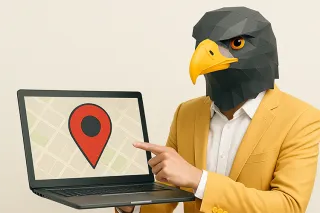
How To Optimize Location Pages For SEO - Suffari
Learn effective strategies to optimize location pages for SEO to boost local rankings and attract customers in your area from the SEO experts at Suffari. ...more
SEO & Backlinking Guides ,Content Creation Guides Web Design Guides Local Marketing Guides &Marketing Guides
July 27, 2025•23 min read
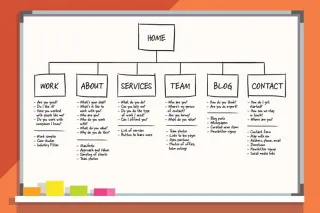
What is a Sitemap? - Suffari
Discover what a sitemap is, how it helps search engines crawl your site, and why every website needs one for better SEO performance. ...more
SEO & Backlinking Guides ,Web Design Guides &Website Marketing Tips
July 08, 2025•14 min read
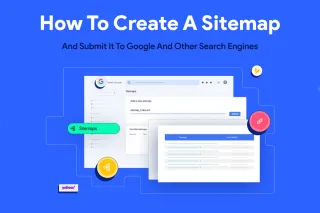
How to Create a Sitemap - Suffari
Step-by-step guide on how to create an XML sitemap for your website to improve SEO and help search engines index your pages. ...more
SEO & Backlinking Guides ,Web Design Guides Website Marketing Tips &Marketing Guides
July 08, 2025•20 min read

How Much Does it Cost to Build a Website? - Suffari
How much does it cost to build a website? Free? The true cost of building a website can vary depending on a variety of factors. ...more
Web Design Guides ,Marketing Guides Marketing Ideas for Small Business &Marketing Tips
July 04, 2025•9 min read
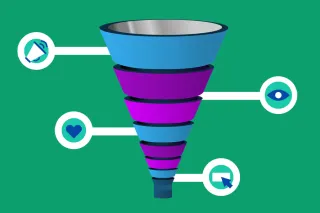
The 5 Stages of a Digital Marketing Funnel - Suffari
The digital marketing funnel is a powerful tool for businesses to track and understand their customers' journey to a conversion. ...more
Content Creation Guides ,Web Design Guides Marketing Guides &Marketing Tips
July 04, 2025•11 min read
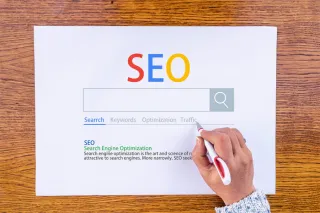
How Long Should A Meta Title Be? - Suffari
Trying to avoid your Meta Title from being cut off because it's too long. Did you know that the max length isn't in characters? Try our online checker. ...more
SEO & Backlinking Guides ,Content Creation Guides &Marketing Guides
July 04, 2025•10 min read
(813) 553-2231
Tampa, FL 33624
Stop Paying Too Much for Too Little with other Marketing Agencies
© Copyright 2025. Suffari. All rights reserved.