
How Many WordPress Plugins Are Too Many? - Suffari
When building a WordPress website, plugins are essential tools that add functionality, enhance performance, and make your life easier. From SEO to e-commerce, security to design, there's a plugin for almost everything. But a common (and important) question many site owners ask is: "How many WordPress plugins are too many?"
How Many WordPress Plugins Are Too Many?
How Many WordPress Plugins Are Too Many? (A Deep Dive)
Why People Worry About "Too Many Plugins"
It's Not How Many Plugins — It's Which Plugins
How Plugins Impact Performance
Best Practices: How to Manage Plugins Wisely
3. Replace Heavy Plugins With Better Alternatives
4. Use Multipurpose Plugins Cautiously
📋 Quick Guide: How Many WordPress Plugins Are Too Many?
🛠️ WordPress Plugin Health Checklist
🚫 Top 20 Problematic WordPress Plugins & Their Issues
✅ Tips for Managing Plugins Effectively
Signs You Have "Too Many" Plugins
Final Verdict: What's the Magic Number?
Q: Is 20 plugins too many? ➔ Not if they are all lightweight and necessary.

How Many WordPress Plugins Are Too Many? (A Deep Dive)
The truth isn’t as simple as a number. The real answer depends on factors like plugin quality, your hosting environment, how plugins interact, and how they are maintained. If you're like many small business owners who don't have a professional website management company handling WordPress plugin updates and are doing it yourself, you know all too well that plugin conflicts are the number one cause of website issues. But finding the right combination is not that easy. Let’s dive deep into this question so you can make smart choices for your WordPress site.
Why People Worry About "Too Many Plugins"
Many new WordPress users hear warnings like "Don't install too many plugins!" but aren't given much context. The main concerns are:
Site Speed: Each active plugin could add extra code (JavaScript, CSS, database queries) that slows down your site.
Security Risks: Every plugin is another potential entry point for hackers if it's poorly coded or abandoned.
Compatibility Issues: Plugins can conflict with each other, causing bugs, crashes, or even breaking your site.
Maintenance Overhead: The more plugins you use, the more updates and troubleshooting you’ll face over time.
Clearly, quantity alone isn’t the full story. Let’s look at what really matters.
It's Not How Many Plugins — It's Which Plugins
You could have 50 high-quality plugins and run fine, or 5 poorly coded ones and have a nightmare.
The quality of plugins matters far more than the number. Here’s what defines a good plugin:
Actively maintained (recent updates and compatible with the latest WordPress version)
Built by reputable developers
Lightweight and efficient code
Security-focused
Minimal impact on page load times
Before adding a plugin, ask:
Is it necessary for your site’s goals?
Is it built by a trusted source?
Could you accomplish the same thing with code or a theme option?
If a plugin ticks all the right boxes, adding it is unlikely to harm your site — even if you already have a dozen others installed.
How Plugins Impact Performance
Each plugin can impact your site in different ways:
Sometimes, a single bloated plugin (like an overloaded page builder or a multipurpose plugin trying to do 100 things) will slow your site more than 20 small, efficient ones.
Best Practices: How to Manage Plugins Wisely
Here’s how to keep your WordPress plugin usage healthy:
1. Only Install What You Need
Don't treat plugins like collectibles. If it doesn’t solve a clear problem or add measurable value, skip it.
2. Audit Regularly
At least twice a year, review all installed plugins. Deactivate and delete anything you aren't using.
3. Replace Heavy Plugins With Better Alternatives
For example, swap a bloated contact form plugin with a lightweight form builder like WPForms Lite or Fluent Forms.
4. Use Multipurpose Plugins Cautiously
Plugins that try to "do it all" often introduce hidden bloat. It’s usually better to have focused, well-coded plugins instead.
5. Optimize Plugin Loading
Use techniques like:
Asset loading optimization: Only load scripts where needed
Caching plugins: Serve static versions of your pages
CDNs: Offload assets to content delivery networks
6. Test Performance Impact
Use tools like GTmetrix, PageSpeed Insights, or Query Monitor to measure the before-and-after effect of new plugins.
📋 Quick Guide: How Many WordPress Plugins Are Too Many?
Short Version:
There’s no set "safe" number — it’s about quality, not quantity.
Good sites can run 20–60 plugins with no problem if they’re well-coded and necessary.
Bad plugins (bloated, outdated, conflicting) cause more trouble than lots of good ones.
Always audit, optimize, and delete plugins you don’t need.
A slow, buggy site usually signals too many or poorly optimized plugins — not just "too many" by count.
Real-World Examples
Small Blog: Could have 15–25 well-chosen plugins without problems.
Business Website: Might run 30–50 plugins efficiently with good hosting.
WooCommerce Store: Could easily hit 50–70 plugins, but must focus even more on optimization.
Sites on strong hosting (like managed WordPress hosts — Kinsta, WP Engine, etc.) can handle more plugins better than cheap shared hosting environments.
🛠️ WordPress Plugin Health Checklist
✅ Need It? — Only install if it solves a real problem.
✅ From Trusted Source? — Choose plugins with lots of active installs and recent updates.
✅ Lightweight? — Avoid plugins that load tons of extra CSS, JS, or fonts.
✅ No Overlap? — Don’t install multiple plugins that do the same thing (e.g., two SEO plugins).
✅ Up-to-Date? — Regular updates = safer, faster, better.
✅ Test Impact? — Use GTmetrix or Query Monitor after adding new plugins.
✅ Delete Inactive Plugins — If you're not using it, remove it completely.
✅ Audit Twice a Year — Keep your plugin list lean and mean.
🚫 Top 20 Problematic WordPress Plugins & Their Issues
✅ Tips for Managing Plugins Effectively
Regularly Audit Plugins: Periodically review your installed plugins and remove those that are unnecessary or outdated.
Check for Updates: Ensure all plugins are up-to-date to benefit from performance improvements and security patches.
Limit Plugin Usage: Only install plugins that are essential to your site's functionality to reduce potential conflicts and performance issues.
Test Before Implementing: Use staging environments to test new plugins before deploying them on your live site.
Signs You Have "Too Many" Plugins
Even if your site loads OK, you might have too many plugins if:
You have several that overlap in functionality (multiple SEO plugins, multiple caching plugins)
Your backend dashboard feels slow or buggy
Plugins aren’t getting regular updates anymore
You spend more time troubleshooting conflicts than working on your content
Page speeds are consistently poor despite caching and optimization
If any of these sound familiar, it’s time for a plugin audit.
Final Verdict: What's the Magic Number?
There is no magic number.
Instead, focus on these principles:
✅ Choose quality over quantity.
✅ Only install what's needed.
✅ Keep them updated.
✅ Audit regularly.
✅ Optimize for performance.
If you follow these rules, you could safely run anywhere from 10 to 60+ plugins depending on your site's complexity and your server strength.
Quick FAQs
Q: Is 20 plugins too many?
➔ Not if they are all lightweight and necessary.
Q: Should I delete inactive plugins?
➔ Yes! Inactive plugins can still pose security risks. Always delete anything you’re not using.
Q: Can caching plugins fix performance problems from too many plugins?
➔ Caching helps, but it can’t fix all problems caused by poorly coded or heavy plugins.
Conclusion
Instead of stressing over the number of plugins, focus on maintaining a lean, clean, and optimized site. Think of your plugins like apps on your phone — if they help, keep them; if they’re unnecessary, uninstall them.
Remember: Quality over Quantity. Always.

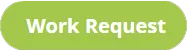














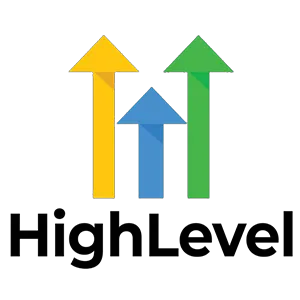
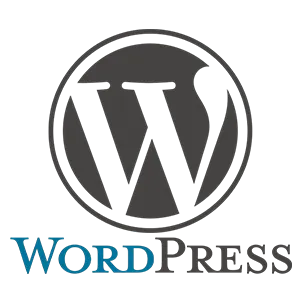
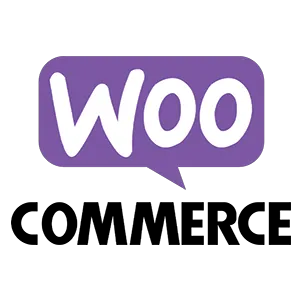
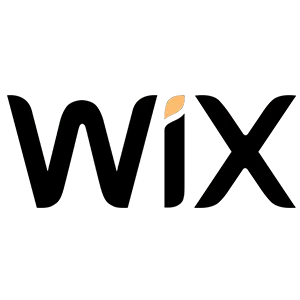
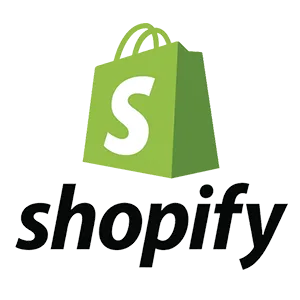
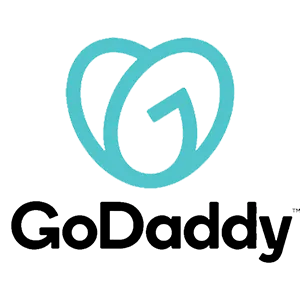

Youtube